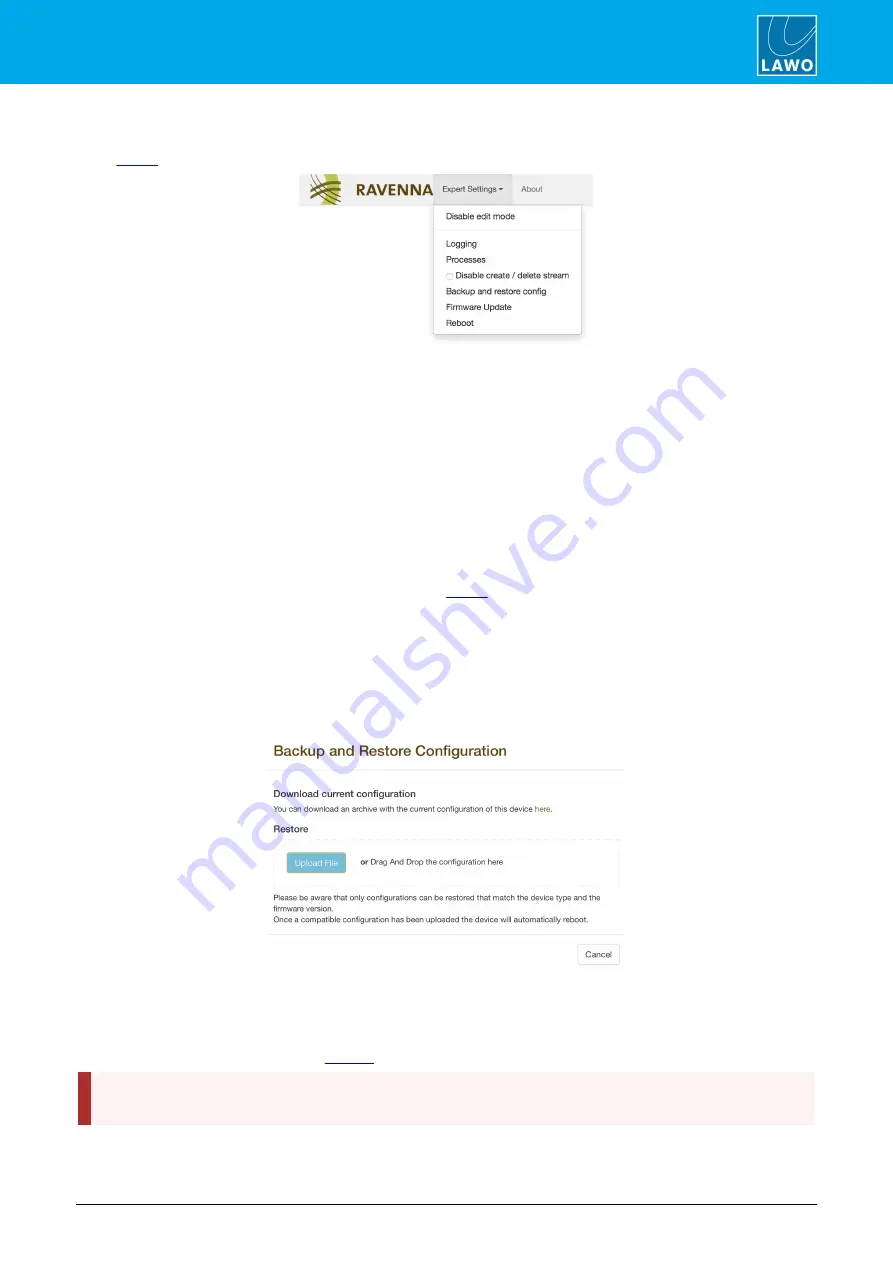
A__mic8 / A__digital8 User Guide
Version: 10.0.0/4
51/66
11. The RAVENNA Web UI
11.18
Expert Settings Menu
Once
mode is enabled, you can click on
Expert Settings
to reveal the following options:
Ø
Disable edit mode
Returns to the normal mode of operation. This is ideal if you wish to interrogate the configuration but do not need
to edit any settings.
Ø
Logging
Select this option to download the RAVENNA log file for the device. The log file can be used for diagnostic
purposes.
Ø
Processes
Select this option to download the RAVENNA process statuses, which can also be useful for diagnostics.
Ø
Disable create/delete streams
Enable this option if you wish to edit the configuration in
mode, but prevent the creation or deletion of TX or
RX streams. This is recommended if you are using an external control system, such as VSM, to control the
streaming connections.
Ø
Backup and restore config
This tool will backup and restore the complete RAVENNA configuration. It is ideal if you need to exchange the
device.
1.
Select
Backup and restore config
from the
Expert Settings
menu - the following window appears:
2.
Click on the link to download the current configuration as a "config-backup.tar.gz" file.
3.
Or, click on
Upload File
and follow the on-screen instructions to perform a restore. Once the upload is
complete, the device will automatically reboot (which means that you will lose your browser connection).
4.
Once the reboot is complete,
the RAVENNA Web UI to check the new settings.
When you restore a configuration, you will override all of the device's RAVENNA settings. Therefore, make
sure that you are connected to the correct unit before performing a restore!






























