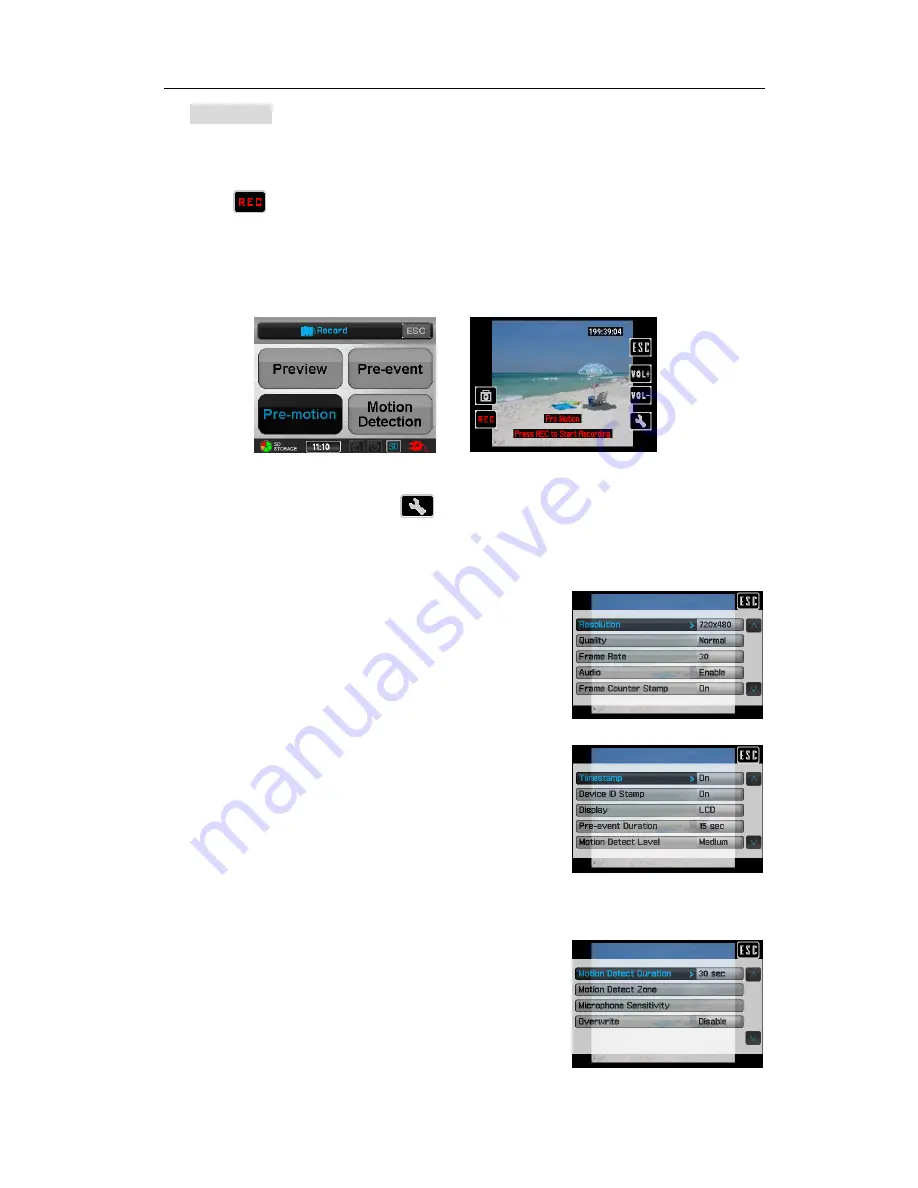
PV-500EVO2 User
’s Manual
29
(3) Pre-motion
(Press REC to start recording)
¾
Tap
Pre-motion
to enter Pre-motion mode.
Tap
or the one in the remote controller to start Recording.
If the recording environment is still, recording will stop, will appear in the bottom
of screen until the environment has some motion, the recording will start again,
and the same condition will be repeated.
In Pre-motion Mode, tap icon
, the setting items appear:
Resolution (320*240 /640*480/720*480/1024*768/1280*720/1280*960)
Quality(High/Norma/ Low)
Frame Rate ( 1/5/15/20/30)
Audio (Enable/Disable)
Frame Counter Stamp (On/Off)
Timestamp (On/Off)
Device ID Stamp (ON/Off)
Display (LCD/TV/Both)
Pre-event Duration (5 sec / 15 sec)
Motion Detect Level ( High/Medium/Low)
Motion Detect Duration (5 sec/30 sec/1 min/3 min/ 5 min/ 10min)
Motion Detect Zone
Tap to select the area for target of motion detect.
Microphone
Sensitivity
Overwrite(Enable/Disable)




















