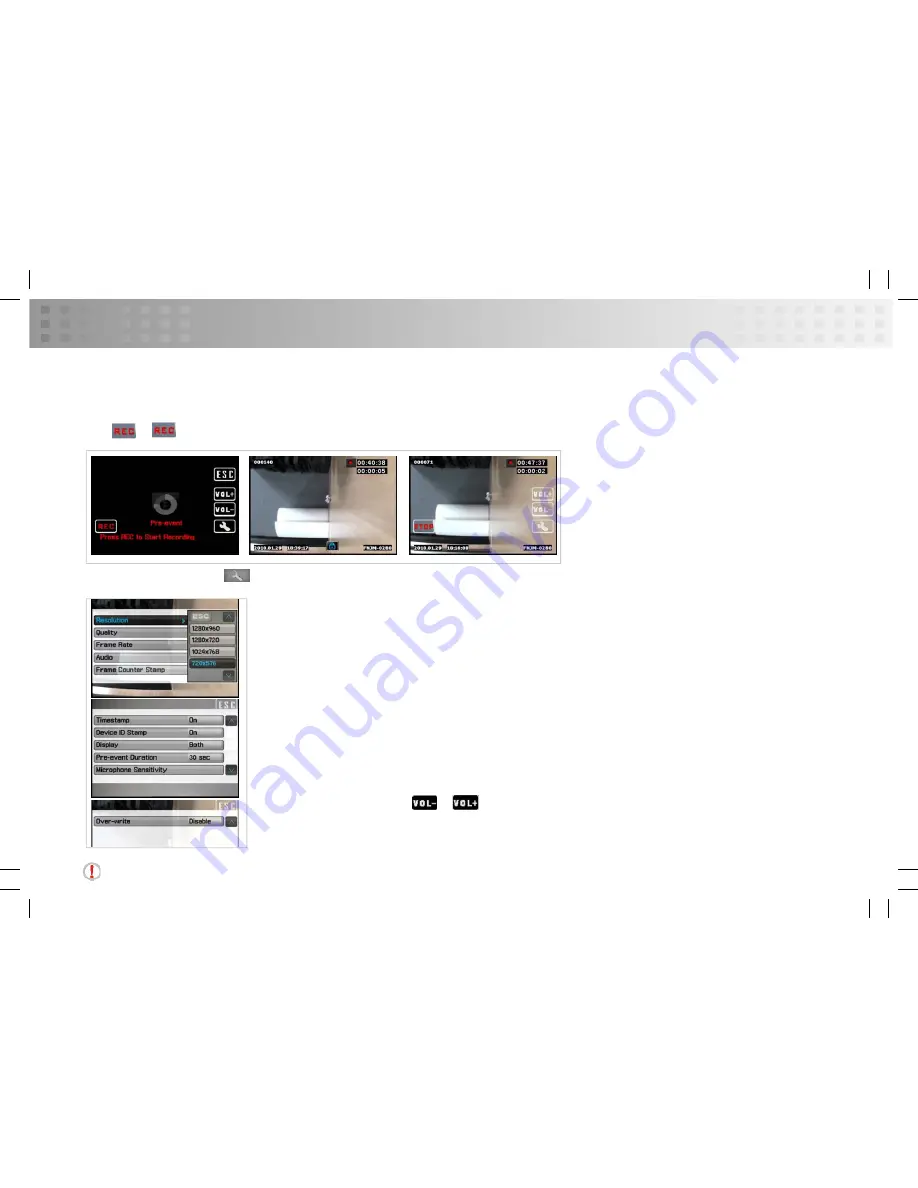
Record
Pre-Event
Tap Record (in Main Menu) > Pre-event
Tap or in the remote controller to start Recording.
●
Resolution (352X288 / 640X480 / 720X576 / 1024X768 / 1280X720 / 1280X960)
●
Quality (High/Norma/ Low)
●
Frame Rate ( 1 / 5 / 15 / 20 / 25)
●
Audio (Disable / Enable)
●
Frame Counter Stamp (Off / On)
●
Timestamp (Off / On)
●
Device ID Stamp (Off / On)
●
Display (LCD / TV / Both)
●
Pre-event Duration (15 sec
/
30 sec)
●
Microphone Sensitivity (
/
)
●
Overwrite (Disable / Enable)
In Pre-event, tap icon
, the setting items appear:
Notice:
In Pre-event, the video image is automatically recorded into Video folder without pressing REC button.
Содержание PV-500 EVO
Страница 1: ......
Страница 2: ......
Страница 3: ......
Страница 4: ......
Страница 6: ......
Страница 7: ...14 IMPORTANT 37 15 NOTE 40 PV 500EVO User Manual 01 ...
Страница 8: ...01 ...
Страница 9: ...Overview PV 500EVO Main Device ...
Страница 10: ......
Страница 11: ...PV 500EVO User Manual 02 ...
Страница 12: ...02 ...
Страница 13: ...Overview Remote control ...
Страница 14: ......
Страница 15: ...PV 500EVO User Manual 03 ...
Страница 16: ...03 ...
Страница 18: ......
Страница 19: ...Li ion Battery PV 500EVO User Manual 04 ...
Страница 20: ...04 ...
Страница 21: ...Function Modes Image File Storage Playback Functional Settings Video File Storage Playback Recording Function ...
Страница 22: ......
Страница 23: ...PV 500EVO User Manual 05 ...
Страница 24: ...05 ...
Страница 26: ......
Страница 28: ...06 ...
Страница 30: ......
Страница 31: ...PV 500EVO User Manual PV 500EVO User Manual 07 ...
Страница 32: ...07 ...
Страница 34: ...O ...
Страница 35: ...PV 500EVO User Manual 08 ...
Страница 36: ...08 ...
Страница 38: ......
Страница 39: ...PV 500EVO User Manual 09 ...
Страница 40: ...09 ...
Страница 42: ......
Страница 43: ...g p g g p y q g or Both PV 500EVO User Manual 10 ...
Страница 44: ...10 ...
Страница 46: ......
Страница 47: ... Overwrite Disable Enable PV 500EVO User Manual 11 ...
Страница 48: ...11 ...
Страница 50: ......
Страница 51: ... Overwrite Disable Enable PV 500EVO User Manual 12 ...
Страница 52: ...12 ...
Страница 54: ......
Страница 56: ...13 ...
Страница 58: ......
Страница 59: ...PV 500EVO User Manual 14 ...
Страница 60: ...14 ...
Страница 62: ......
Страница 63: ...PV 500EVO User Manual 15 ...
Страница 64: ...15 ...
Страница 66: ......
Страница 67: ...or to move to next page menu Tap to return to previous menu page PV 500EVO User Manual 16 ...
Страница 68: ...16 ...
Страница 70: ......
Страница 71: ...PV 500EVO User Manual 17 ...
Страница 72: ...17 ...
Страница 74: ......
Страница 76: ...18 ...
Страница 78: ...ed ...
Страница 79: ...PV 500EVO User Manual 19 ...
Страница 80: ...19 ...
Страница 82: ......
Страница 83: ...PV 500EVO User Manual 20 ...
Страница 84: ...20 ...
Страница 86: ......
Страница 87: ...PV 500EVO User Manual 21 ...
Страница 88: ...21 ...
Страница 90: ......
Страница 91: ...PV 500EVO User Manual 22 ...
Страница 92: ...22 ...
Страница 94: ......
Страница 96: ...23 ...
Страница 98: ......
Страница 99: ...PV 500EVO User Manual 24 ...
Страница 100: ...24 ...
Страница 102: ......
Страница 103: ...PV 500EVO User Manual 25 ...
Страница 104: ...25 ...
Страница 106: ......
Страница 107: ...PV 500EVO User Manual 26 ...
Страница 108: ...26 ...
Страница 110: ......
Страница 111: ...Switch the REC STOP toggle to STOP position to return to the upper level of file directory PV 500EVO User Manual 27 ...
Страница 112: ...27 ...
Страница 114: ......
Страница 115: ...PV 500EVO User Manual 28 ...
Страница 116: ...28 ...
Страница 117: ...Supported Image File Format Baseline JPG Lower than 4032 X 4032 Supported Image File Format ...
Страница 118: ......
Страница 119: ...PV 500EVO User Manual 29 ...
Страница 120: ...29 ...
Страница 122: ......
Страница 123: ...PV 500EVO User Manual 30 ...
Страница 124: ...30 ...
Страница 126: ......
Страница 128: ...31 ...
Страница 130: ......
Страница 132: ...32 ...
Страница 134: ......
Страница 135: ...PV 500EVO User Manual 33 ...
Страница 136: ...33 ...
Страница 138: ......
Страница 139: ...PV 500EVO User Manual 34 ...
Страница 140: ...34 ...
Страница 142: ......
Страница 143: ...PV 500EVO User Manual 35 ...
Страница 144: ...35 ...
Страница 146: ......
Страница 147: ...PV 500EVO User Manual 36 ...
Страница 148: ...36 ...
Страница 150: ......
Страница 151: ...PV 500EVO User Manual 37 ...
Страница 152: ...37 ...
Страница 154: ......
Страница 155: ...PV 500EVOEVO User Manual 42 PV 500EVO User Manual 38 ...
Страница 156: ...38 ...
Страница 158: ......
Страница 159: ...PV 500EVO User Manual 39 ...
Страница 160: ...39 ...
Страница 161: ...NOTES ...
Страница 162: ......
Страница 163: ...PV 500EVO User Manual 40 ...
Страница 164: ...40 ...















































