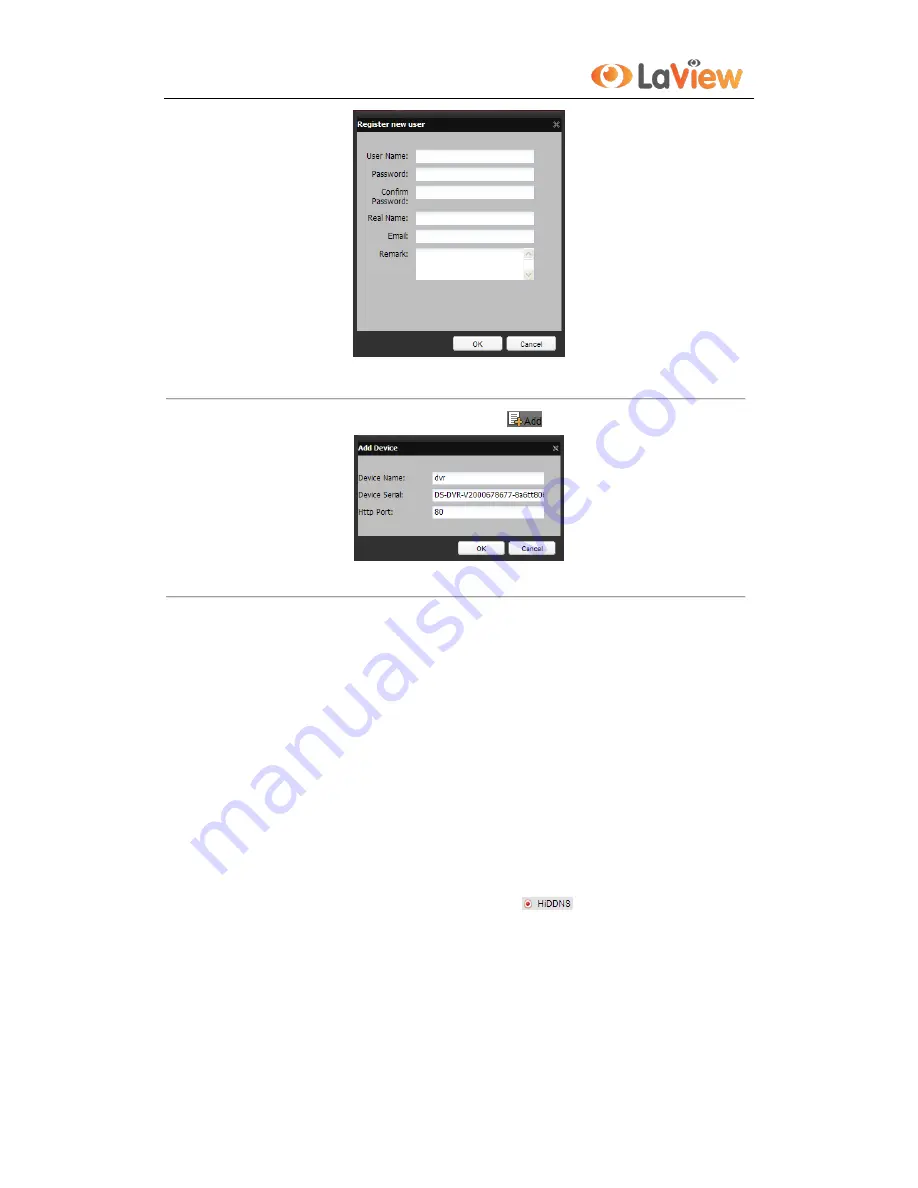
User Manual of LV-N9808C8E Series NVR
127
Figure 9. 9
Register an Account
3)
In the Device Management interface, click
to register the device.
Figure 9. 10
Register the Device
Note:
The device name can only contain the lower-case English letter, numeric and ‘-’; and it
must start with the lower-case English letter and cannot end with ‘-’.
Access the Device via Web Browser or Client Software
After having successfully registered the device on the HiDDNS server, you can access your
device via web browser or Client Software with the
Device Domain Name
(
Device Name
).
Task 1: Access the Device via Web Browser
Open a web browser, and enter
http://www.hiddns.com/alias
in the address bar. Alias refers to the
Device Domain Name
on the device or the
Device Name
on the HiDDNS server
.
Example:
http://www.hiddns.com/nvr
Note:
If you mapped the HTTP port on your router and changed it to port No. except 80, you
have to enter
http://www.hiddns.com/alias:HTTP port
in the address bar to access the device.
You can refer to
Chapter 9.2.10
for the mapped HTTP port No.
Task 2: Access the devices via NVMS7000
For NVMS7000, in the Add Device window, select
and then edit the device
information.
Nickname
: Edit a name for the device as you want.
Server Address
: www.hiddns.com
Device Domain Name
: It refers to the
Device Domain Name
on the device or the
Device Name
on the HiDDNS server you created
.
User Name
: Enter the user name of the device. By default it is admin.
Password
: Enter the password of the device. By default it is 12345.
Содержание LV-N9808C8E
Страница 1: ...Network Video Recorder LV N9808C8E Series User Manual...
Страница 2: ...ii...
Страница 13: ...User Manual of LV N9808C8E Series NVR 13 Chapter 1 Introduction...
Страница 22: ...User Manual of LV N9808C8E Series NVR 22 Chapter 2 Getting Started...
Страница 35: ...User Manual of LV N9808C8E Series NVR 35 Chapter 3 Live View...
Страница 42: ...User Manual of LV N9808C8E Series NVR 42 Chapter 4 PTZ Controls...
Страница 51: ...User Manual of LV N9808C8E Series NVR 51 Chapter 5 Record Settings...
Страница 57: ...User Manual of LV N9808C8E Series NVR 57 Figure 5 11 Copy Schedule to Other Channels...
Страница 72: ...User Manual of LV N9808C8E Series NVR 72 Chapter 6 Playback...
Страница 92: ...User Manual of LV N9808C8E Series NVR 92 Chapter 7 Backup...
Страница 109: ...User Manual of LV N9808C8E Series NVR 109 Chapter 8 Alarm Settings...
Страница 114: ...User Manual of LV N9808C8E Series NVR 114 Figure 8 10 Copy Settings of Alarm Input...
Страница 122: ...User Manual of LV N9808C8E Series NVR 122 Chapter 9 Network Settings...
Страница 135: ...User Manual of LV N9808C8E Series NVR 135 Figure 9 24 UPnP Settings Finished 6 Click Apply to save the settings...
Страница 141: ...User Manual of LV N9808C8E Series NVR 141 Chapter 10 HDD Management...
Страница 152: ...User Manual of LV N9808C8E Series NVR 152 Figure 10 18 View HDD Status 2...
Страница 156: ...User Manual of LV N9808C8E Series NVR 156 Chapter 11 Camera Settings...
Страница 160: ...User Manual of LV N9808C8E Series NVR 160 Chapter 12 NVR Management and Maintenance...
Страница 171: ...User Manual of LV N9808C8E Series NVR 171 Chapter 13 Others...
Страница 184: ...User Manual of LV N9808C8E Series NVR 184 Appendix...






























