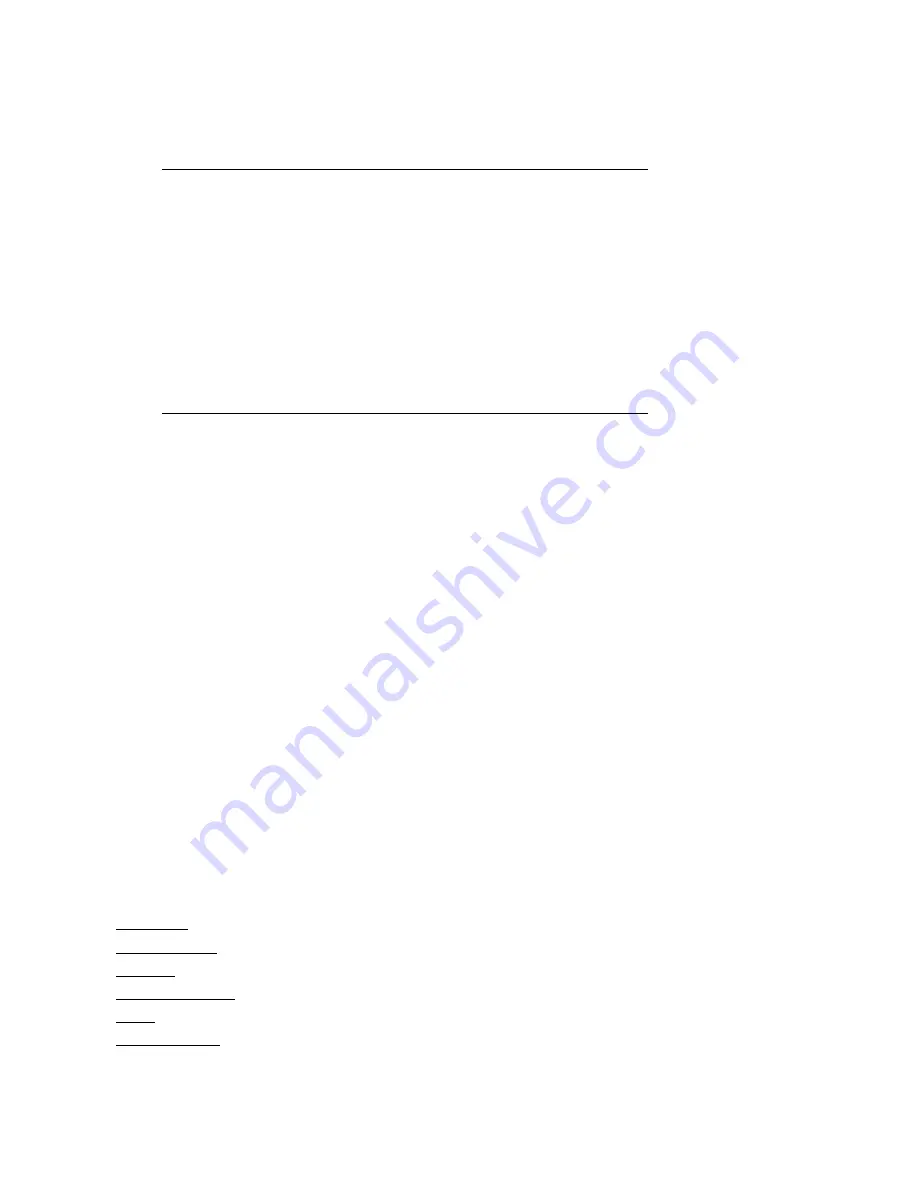
17
Keyboard Functions
Key
Function
Enter
or
Space Bar
Menu or OK
Up Arrow
Rewind Playback or Move Text Up
Down Arrow
Fast Forward Playback or Move Text Down
ESC (Escape)
Stop/Finalize Recording, Menu Back, or Playback Stop
R
Record Start or Pause Recording
S
Snapshot
M
Mute or Unmute Microphone
P
Pause Record or Playback
Keyboard LED Indicators
Meaning
YELLOW
RF Signal
ON=Transmitting
RED
Battery
Cable plugged in: ON=charging
OFF=Fully charged
GREEN
Power
ON=Power on, OFF=Sleep Mode, FLASHING=Low Power
WHITE
CAPS LOCK
ON=Caps Lock Active, OFF=Caps Lock Inactive
The DVR is controlled using the keyboard and an on-screen menu system. After initial power-up, press
the Space Bar or the Enter key to bring up the Top Menu. Then again press the Space Bar or Enter key to
go into one of the Sub Menus.
Getting Started
To start a recording press
R
. Press
R
a second time to pause a recording, before pressing
R
a third time
to resume recording again to create one continuous video. To stop and finalize recordings press
ESC
.
Finalization can take up to 2 minutes for long recordings. It is important to note that powering down
before stopping/finalizing the recording can result in losing the recording.
A maximum video length of
1.5 hours is recommended to manage file size.
Press
S
at any time to take a snapshot image of the
video. To add a text overlay before recording see the Overlays Section on page 18.
Top Menu:
Play Video
View Snapshots
Overlays
File Management
Setup
Help With Keys




























