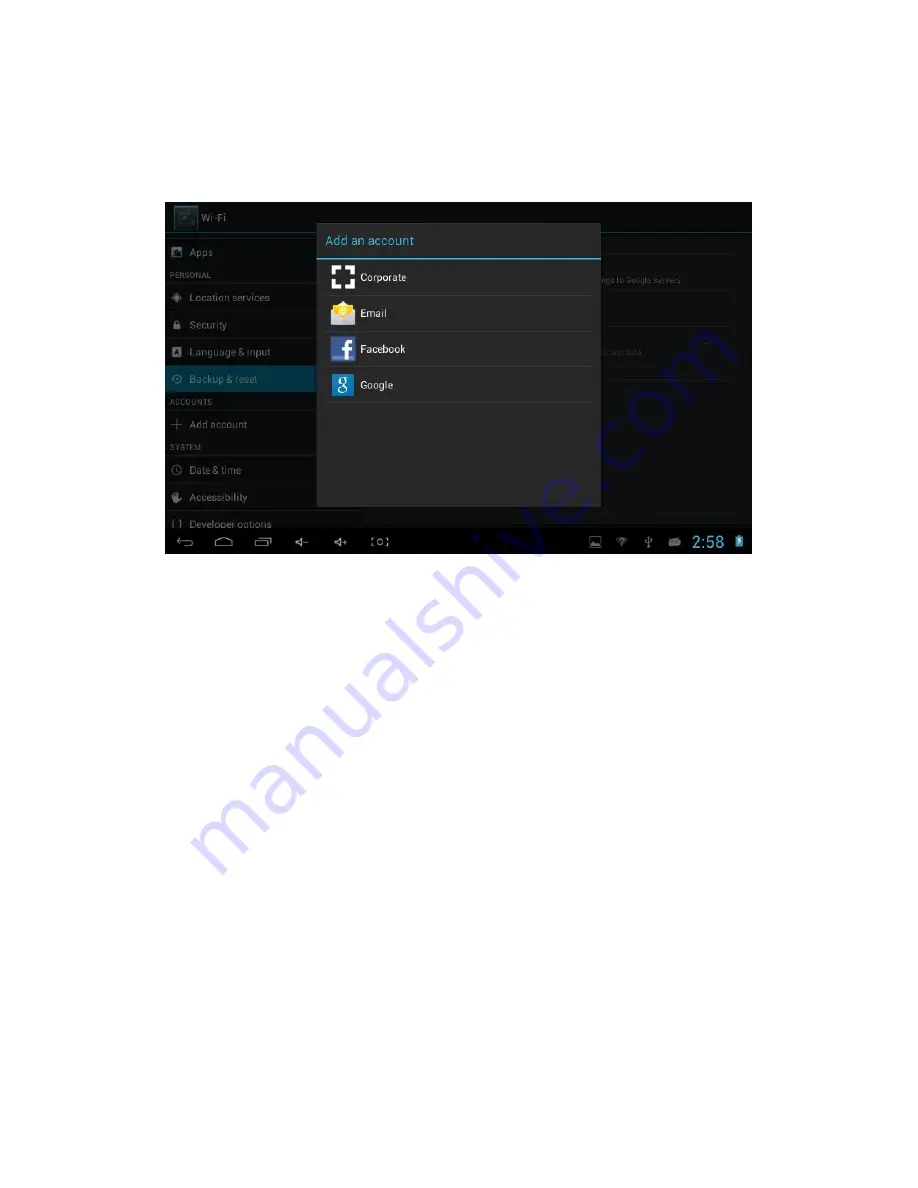
23
4.13 Add Account and Sync
1. Click
setting
application
2. Click
Add account, as Picture 4.29
Picture 4.29
4.14 Date and Time
According to the preset, system will apply the date, zone, and time provided by
internet.
Manual set date, time and zone
1.
Click
Setting
application procedure.
2.
Slide down the screen, then click
date and time.
3.
Turn off “auto setting of date and time”.
4.
Turn off “auto setting zone’.
5.
Click
Zone Selecting
, then choose the zone lists. Slide down the list to view
more zones.
6.
Click
Date setting
, then click upper or down buton to adjust date, month,
and year, click
setting
when you finish selection.
7.
Click
Time setting
, then click upper or down button to adjust hour and
minute, click AM or PM to change morning or afternoon ( there is no such
selection when you se 24-hour format). Click
Setting
to finish.
8.
Click
24-hour format
, switch between 12-hour or 24-hour format, the time
format you choose will be used on the alarm clock.























