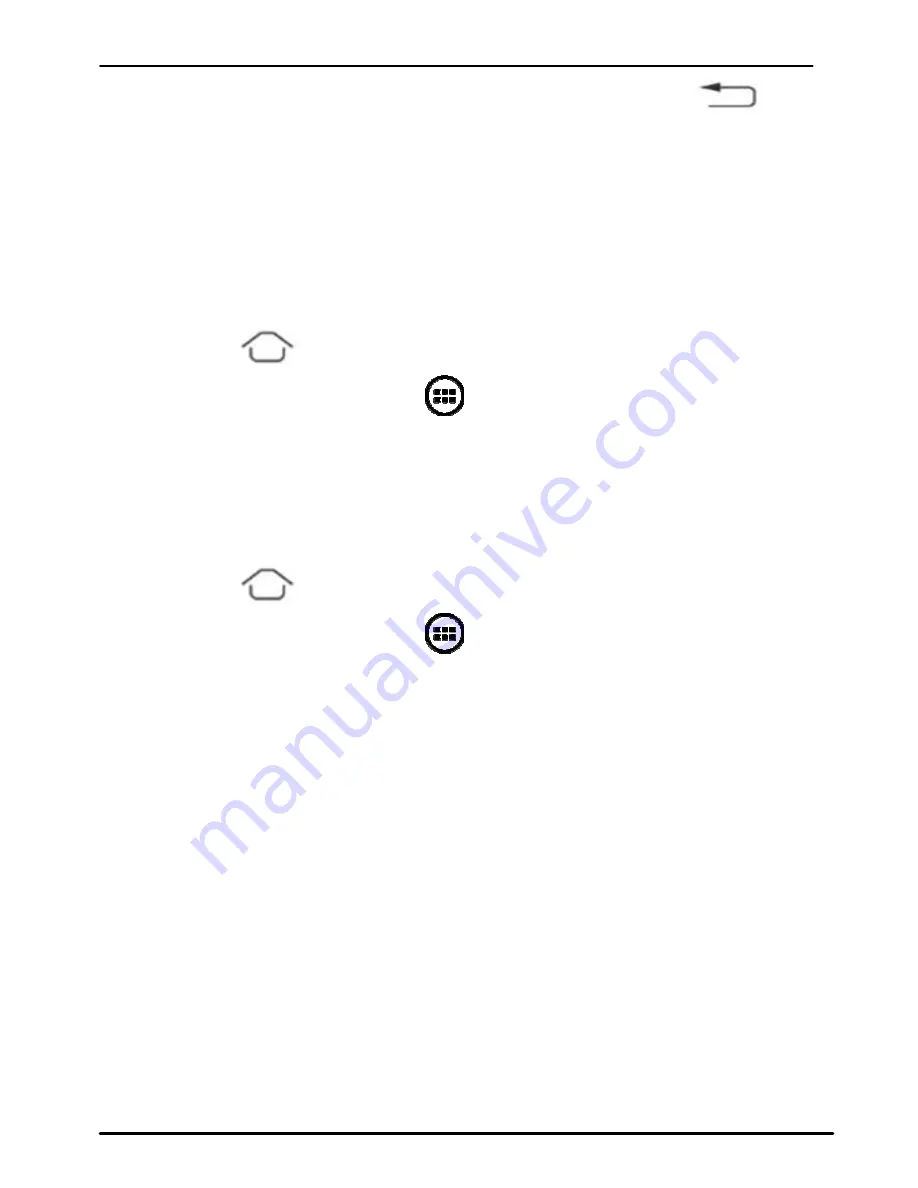
User Guide
iris 350
14
Touch
an
icon
to
open
its
application.
Or
press
to
return
to
the
current
application.
5.3. Customize Home Screen
You
can
add
applications,
shortcuts,
widgets,
and
other
items
to
any
part
of
the
Home
screen
or
change
the
wallpaper.
Applications:
Press
to
open
the
Home
screen.
Touch
the
Launcher
Icon
to
open
the
main
menu.
To
add
an
application
shortcut
to
the
desktop
screen,
press
and
hold
it
until
it
vibrates
and
enters
Home
screen.
Place
it
and
release
your
finger.
Widgets:
Press
to
open
the
Home
screen.
Touch
the
Launcher
Icon
on
your
home
screen.
Touch
widgets
on
the
top
of
screen.
You
are
in
the
main
widgets
screen,
you
can
Move
between
screens:
Swipe
left
or
right
Drag
a
widget
to
a
home
screen:
Touch
and
hold
the
widget’s
icon,
slide
your
finger
where
you
want
to
place
it,
and
lift
your
finger.
You
may
be
asked
to
make
further
choices
before
the
widget
activates.
If
there
isn’t
room
where
you
dropped
it,
the
widget
won’t
get
added
to
the
Home
Screen.
Wallpapers
:
Wallpapers
are
images
from
Gallery,
still
images
included
with
the
system,
and
live
images.
They
take
the
place
of
the
default
background
for
your
Home
Screen.
Содержание iris 350
Страница 1: ...User Guide iris 350 ...





























