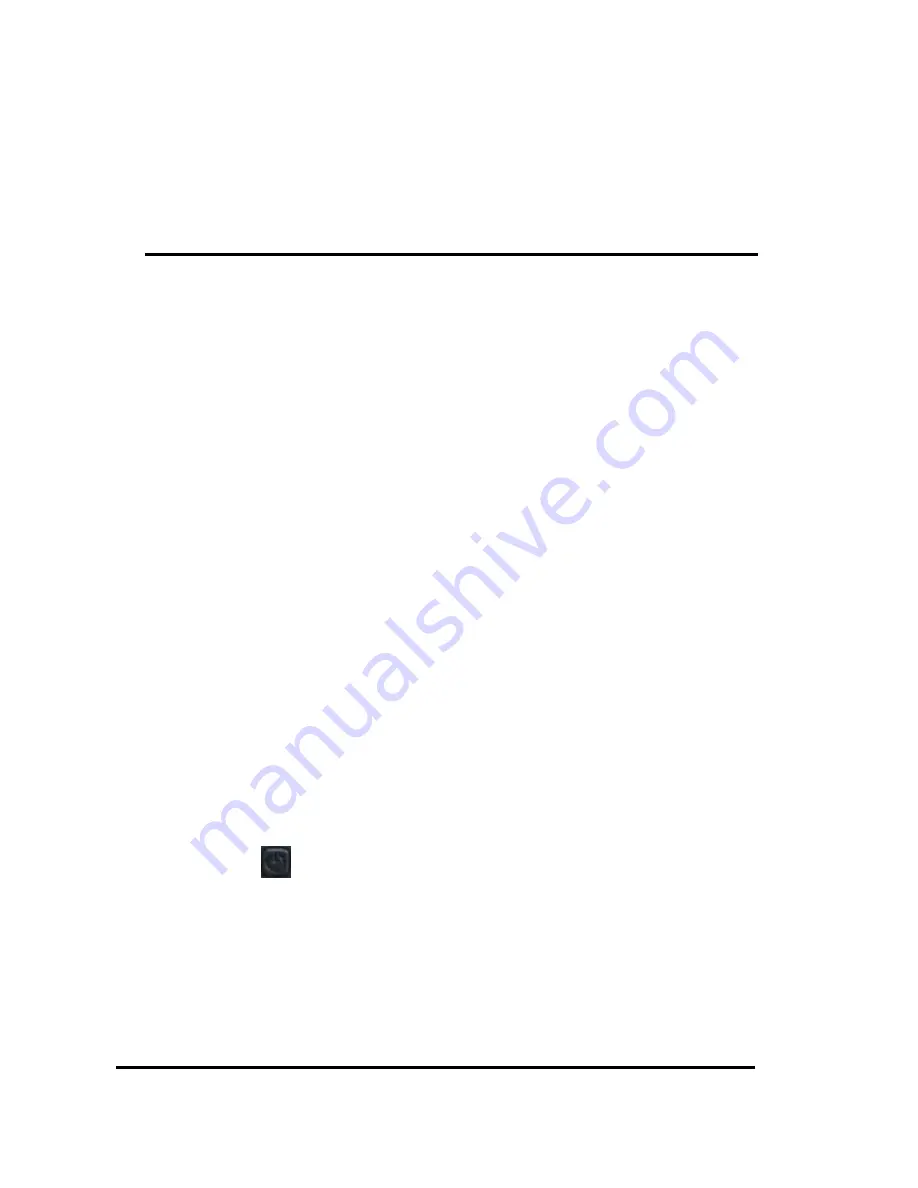
4
This Tablet do not have water-proof function.
The screenshots in this manual are just for customer reference.
1. The First Using Notes
1.1 Battery Use and Charging
Please fully charged the battery when it’s first using of the device:
• It turns into charging mode when it’s connected to power adapter.
• Please charge the battery for 10 hours for 2 times in the beginning. After that the makes the
charging time about 5 hours every time.
【
Note
】:
It’s using Polymer battery for the device, so please make sure to use supplied
adapter for battery charging.
-- The battery sign on screen will be flickering during charging time.
-- The battery sign stop flickering and turns into green color when it’s fully charged.
-- To extend the battery life, please only charge it when it’s totally run out of it for the firstly two
times using.
-- Please make sure to switch off the device when it’s not in use.
【
Note
】:1
. To avoid damage caused by over-consumed of the battery, please make sure to
charge&run out of the battery once a month if there will be a long period that you
won’t use the device.
2
. When the battery is too low to switch off, connect with adapter and it shows Battery
Low and under charging. It takes a while to charge and then goes to homwpage
automatically when the required battery capacitity it reached.
3
. The built-in Polymer battery need to be charged periodically. Damaged caused by
over-consumed of the battery is not included in the warranty. Damaged caused by
using not-supplied adapter is also not included in the warranty.
1.2 Turn on / off the Tablet
Press and hold the
button to power on / off the tablet. Please take reference to the
Description
.
1.3 Connect with PC
To data transmission, please use the USB cable included in the giftbox to connect the device with
PC.
2.Description
Содержание 10.1" Capacitive Tablet PC
Страница 1: ...1 User Manual 10 1 Capacitive Tablet PC ...
Страница 5: ...5 1 2 3 4 5 9 10 11 12 13 14 15 16 17 6 7 8 ...
Страница 14: ...14 Use WiFi Network to see Google location 3 6 Security Screen Security ...
Страница 19: ...19 3 12 Language Input Language Choose language from the menu list Spelling Correction Personal Dictionary ...
Страница 21: ...21 3 15 About Tablet Check legal information tablet status andsoftware version ...
Страница 26: ...26 5 1 2 Manage Manage Tap manage and go to manage the application list ...
Страница 38: ...38 6 9 Calendar Tap to check on calendar 6 10 Alarm Clock Tap to alarm clock settings ...
Страница 39: ...39 6 11 Calculator Tap to start calculations ...
Страница 40: ...40 6 12 Explorer Tap to check all the files in the device include SD Card Internal Memory and USB ...
Страница 45: ......





































