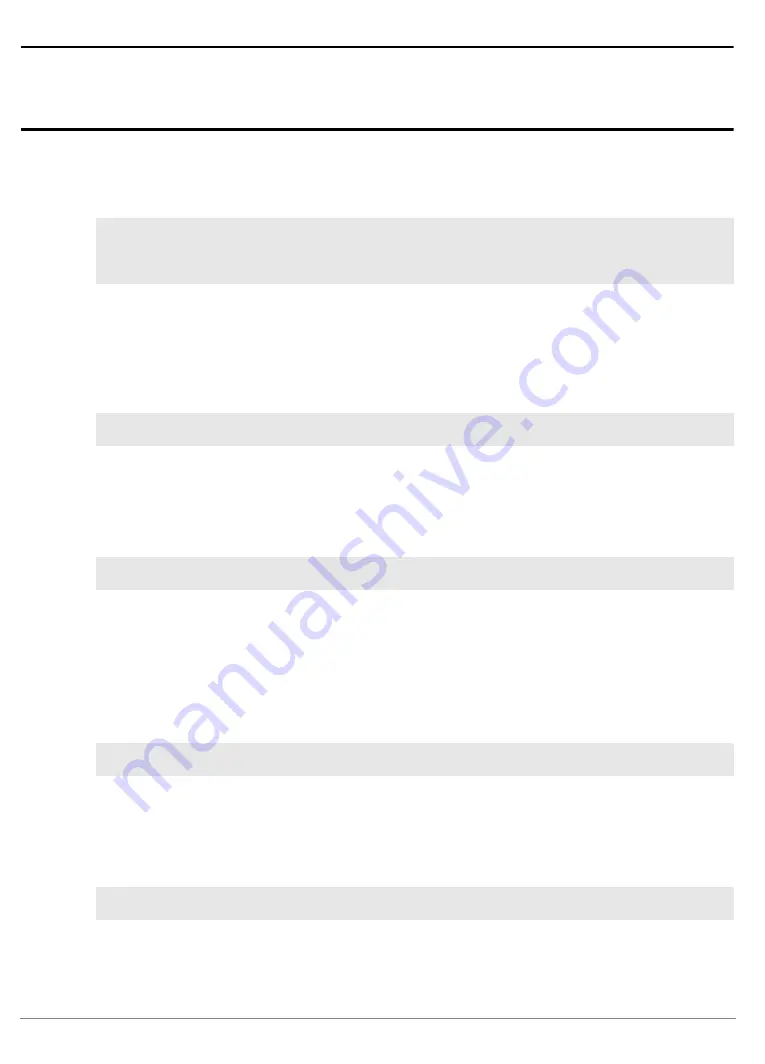
dsPIC33 Debugger | 9
©
1989-2022
Lauterbach
Quick Start
Start a New Debug Session
Starting up the debugger is done as follows:
1.
Select the device prompt B (BDM debugger) and reset TRACE32.
The device prompt
B::
is normally already selected in the
. If this is not the
case, enter
B::
to set the correct device prompt. The
command is only necessary if you do
not start directly after booting the TRACE32 development tool.
2.
Specify the CPU specific settings.
This command selects the CPU type. In case the exact type of CPU is not known, the command
can be used to detect the connected target.
3.
Reset the target and enter debug mode.
This command resets the CPU on the target, enables On-Chip-Debug Mode and halts at address
0x0.The CPU stops executing any instruction, and the user is able to download and test the code.
After this command is executed, it is possible to access memory and registers.
If this command results in an error, the target might not be prepared for debugging with TRACE32. In
this case use following command to prepare the target before entering the debug mode.
If the CPU
DSPIC33XXXX
is selected, TRACE32 tries to detect the CPU type of the connected target
before the system is brought up.
4.
Load the program into the program memory.
B::
RESet
FLASH.UNSECUREerase
DO ~~/demo/pic/flash/dspic33cxxxx.cmm
Содержание dsPIC33
Страница 1: ...MANUAL Release 02 2022 dsPIC33 Debugger ...
























