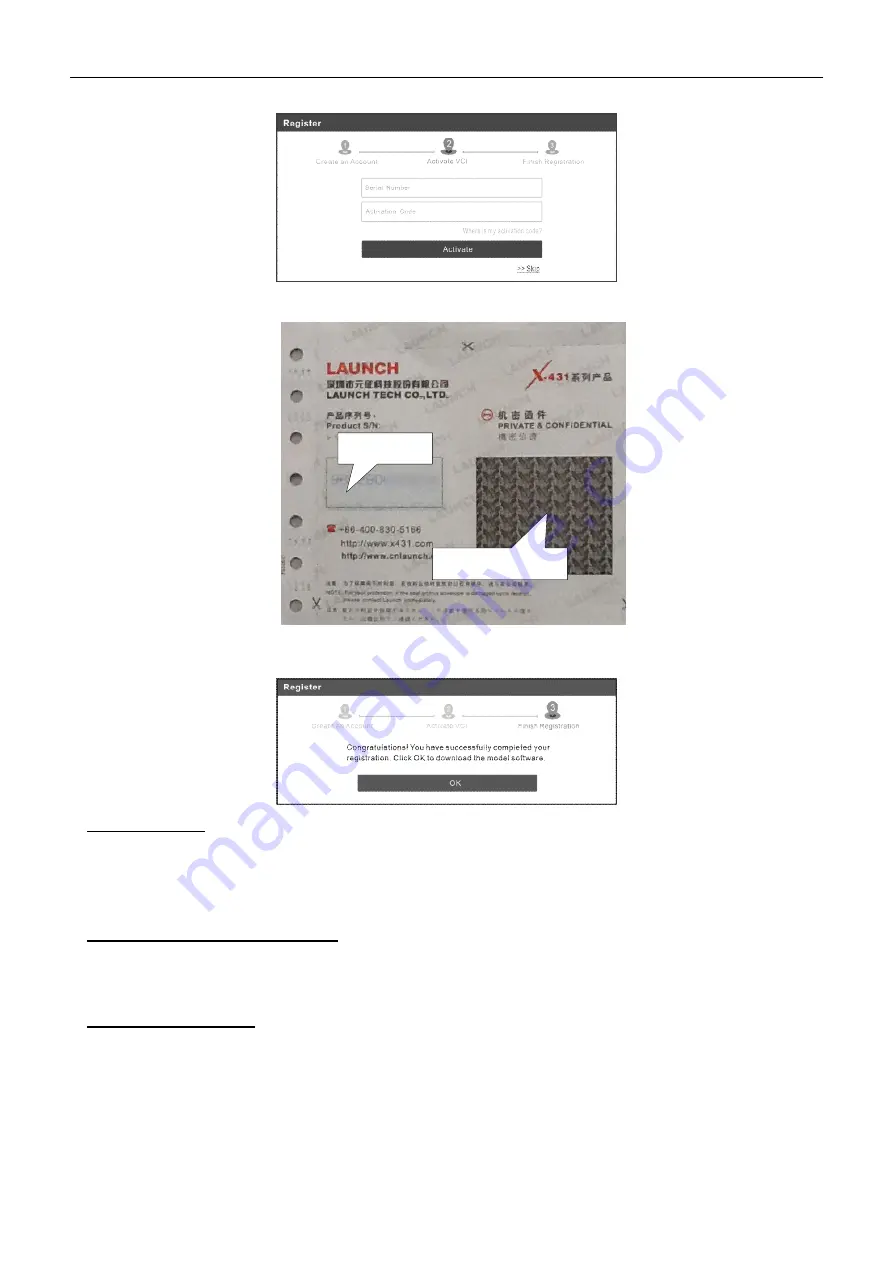
LAUNCH
X-431 PAD V ELITE
User Manual
9
Input the Product Serial Number and Activation Code can be found in the supplied Password Envelope.
*Note: To exit and activate it later, tap
Skip
. In this case, you can activate the VCI by tapping
User Info -> Activate
VCI
.
3. Finish Registration: Tap
OK
to navigate to the download page and download the diagnostic software.
On the download page, tap
Update
to start downloading. To pause downloading, tap
Stop
. Once download is
complete, the system will install the software package automatically.
*Note: When downloading the diagnostic software or checking for updates, make sure the tablet has a strong Wi-Fi
connection. It may take a long time to finish it, please be patient to wait.
B. If you have registered to be a member, input your name and password, and then tap the
Login
button to enter the
main menu screen directly.
*Note: The tablet has an auto-save function. Once the username and password are correctly entered, the system will
automatically store it. After initial setup, it is no longer necessary to input the account information manually to log in.
C. If you forgot the password, tap
Retrieve password
and then follow on-screen instructions to set a new password.
Product SN
Activation code






























