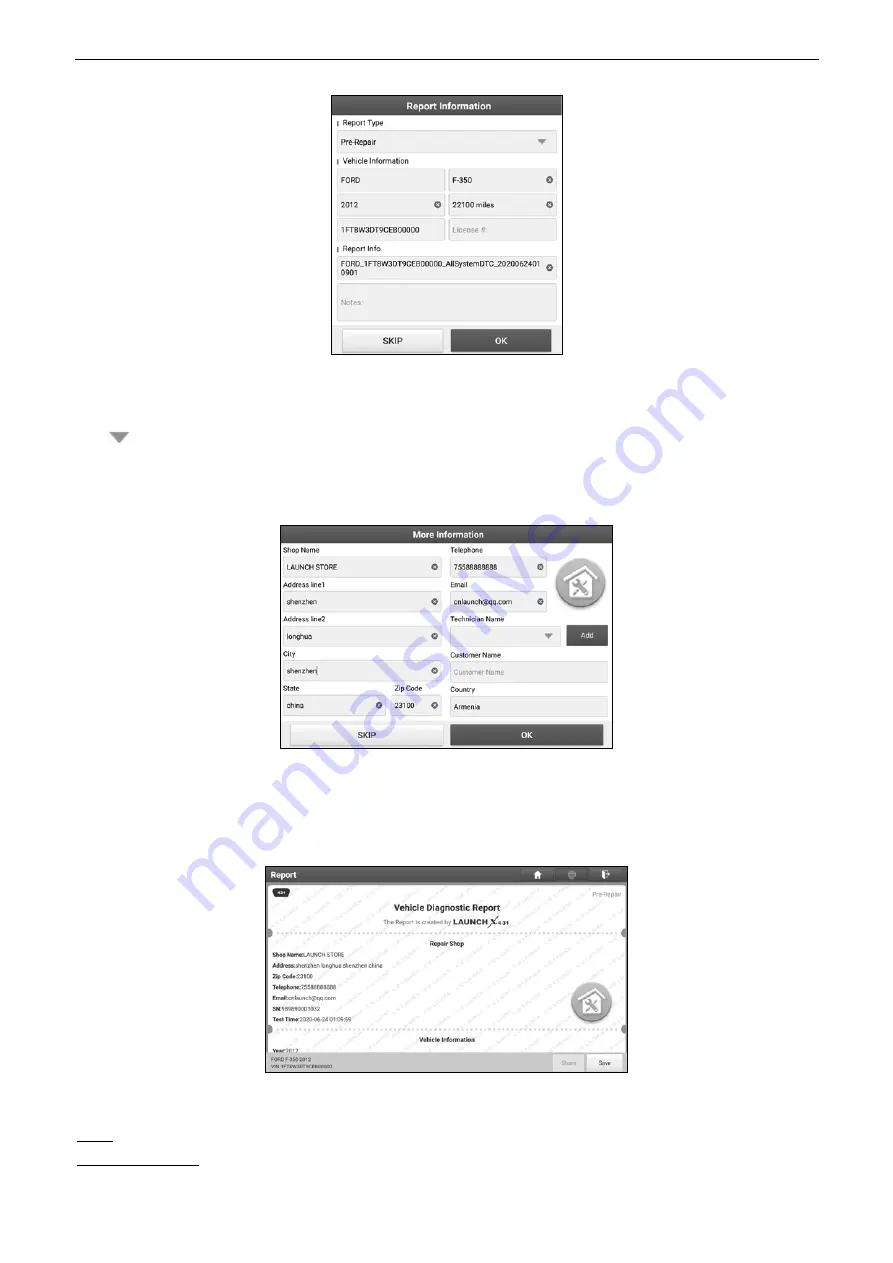
LAUNCH
X-431 IMMO PAD User Manual
*Note: Diagnostic report is classified into three categories: Pre-Repair report, Post-Repair report and Diagnostic Scan. No matter
which type you saved the report as, the report type will be appended as a tag on the upper right corner of the diagnostic report for
easier identification.
Tap
to select the report type from the option list and input the required information, and then tap
OK
.
*Note: To facilitate the comparison of the pre-repair and post-repair reports and get accurate test result, please make sure you
saved the right type of the diagnostic report.
To save the report as a common diagnostic report, select
Diagnostic Scan
.
*Note: For workshop information, tap the input box to enter it. Alternatively you can also set it in
User Info -> Settings -> Shop
Information
.
Once you configured the information, it will be automatically generated every time you saved the diagnostic report. All vehicle
and workshop information will be appended as tags on the diagnostic report.
To ignore the workshop information, tap
Skip
to go to the report details screen.
On the report details screen, tap
Save
to save it. All diagnostic reports are saved in
User Info -> My Report -> Health
Report
.
Help:
Tap to view the help information of the selected DTC item.
Compare Results:
Tap to select the pre-repair report to compare. By comparison of the pre- and post- repair reports,
you can easily identify which DTCs are cleared and which remain unfixed.
23
Содержание X-431-IMMO Pad
Страница 64: ...LAUNCH X 431 IMMO PAD User Manual 59...






























