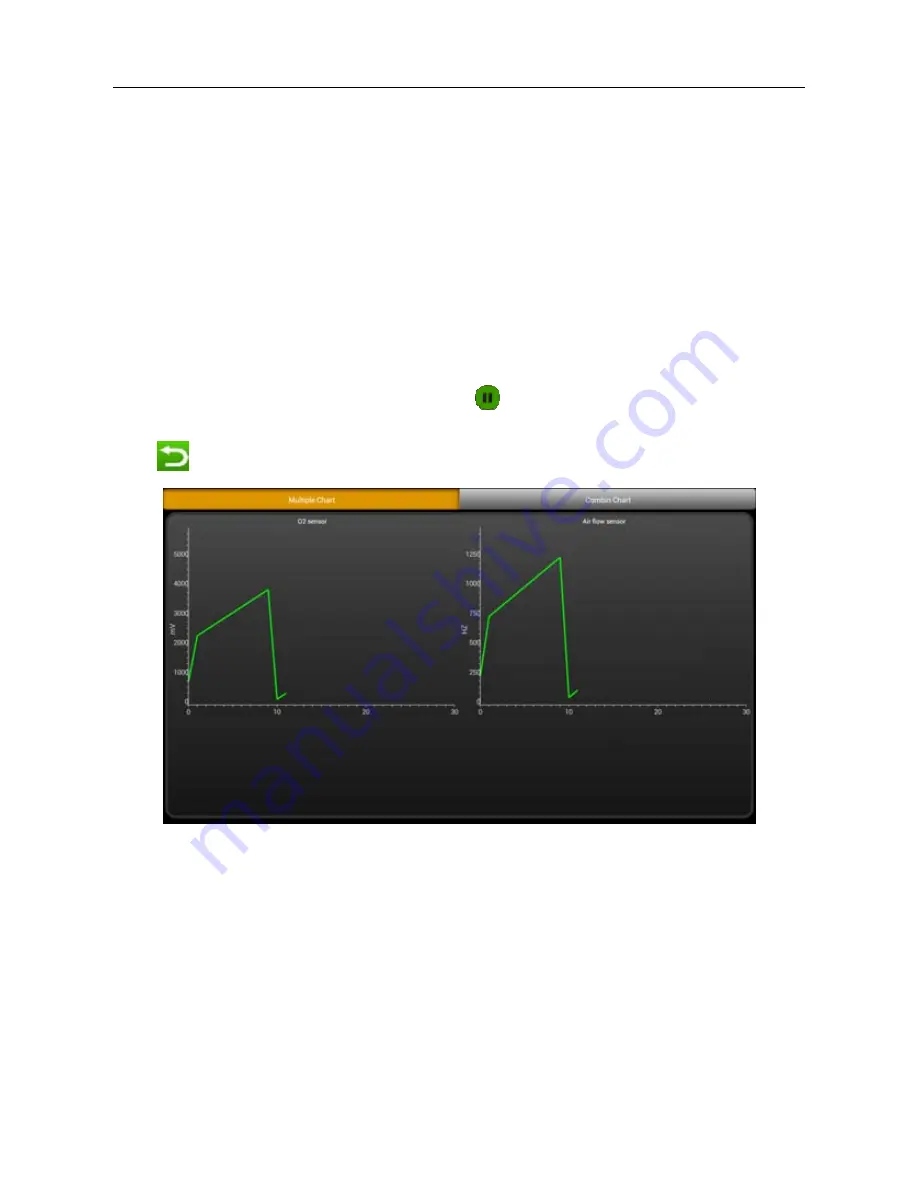
LAUNCH
ScanPad 071 User’s Manual — Vehicle Diagnosis
27
Data Stream:
Tap to select the desired data stream to be browsed, and then
click “Confirm” to view the waveform. See Fig. 3-21;
Start to record:
Tap to start recording diagnostic data for future playback and
view. The saved file follows the naming rule: It begins with vehicle type, and then
the record starting time and ends with .x431 (To differentiate between files,
please configure the accurate system time). The file is stored in “Diagnosis
playback” under “Diagnosis Report” tab in “My Space”. For details on playback
operations, please refer to Chapter 3.7.1 Diagnosis Report”.
Generate Current Text Reports:
To save the current data in text format.
Generate Screenshot Reports:
To save the current data in screenshot form.
To stop reading the data stream, click
. Tap the certain item to view its
waveform.
Tap
to return to the function selection screen.
Fig. 3-21
3.6.4 Special Function
This option allows you to detect whether the system parameters are normal or
not. It mainly includes: Injector test, fuel pump test, purge control solenoid and
so on.
Take “1# injector” as an example.
To detect whether 1# injector works normally or not, click “1# injector”, the
system will automatically carry out the function. After complete, a prompt dialog
box will pop up on the screen.
Содержание ScanPad 071
Страница 1: ......






























