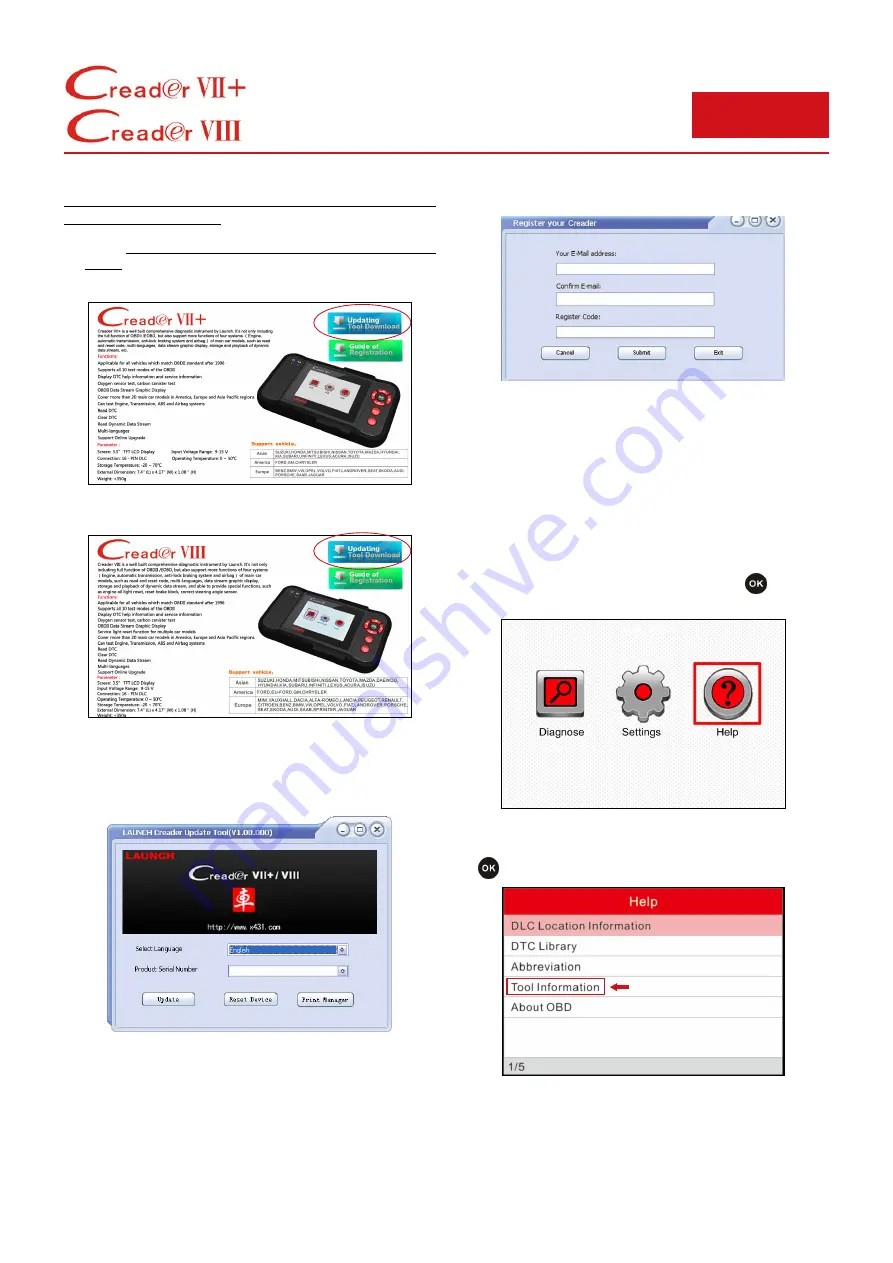
Follow the steps described as below to proceed
registration and update:
1. Go to http://mycar.x431.com/pad/landingPageIndexCrv.
action and click the“Updating Tool Download” icon. See
Figure 1-a or Figure 1-b.
Figure 1-a (For Creader VII+)
Figure 1-b (For Creader VIII)
2. Download and install the Creader VII+ / Creader VIII
update tool and launch the program when installed, a
screen similar to Figure 2 will appear:
Figure 2
3. In Figure 2, type in the serial number, which is located on
the back of the Creader VII+ / Creader VIII.
4. After the serial number is entered, click “Update” to jump
to the registration page. Enter the following information
and click “Submit” (refer to Figure 3).
Figure 3
(If you need the Register Code, please refer to Steps 5~8.)
(If you have the Register Code, directly proceed to step 9.)
5. The register code can be found in your Creader VII+ /
Creader VIII. Connect one end of the supplied USB cord
to Creader VII+ / Creader VIII, and the other end to the
computer.
6. After Creader VII+ / Creader VIII has powered up and
entered the main menu screen, move the highlight bar on
the “Help” icon (See Figure 4) and press the
button.
Figure 4
7. Select “Tool Information” (refer to Figure 5) and press the
button to enter.
Figure 5
8. The register code shown in Figure 6 is the register code
for inputting in step 4.
LAUNCH
Guide to Register & Upgrade




















