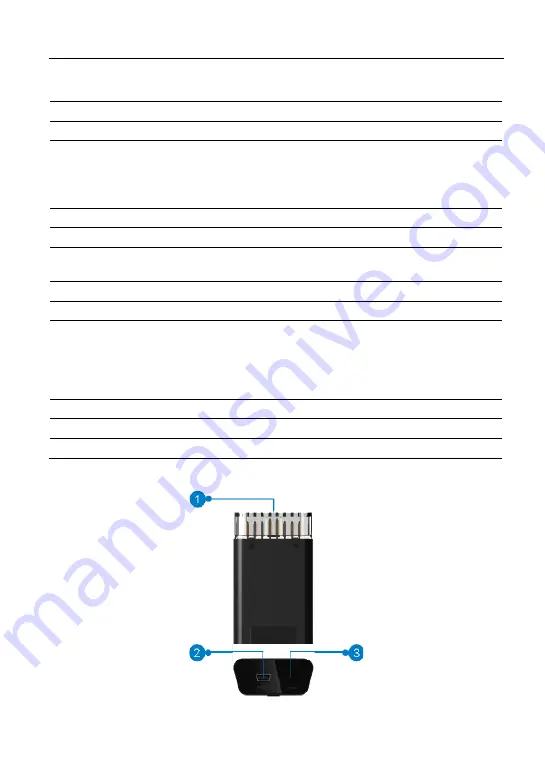
LAUNCH
X-431 PRO MINI User Manual
3
2
Rear camera
3
Camera flash
4
Slot for VCI module
For housing the VCI module.
5
POWER/Screen lock
key
In Off mode, press it to turn X-431 PRO
MINI on;
In On mode, turn X-431 PRO MINI off with
long press or lock screen with short press.
6
Carry strap
7
Speakers
8
USB/Charging port
To connect to the power adaptor for
charging.
9
Microphone
10
LCD screen
11
/- Key
To adjust the volume. To print the screen,
hold and press the POWER and VOLUME –
key until a snapshot pops up on the screen.
The captured snapshot is saved in the
“Screenshots” folder.
12
Receiver
13
Front camera
14
Earphone Jack
1.3.3 VCI module (Only applies for 12V cars)
Fig. 1-2 VCI module
Содержание X-431 PRO MINI
Страница 1: ...Version V1 00 000 Revised date 2016 11 14...











































