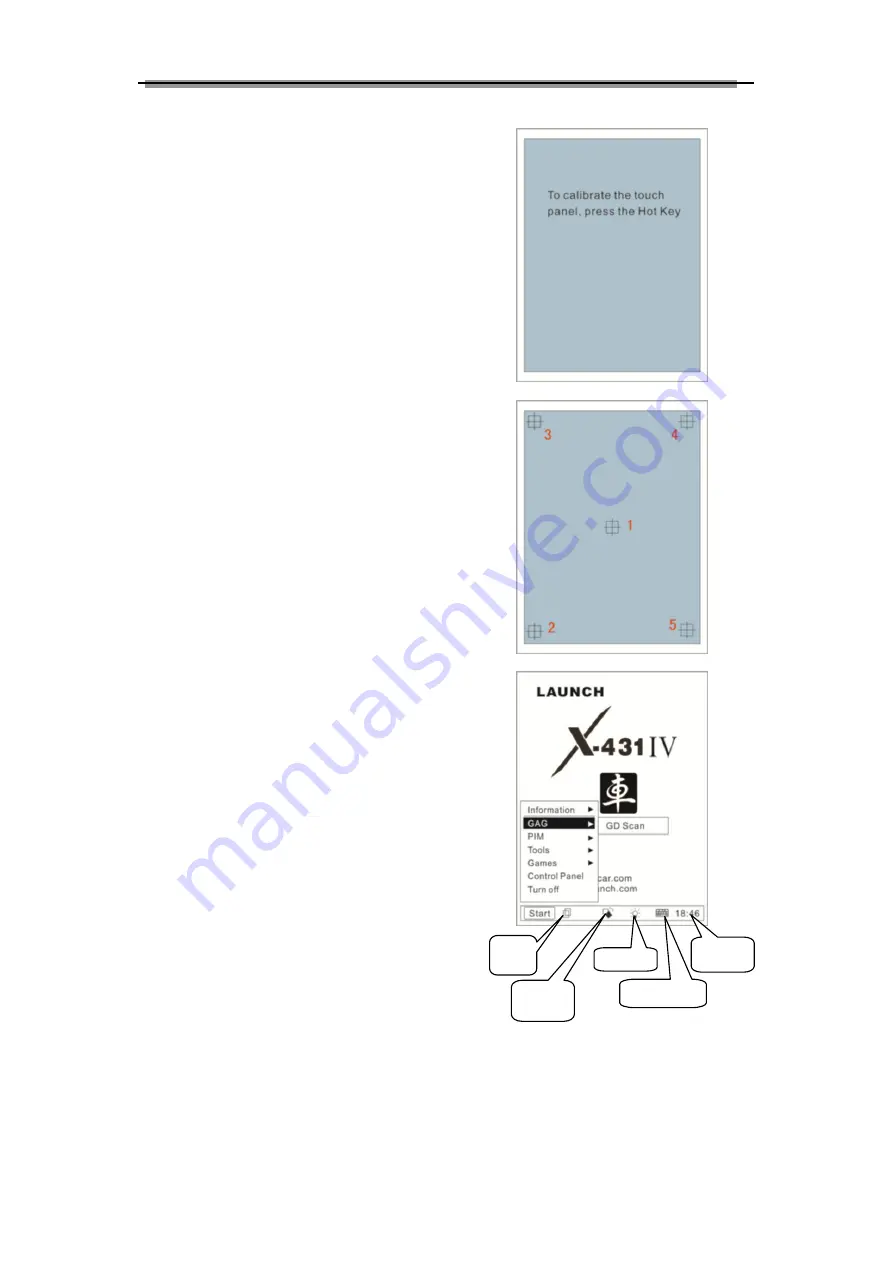
LAUNCH X-431IV English User’s Manual
7
2.5 X-431IV Initial Use
2.5.1 X-431IV Starts
Plug in X-431IV main unit and press [POWER]
key on the main unit, the screen will display
initializing interface. After initialization completes,
the system will prompt you whether to calibrate
touch screen.
Press [HOTKEY] to begin calibrating, otherwise
the system will enter the main menu interface.
Use the stylus to click the target cross on the
center of the screen accurately in order. Once it
changes,
you
complete
a
calibration.
Recalibration is not required until the screen gets
a slow response or becomes missed.
Note: It is recommended to use the stylus to
make calibrations. Numberings marked in the
right figure indicate the calibration sequence and
it does not appear on the screen.
2.5.2 Taskbar
There is taskbar at the bottom of each operation
interface of X-431IV, and includes several icons,
as shown in the left figure, their functions are
described as below:
‘Start’ Button: the same as Windows. Click it with
stylus to pop up Start menu, which includes the
main functions of X-431IV, see chapter 3 and 4
for details.
‘Active Task’ icon: click to display current
interface or shift among different interfaces;
‘Rotate’ button: rotate the interface 180 degrees
for easy operation, see chapter ‘Rotate’ for
details.
‘Backlight’ icon: light on or light off the backlit
‘Soft Keyboard’ icon: display or hide the soft
keyboard, when the soft keyboard is activated,
there are 3 input options: handwriting, English
input and Chinese input (see chapter ‘Input’ for
details)
‘Current Time’ icon: see chapter ‘Date/Time’ for
time setting.
Active
task
Rotate
button
Backlight
Soft keyboard
Current
time



























