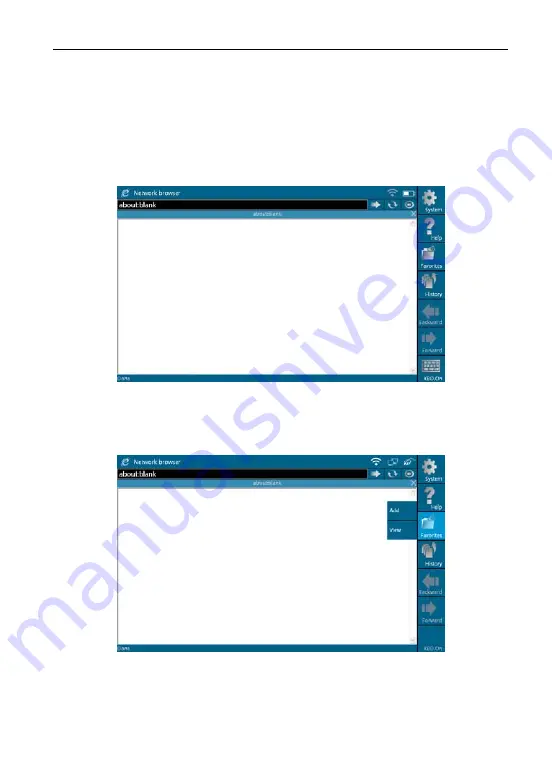
LAUNCH
X-431 GDS User’s Manual
5. Browser
Browser is available on X-431 GDS, which helps you view and obtain relevant
service documents from the third-party website saved in Favorites.
Click [Browser] on the main menu to enter browser, as shown in Figure 4-1.
Figure 4-1
Click [Favorites] and select [View], the website list will appear on the screen,
as shown in Figure 4-2 and Figure 4-3.
Figure 4-2
45
Содержание X-431 GDS
Страница 1: ...V1 00 001 2011 12 07...
Страница 36: ...LAUNCH X 431 GDS User s Manual Figure 3 1b Figure 3 1c Figure 3 1d 29...
Страница 49: ...LAUNCH X 431 GDS User s Manual Figure 3 21 42...






























