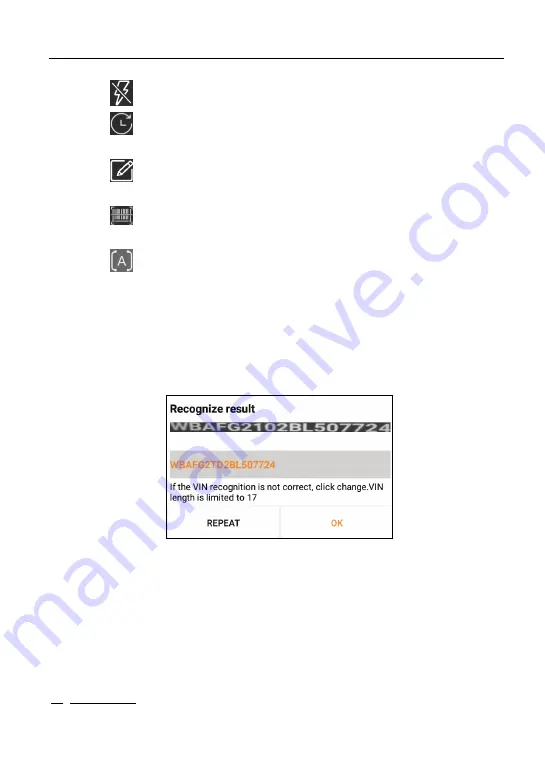
LAUNCH
X-431 EuroPro5 User Manual
26
• Tap
to turn the camera flash on.
• Tap
to choose it from the record list if the VIN of the vehicle has been
scanned before.
• Tap
to input the VIN manually if the tablet has failed to identify the
VIN of the vehicle.
• Tap
to scan the VIN barcode. If the VIN barcode cannot be
recognized, please manually input the VIN.
• Tap
to scan the VIN character. If the VIN character cannot be
recognized, please manually input the VIN.
*Note: In general, vehicle identification numbers are standardized - all contain 17
characters. VIN characters may be capital letters A through Z and numbers 1
through 0; however, the letters I, O and Q are never used in order to avoid mistakes
of misreading. No signs or spaces are allowed in the VIN.
After scanning, the following screen will appear.
If the VIN scanned is incorrect, tap the result field to modify it and then tap
OK
.
If the VIN exists on the remote server, the system will navigate to the
diagnostic function selection screen directly.
Tap the desired option to perform the corresponding diagnostic function.
*Note: Before using this function, the corresponding diagnostic software and Auto
search file need to be downloaded on your tool first while downloading the
diagnostic software.
B. INPUT VIN: In this mode, you can input the vehicle VIN manually. In general,
the vehicle identification numbers are standardized - all contain 17






























