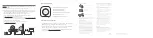Troubleshooting Information
To reboot Amber X, firmly press the power button for 5 seconds. Wait until the LED
indicator is completely off then press the power button to restart.
To enter troubleshoot mode, firmly press the power and reset buttons together for 10
seconds. This will enable you to upgrade or reinstall the Amber X OS.
For product registration, warranty or technical information please visit the Amber
support portal at: https://support.myamberlife.com.
A.
B.
C.
Amber X connects to a router with a Ethernet cable. Use PC or laptop to
setup.
If you have multiple Amber or Amber X products, please use URL: http://latticenode.local/#finder
to find your new Amber X by checking the LAN MAC that printed on the bottom of Amber X.
Once the light begins blinking yellow or blue, you’re ready for setup.
Launch web browser (Edge, Safari, Chrome, Firefox) and enter the URL:
“ http://latticenode.local ” to connect to Amber X.
Connect Ethernet port from the Amber X unit to the LAN port of your router. Plug-in
your Amber X unit and press the power button. You will hear a beep sound meaning
the Amber is turned on. (Please do not power off during setup.)
A.
B.
C.
Follow instructions on the UI to finish setup.
D.
If you have any trouble or issues, please check our support website:
https://support.myamberlife.com
。
LED Status Indicators
Amber X and the PC or laptop must be in the same network (LAN).
Wireless or wired
LAN
Properly use your product
Keep away from heat
Don’t use with Passive PoE
switch or router
A Passive PoE(Power-on-Ethernet) equipment is not IEEE
802.3af/at/bt compliant. Connect to such equipment can
damage either device, including fire risk.
No closed or high
temperature env
Passive PoE
FCC ID: 2AP7A-AMBERX
This device complies with Part 15 of the FCC Rules.
Operation is subject to the following two conditions:
(1) This device may not cause harmful interference.
(2) This device must accept any interference
received, including interference that may cause
undesired operation.
This equipment has been tested and found to comply
with the limits for a Class B digital device, pursuant to
Part 15 of the FCC Rules. These limits are designed to
provide reasonable protection against harmful
interference in a residential installation. This equipment
generates, uses and can radiate radio frequency energy
and, if not installed and used in accordance with the
instructions, may cause harmful interference to radio
communications. However, there is no guarantee that
interference will not occur in a installation.
If this equipment does cause harmful interference to
radio or television reception, which can be determined by
turning the equipment off and on, the user is encouraged
to try to correct the interference by one of the following
measures:
FCC Radiation Exposure Statement:
This equipment complies with FCC radiation exposure
limits set forth for an uncontrolled environment. This
equipment should be installed and operated with
minimum distance 20cm between the radiator & your
body.
Note: The country code can’t be changed. Per FCC
regulation, all WiFi products marketed in US must be
fixed to US operation channels only.
Reorient or relocate the receiving antenna.
Increase the separation between the equipment and
receiver.
Connect the equipment into an outlet on a circuit
different from that to which the receiver is connected.
Consult the dealer or an experienced radio/TV
technician for help.
FCC Caution:
Any changes or modifications not expressly approved
by the party responsible for compliance could void the
user's
authority to operate this equipment.
This transmitter must not be co-located or operating in
conjunction with any other antenna or transmitter.
The product contains components that can be
damaged by electrostatic discharge (ESD). To reduce
the chance of ESD damage, work over a non-carpeted
floor, use a static dissipative work surface (such as a
conductive foam pad), and wear an ESD wrist strap
connected to a grounded surface.
CAUTION
2210 O’Toole Ave, Suite 250, San Jose, CA 95131, USA
Option 3
Blinking Blue:
No Internet Connection
Blinking Red:
System Errors
Blinking Yellow:
Ready for set up
Solid yellow:
Bluetooth Connection Timed Out
Solid Blue:
All Systems Normal
Blink White:
Booting UP / Shutting Down
Amber X
Model: AL11