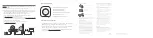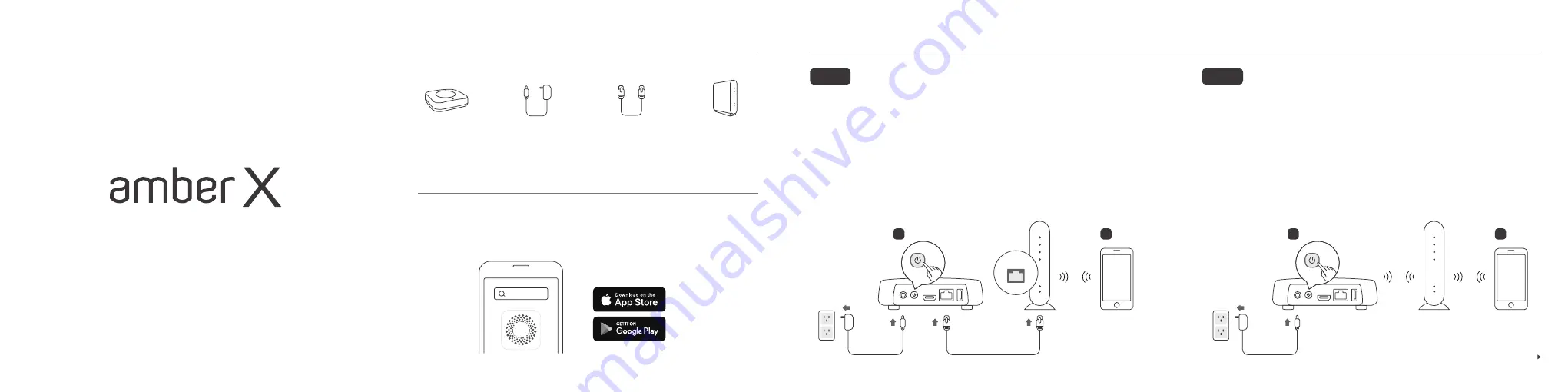
01
Prepare your device and accessories
Amber X connects to a router with a Ethernet cable. Use mobile device to
setup.
Quick Start Guide
03
Amber X can connect to the Internet with wired or wireless connection. Please choose one of the following methods
We recommend using the Amber iX app on your mobile device to setup Amber X.
This product requires Internet connection. Please confirm you have wired or wireless
network environment for Amber X to connect to.
02
Before Setup
A.
B.
Connect Ethernet port from the Amber X unit to the LAN port of your router. Plug-in
your Amber X unit and press the power button. You will hear a beep sound meaning
the Amber is turned on. (Please do not power off during setup.)
Once the light begins blinking yellow or blue, you’re ready for setup.
Turn on the WiFi function of mobile device and connect to the router.
Launch Amber iX app.
Sign up AmberCloud account and follow instructions in the app to finish setup.
A.
B.
C.
D.
E.
Option 1
Amber X connects to a router wirelessly. Use mobile device to setup.
Next page
Plug-in your Amber X unit and press the power button. You will hear a beep sound
meaning the Amber is turned on. (Please do not power off during setup.)
Once the light begins blinking yellow or blue, you’re ready for setup.
Turn on the WiFi function of mobile device and connect to the router. Prepare WiFi
SSID (WiFi name) and WiFi password ready.
Get your mobile device closer to Amber X and enable the Bluetooth on your mobile
device. Launch Amber iX app.
Sign up AmberCloud account and follow instructions in the app to finish setup.
A.
B.
C.
D.
E.
選項
2
Amber X and the mobile device must be in the same network (LAN).
Amber X and the mobile device must be in the same network (LAN).
Amber X Unit
Power Adapter (incl.)
Ethernet Cable (incl.)
A
B
LAN
A
B
Home or Office
WiFi Router
Option 2
Amber iX