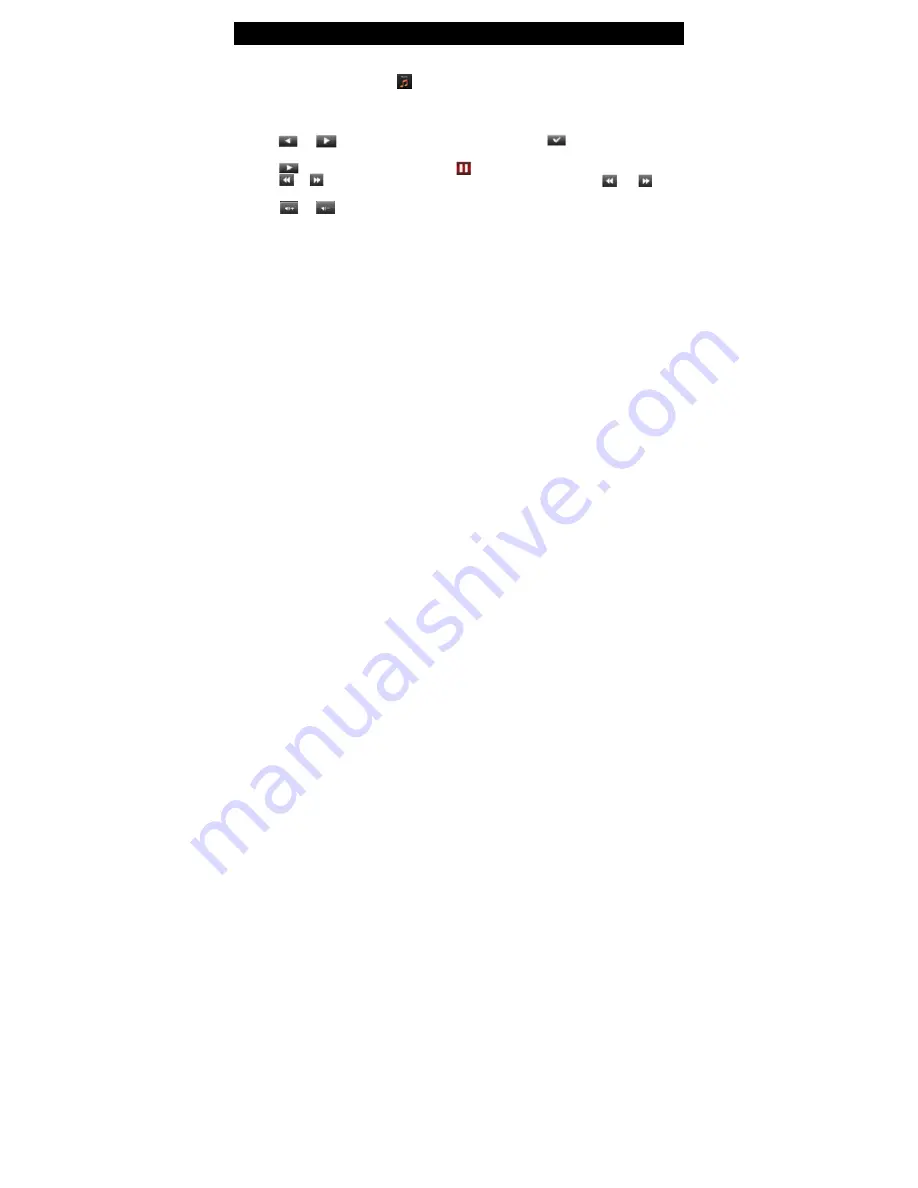
12 Music Play
Music Play
From the Main Menu, touch Music
icon to enter the Music Menu. The Music menu allows you
to display your music in the following ways:
Current Play
(if a song is already playing),
All
Music
,
Artist
,
Album
,
My
Favorite
, or
Record
(voice or FM recorded files).
1.
Touch or to select the song you want to play and touch icon or touch the song
directly to play.
2.
Touch icon to pause the play and touch icon again to resume.
3.
Touch or icon to move to the previous or next track. Touch and hold or icon
to fast forward or fast reverse through the music.
4.
Touch or icon to increase or decrease the volume.
**The
Media Library Update
feature updates the Music Menu and categorizes media files
appropriately. This should be run every time after files have been transferred to the player. File
listing will depend on information contained in the MP3 tag.














































