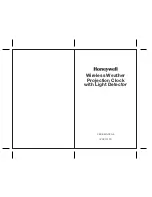Содержание PC100-R
Страница 1: ...PC100 Terminal Installation User s Guide...
Страница 4: ......
Страница 6: ......
Страница 16: ...PC100 Terminal User s Guide 10 A P P E N D I X A Cable Wiring Diagrams RS 232 Computer to PC100...
Страница 18: ...PC100 Terminal User s Guide 12 Junction Box to Terminal...
Страница 20: ......