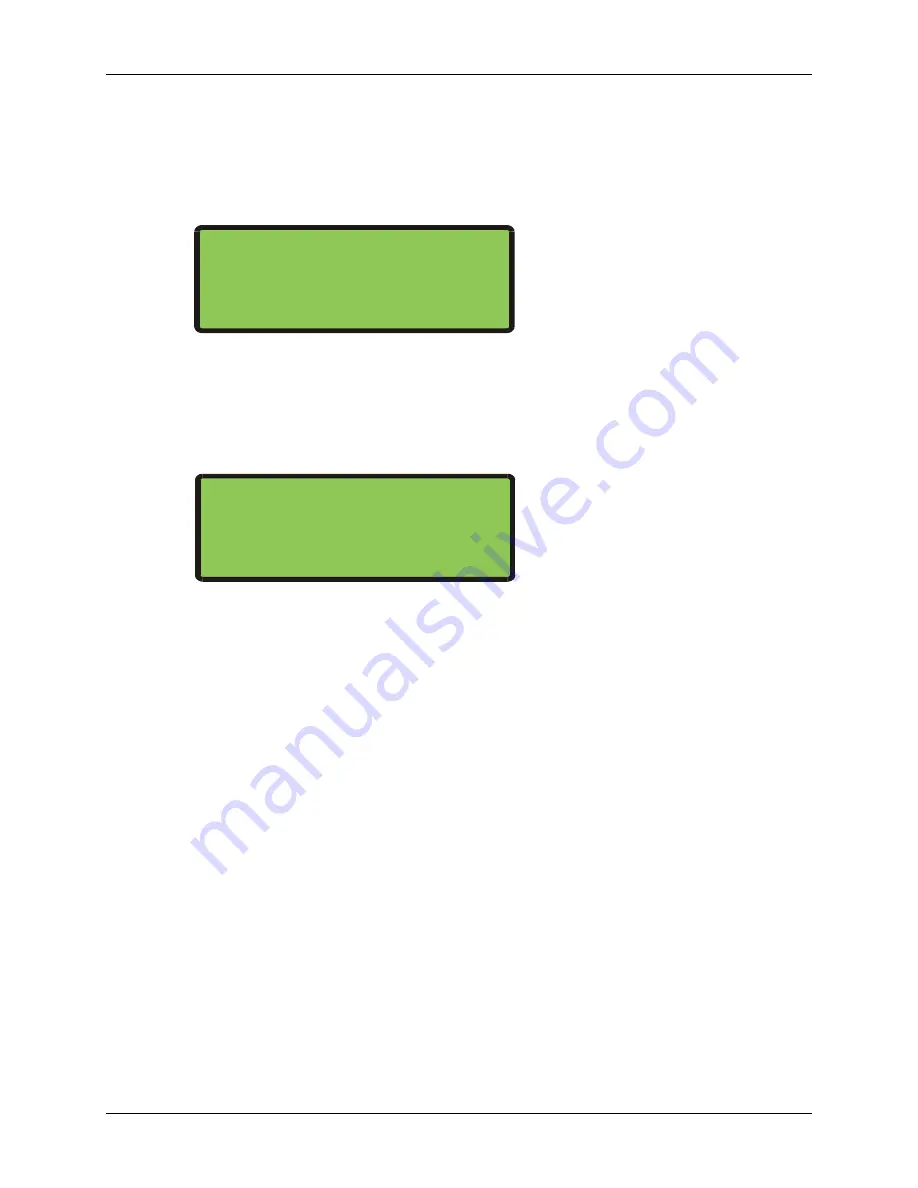
LTRx-512 Installation and User’s Guide
20
Once you press [#],
enter the time of the
next upcoming minute
, using either 12-hour or 24-hour
format, then press [#]. (If using 24-hour format, enter midnight as 00:00)
For example, if the current time is 08:59, enter
:
09:00
If you enter a time less than 13:00 (1:00 PM), then you will see
SELECT
[0]
PM /
[1]
AM
Press [0] for PM or [1] for AM. If you choose ‘PM’, then the time will display in 24-hour format to
confirm your entry
Press the [#] key at the top (‘00’ seconds) of the new minute to accept. If the time or date is not
correct, press [*] to cancel and try again.
The display will now show the time and date you just entered. You can toggle between the 12-hour
and 24-hour display using “Quick Check” command [3]
Make sure you enter the correct date and day, because the schedules you setup depend on these
choices
ENT.DATE: 04-03-2003
TODAY IS THURSDAY
ENTER TIME: 09:00
SELECT [0]PM / [1]AM
ENT.DATE: 04-03-2003
TODAY IS THURSDAY
ENTER TIME: 21:00
PRESS [#] IF CORRECT






























