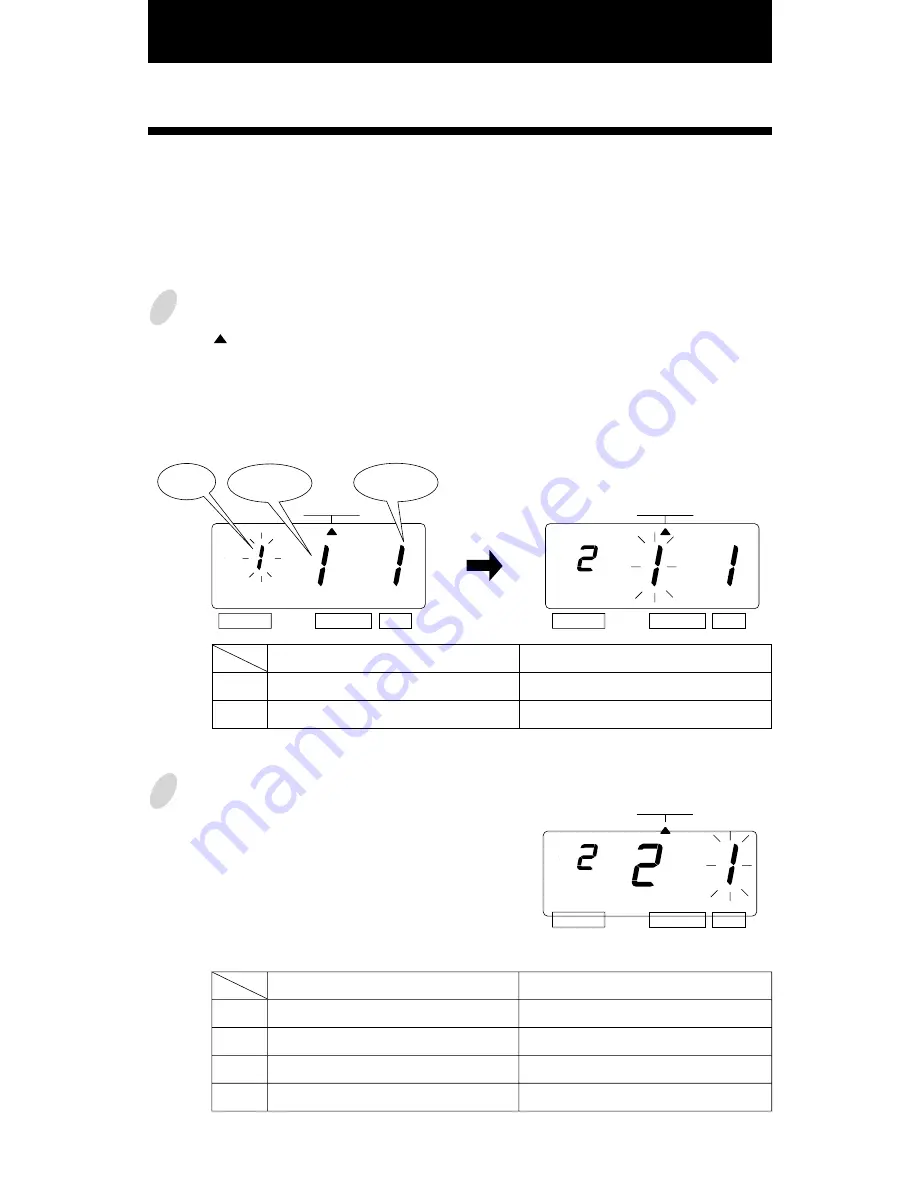
10. SETTING THE PRINT PATTERN
10
3
1
Press the [SELECT] button and position
the " " under the "PRINT PATTERN"
mark.
At that moment, the flashing digit
indicates "Year Digit Options".
(The flashing means it can be changed.)
2
Change the "Type of Minute".
In case of the example, press the
[CHANGE] button to set at "2". And
then press the [SET] button.
At that moment, the flashing changes
from "Type of Minute" to "Leading
Zero".
Change the "Year Digit".
In case of the example, press the
[CHANGE] button to set at "2". And
then press the [SET] button.
At that moment, the flashing changes
from the "Year Digit Options" to
"Type of Minute".
In this setup, the printing of Year digit, the printing type of Minutes, and change of Leading
Zero can be set.
Example: Change the Year imprint to 4 digits and the Minutes to 1/100 min. and the Leading
Zero to enabled.
1.
2.
Year Digit Options
2 Digits
4 Digits
Print Example
JAN 31 '03 10:00
JAN 31 2003 10:00
1.
2.
3.
4.
Type of Minute
1/60 Min.
1/100 Min.
1/20 Min. (= 5/100 Min.)
1/10 Min.
Print Example
JAN 31 2003 10:10
JAN 31 2003 10.17
JAN 31 2003 10.15
JAN 31 2003 10.1
SELECT
CHANGE
SET
SELECT
CHANGE
SET
Leading
Zero
Type of
Minute
PATTERN
PATTERN
PATTERN
SELECT
CHANGE
SET
Year
Digit
Содержание 5000E Plus
Страница 1: ...Lathem Time Corporation...






























