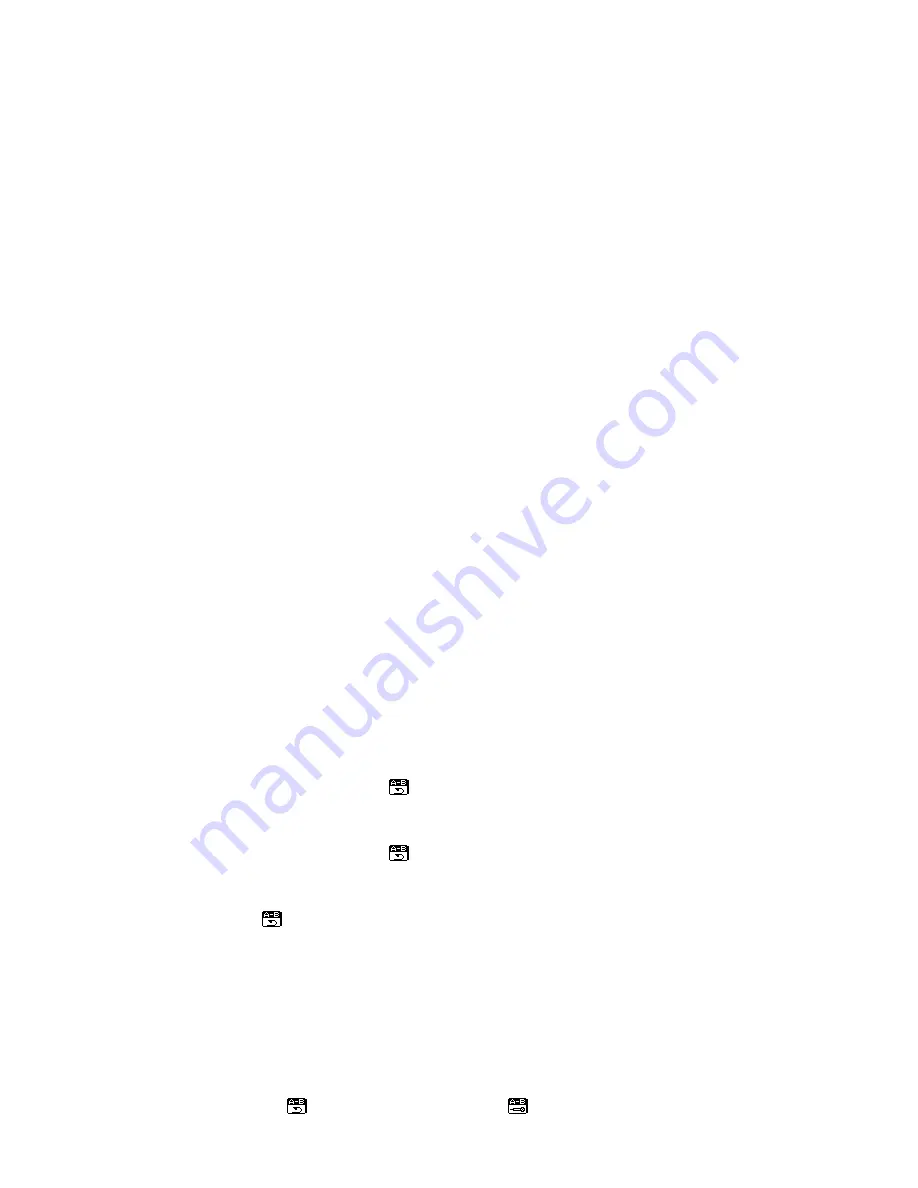
z
Tempo Rate (Play Submenu)
When playing music (Only for MP3 formats) or recorded files, different tempo rate can be set (faster or slower)
without changing the tone and sound.
1.
When playing music files
2.
Press
Mode
to enter Play Submenu
3.
Push
Next
to select Tempo Rate
4.
Press
Mode
to enter Tempo Rate
5.
Push
Next
to quicken tempo rate and push
Pre
to slow down tempo rate.
6.Press Mode button to confirm desired tempo rate to exit the current interface.
Note:
Tempo Rate set is suitable to each music file till it is changed.
z
Replay Mode
Enter Play Submenu to enter.
○
A-B Replay
1.
At Music Mode or Voice Mode
2.
Press
Mode
to enter Play Submenu.
3.
Push
Next
to select “Replay”.
4.
Press
Mode
to enter Replay.
“A” flickers in Replay Mode icon
and start point is to be set.
5.
Push
Next
to set “A”.
After “A” set, “B” flickers in icon , and endpoint B needs to be set.
6.
Push
Next
to set “B”.
Replay icon is fixed and A-B segment replay begins. When replay times count up to times set in
advance, the player will quit from Replay Mode. At Replay Mode, pushing
Pre
can set “A” again to select
another segment. (Setting of replay times refers to “Replay Times” in the next section.
○
Follow Read (This function does not exist at Voice Mode)
1.
Replaying A-B segment, Push Next
to enter Follow Read Mode.
2.
Replay icon changes to Follow Read icon , and record sound of users is recorded. The
recording time is as long as A-B segments.

















