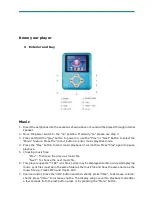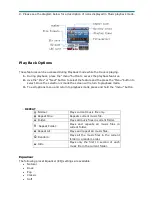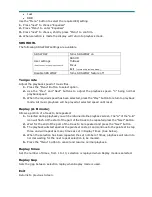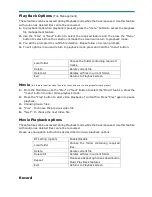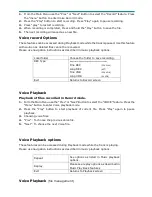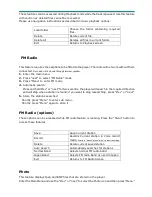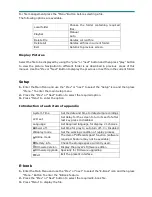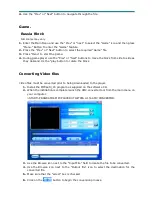Know your player
Exterior and Key
Music
1.
Insert the earphones into the socket as shown above or sound will be played through internal
speaker.
2.
Move the power switch to the “on” position. If already “on” please see step 3.
3.
Press and hold the “play” button to power on, use the “Prev” or “Next” Button to select the
“Music” feature. Press the “menu” button to enter music playback mode.
4.
Press the “Play” button to start music playback of current file. Press “Play” again to pause
playback.
5.
Choosing music files:
“Prev”: To choose the previous music file.
“Next”: To choose the next music file.
6.
This player supports “*.LRC” lyric files. Lyrics may be displayed isochronously while playing
music. Lyric files must be in the same folder as the music file and have the same name as the
music file e.g. Track1.MP3 and Track1.LRC
7.
Volume control: Press the “VOL” button and then shortly press “VOL-“, to decrease volume;
shortly press “VOL+” to increase volume. The display will go revert to playback mode after
a few seconds from the last button press or by pressing the “Menu” button.