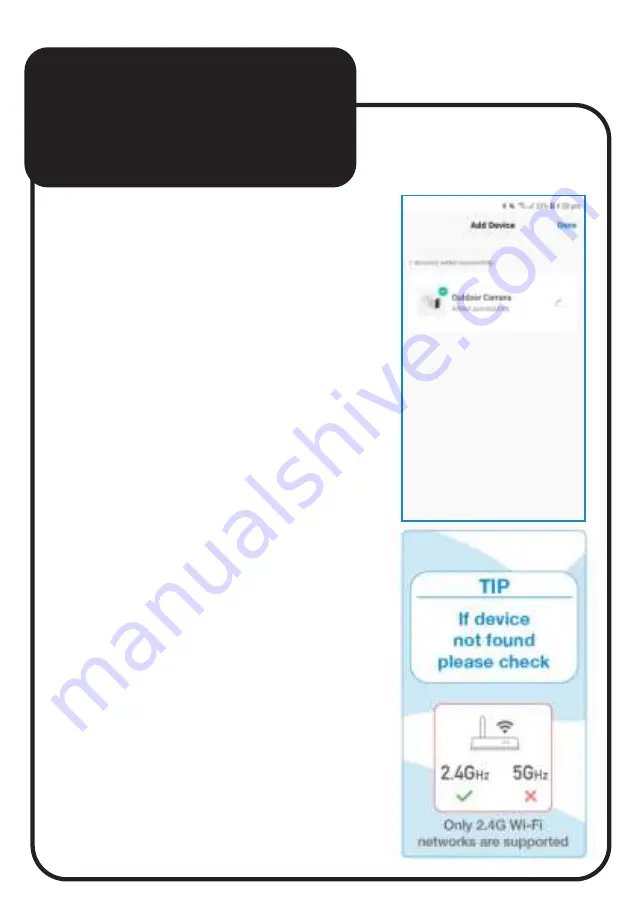
9.
When finished pairing tap
“Done”,
then the device will
appear on the Laser SmartHome
App home screen.
NOTE:
If you are unable to pair
successfully with the Outdoor
Camera, please check your
Wi-Fi password and make sure
you are only using a 2.4GHz
Wi-Fi connection. 5GHz
connections are not supported.
Connecting
to the App
continued...









































