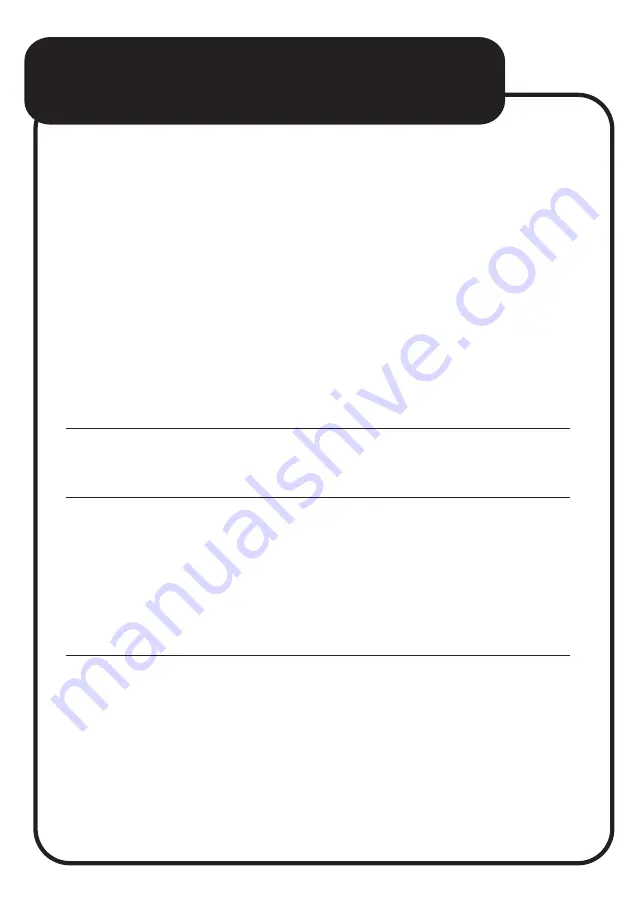
TROUBLESHOOTING
• Check the Floodlight Camera has a fast-flashing
RED
light. If the light is flashing slowly, press and
hold the
“Reset”
button for 10 seconds to switch
to a fast-flashing
RED
light.
• Check the Wi-Fi password you are using is correct.
If unsure, try connecting another device to the same
Wi-Fi network using that password. If that device
fails to connect also then you may be using an
incorrect password.
• When scanning the QR code move the QR code
on the phone away, then towards the camera lens
a few times so that it can detect it properly. If a tone
is not heard from the Floodlight camera then the
QR code has not been detected.
• Check you are only connecting to a 2.4GHz Wi-Fi
network. 5GHz networks are not supported.
I am unable to connect the
Floodlight Camera to the
Laser SmartHome App.
continued...

















