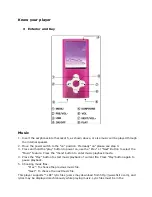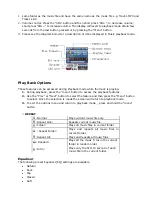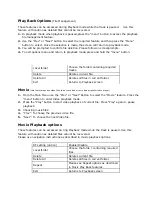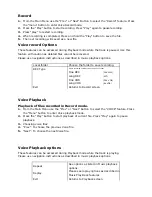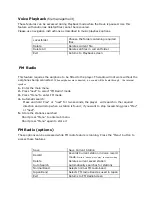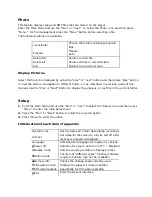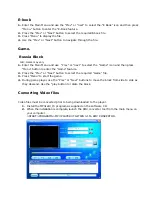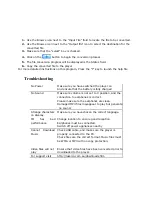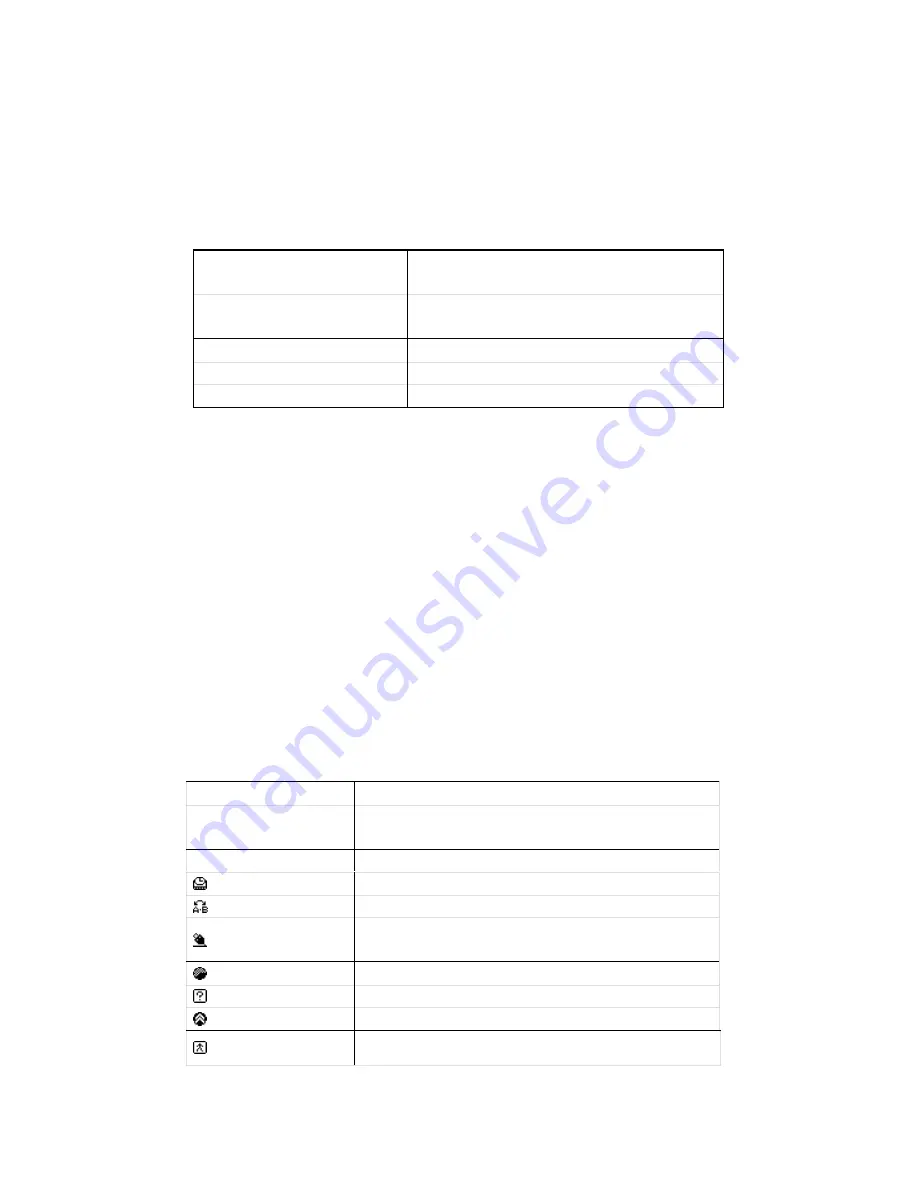
Photo
This feature displays Jpeg and BMP files that are stored on the player
.
Enter the Main Menu and use the “Prev” or “next” to select the Photo i con and then press
“Menu.” For file management press the “Menu” Button before selecting a file.
The following options are available.
Local folder
Choose the folder containing required
files.
PlaySet
Manual
Auto
Delete File
Deletes current file
Delete All
Deletes all files in current folder.
Exit
Returns to previous screen.
Display Pictures
Select the file to be displayed by using the “prev” or “next” button and then press “play” button
to view the picture. Navigation to different folder s is as described in previous areas of this
manual. Use the “Prev or “Next” Button to display the previous or next file in the current folder.
Setup
1.
Enter the Main Menu and use the “Prev” or “next” to select the “Setup” icon and then press
“Menu.” To enter the main Setup menu
2.
Press the “Prev” or “Next” button to select the required option.
3.
Press “Menu” to enter the option.
Introduction of each item of appendix
System Time
Set the date and time to date stamp recordings
LCD set
Set delay for the screen to turn its self off after
last key is pressed 0=disabled.
Language
Sets Required language for display. 21 choices.
Power off
Sets time for play to auto turn off. 0 = Disabled
Replay mode
Sets the working condition of replay process
Online mode
The item of “different space” function (software
required. Feature may not be available)
Memory info
Checks the storage space currently used.
Firmware Version
Displays the player’s Firmware edition
Firmware Upgrade
Specifically for Firmware upgrading
Exit
Exits the present interface