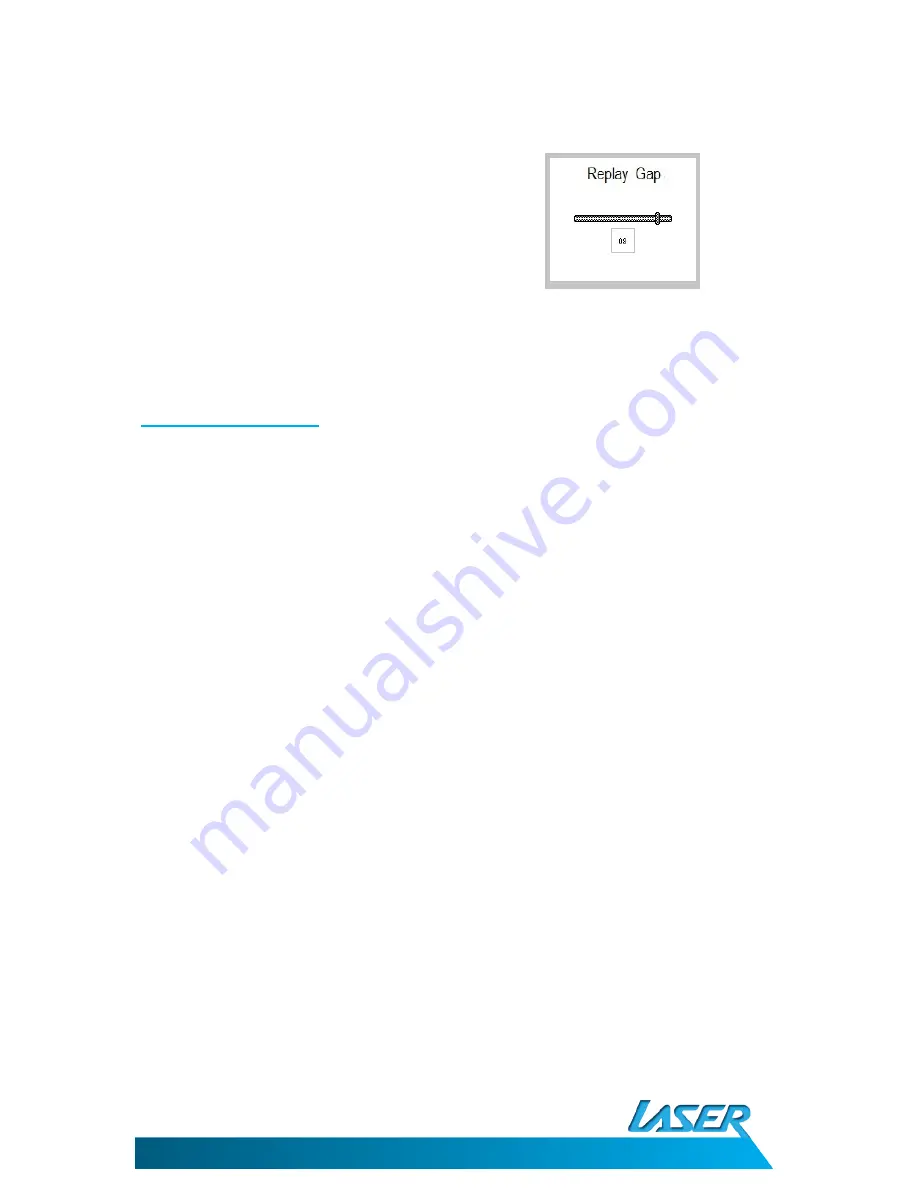
MP4-M74G
USER MANUAL
13
Replay Gap
Sets the amount of time in seconds between
each song. Use the Previous Next buttons to
change the number from 1-10 and then
press the Mode button to confirm.
Exit
Exits this menu and returns to the previous screen.
Displaying Lyrics
This player can display Lyric files with *.LRC suffix. The lyrics will be displayed in time with
the lyrics sung in the file being played.
To use Lyric files please ensure that the lyric file and the music file have the same name
Example:
Music File name:
My Heart will go on.mp3
Lyric file name :
My Heart will go on.lrc
If a Lyric file is available for the current song the Lyric icon will change to Green.
Press the Play/Pause button to begin playback of the file and then press and hold the Mode
button until the Lyrics are displayed on the screen.
Press the Mode Button to return to the playback screen.
Содержание MP4-M74G
Страница 1: ...MP4 M74G PLAYER User Manual...














































