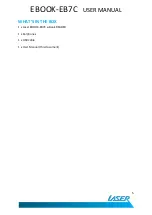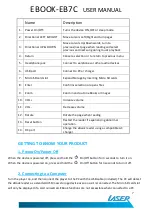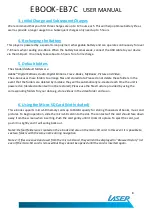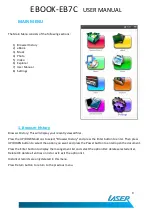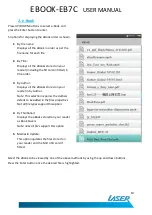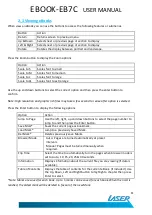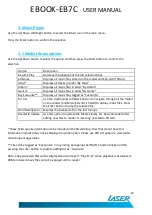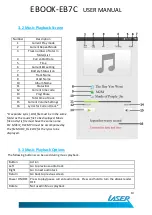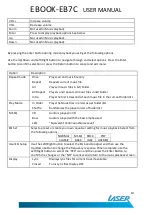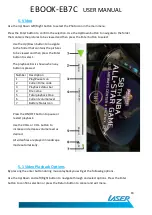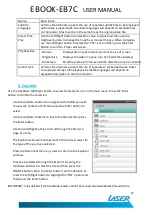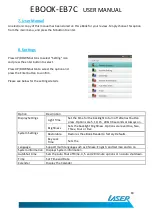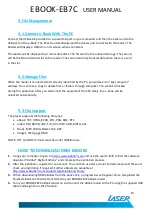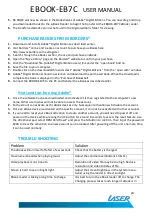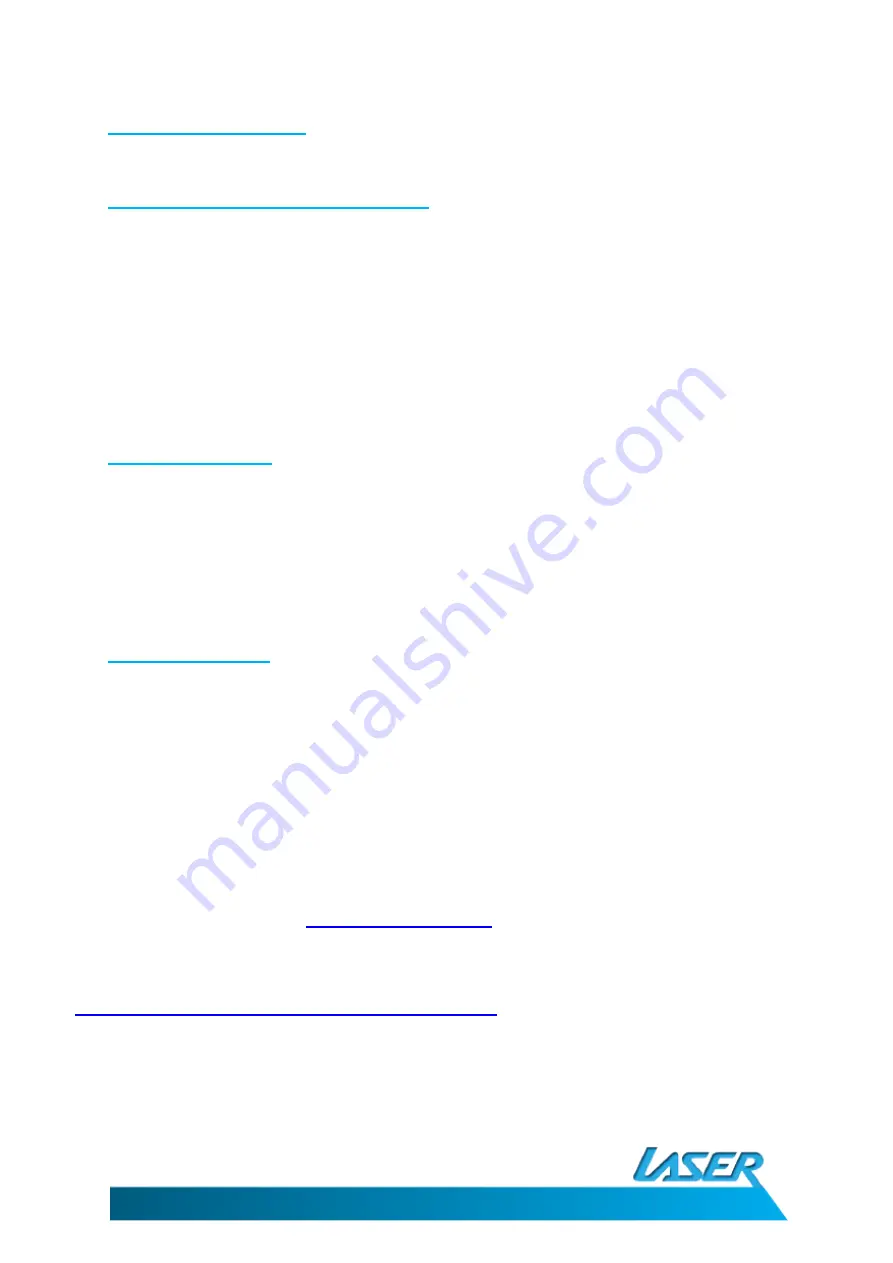
EBOOK-EB7C
USER MANUAL
19
9. File Mangaement
9.1 Connect e-Book With The PC
Connect the USB cable provided to a spare USB port on your computer and then the other end to the
USB port on the e-Book. The PC will automatically load the drivers and connect with the reader. The
Reader will display a USB icon on its screen when connected.
The reader will be displayed as 2 removable disks. The first will be the onboard storage. The second
will be the Micro SD card slot on the reader. The second will only be accessible when there is a card
in the slot.
9.2 Manage files
When the reader is connected and correctly identified by the PC, you will see it in "My computer"
window. You can move, copy or delete files or folders through computer. The e-book id locked
during this operation. After you disconnect the equipment from PC safely, the e-book will be
unlocked automatically.
9.3 File Support
The player supports the following file types:
•
eBook: TXT, HTML, EPUB, PDF, PDB, DOC, RTF.
•
Video: RM, RMVB, 3GP, FLV, AVI, MP4, VOB, MPEG, ASF.
•
Music: MP3, WMA, OGG, FLAC, APE.
•
Images: JPEG (jpg), BMP.
NOTE: RTF and DOC formats must be under 500KB in size.
HOW TO DOWNLOAD DRM EBOOKS
1.
Using your computer, log on to
http://www.Adobe®.com
and use the search field to find the software
download “Adobe® Digital Editions” and complete the instillation process.
2.
After the instillation, register for an account. You can then use this account to download a test files and
check you instillation if required. Further eBooks are available at
http://www.Adobe®.com/products/digitaleditions/library
.
3.
When downloading DRM eBooks from the above link, a progress bar will appear. Once completed the
finished eBook can then be transferred to your EBOOK-EB7C eBook reader
4.
Turn your EBOOK-EB7C eBook reader on and connect the eBook reader to the PC using the supplied USB
cable and begin the U-Disk function.