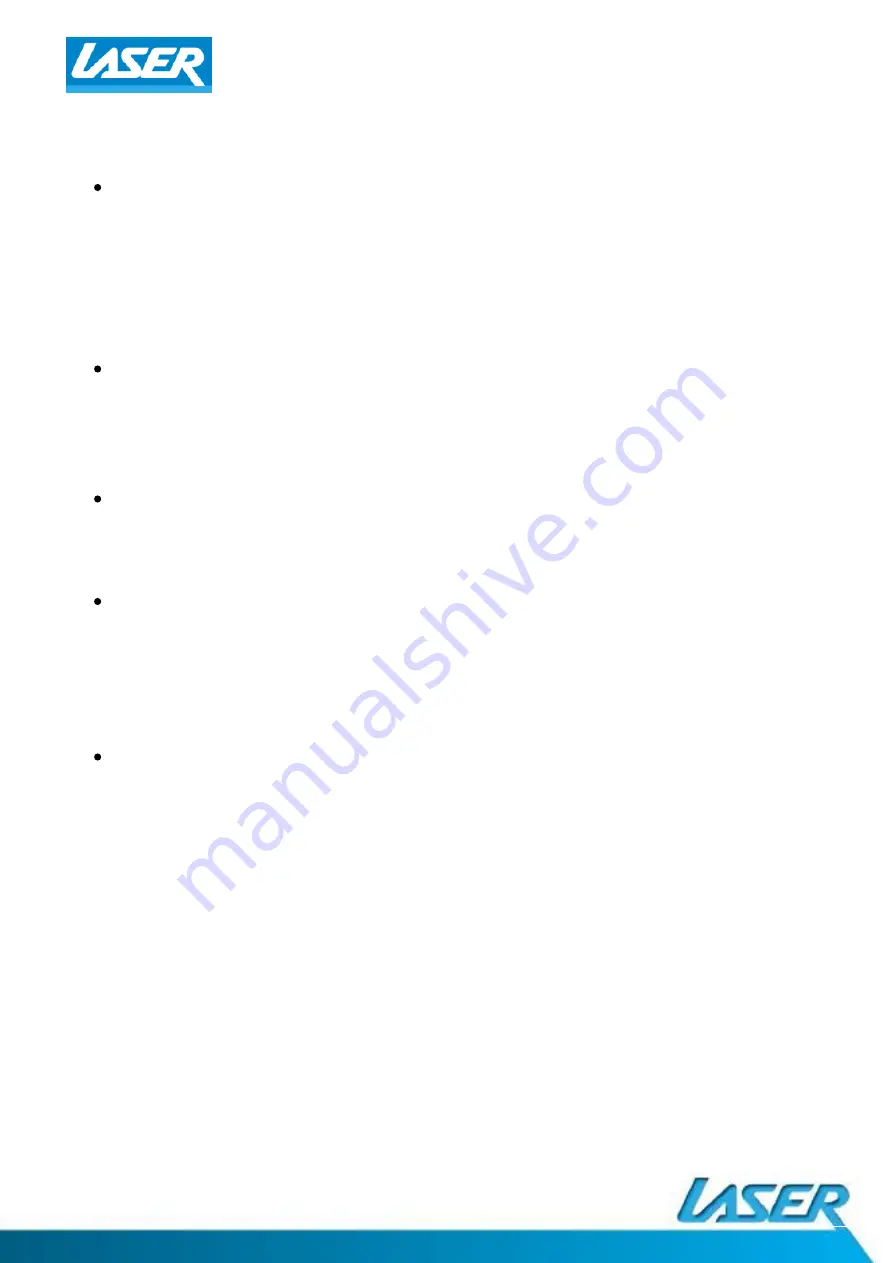
QUICK USER GUIDE
DVD-HD0
10
CONNECTING THE PLAYER
HDMI can transmit both audio and video signals over a single cable. If you
have an HDMI capable receiver that can support HDMI audio, you can
simply run an HDMI cable from the player to your receiver and enable
HDMI audio on the receiver (see your receiver’s owners’ manual for more
informa
ti
on). The receiver usually has an HDMI output that you can
connect to your TV to pass the video signal.
HDMI is a wonderful thing. A single cable can transport both audio AND
video from your player to your display. Be aware, however, that HDMI is
an evolving standard, and there could be compa
ti
bility issues. A receiver
that supports audio input over HDMI is required.
Some receivers o
ffe
r HDMI ports solely for video switching. If your receiver
does not have audio input capability, please read the following sec
ti
ons
regarding other connec
ti
on methods.
In order to play mul
ti
-channel audio for all formats, the receiver must
support HDMI v1.1 or later. A receiver that supports HDMI v1.3 with
decoding capability for Dolby TrueHD and DTS-HD Master Audio is
preferred. Please check the speci
fi
ca
ti
ons of your receiver to ensure that it
meets the requirements.
Due to bandwidth limita
ti
ons, high resolu
ti
on audio formats such as Dolby
Digital Plus, Dolby TrueHD, DTS-HD High Resolu
ti
on and DTS-HD Master
Audio cannot be sent through the coaxial digital audio output. A reduced
resolu
ti
on version of the same audio track will be output instead. To listen
to high resolu
ti
on audio formats in their best quality, please use the HDMI
connec
ti
on if you have a receiver that handles HDMI audio.
Содержание DVD-HD010
Страница 1: ...QUICK USER GUIDE DVD HD010...










