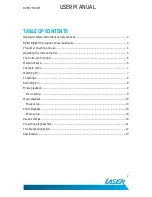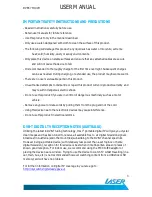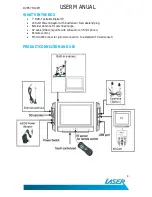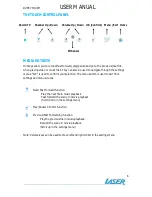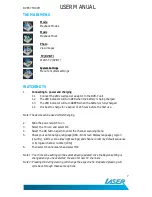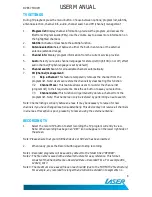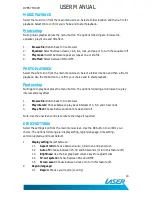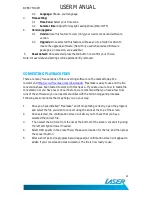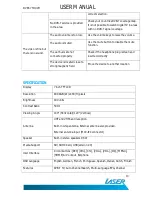DVBT-7TOUCH
USER MANUAL
8
TV SETTINGS
During TV playback press the menu button. Choose between options; program list, subtitle,
antenna selection, channel info, audio, channel search and CH (channel) management
1.
Program list: Display channel information, previews the program, and access the
Electronic Program Guide (EPG). Use the volume key to access more information on
the highlighted channels
2.
Subtitle: Activate or deactivate the subtitle function.
3.
Antenna selection: Select between either the built-in antenna or the external
antenna (extended range)
4.
Channel info: Display program information from the current service provider.
5.
Audio: Select your audio channel languages for stereo/left/right/3D (on or off) effect
audio channel [English language is set by default]
6.
Channel search: Search for all available channels automatically.
7.
CH (Channel) management:
7.1
Skip a Channel: This feature temporarily removes the channel from the
program list. Note: Users can restore the channels by deactivating this function.
7.2
Channel Move: This feature allows users to re-order the channel list
(program list) to their requirements. Click the ok button to save your selection.
7.3
Channel delete: This function will permanently delete a channel from the
program list. Note: The channel can only be restored by performing an auto search.
Note: Channel listings will vary between areas. It may be necessary to rescan for new
channels if you have changed location substantially. This device may not receive all channels
in all areas. If reception is poor, please try to rescan using the external antenna.
RECORDING TV
1.
Select the record TV button to start recording the TV program currently in view.
Note: When recording has begun an “REC” icon will appear on the lower right side of
the screen.
Note: Please ensure that your USB flash device or SD Card has been inserted.
2.
When ready, press the Record button again to stop recording.
Note 1: Recorded programs will be saved by default to the folder titled “RECORD”.
Note 2: The file name is saved with a default structure for easy reference. This format
consists of the Channel Name + Recorded Date + Recorded Time. For example ABC_
120128_1013
Note 3: The maximum size a saved file can reach is 4GB (due to the FAT/FAT32 file structure)
For example, any recorded file longer than 4GB will be divided into segments no