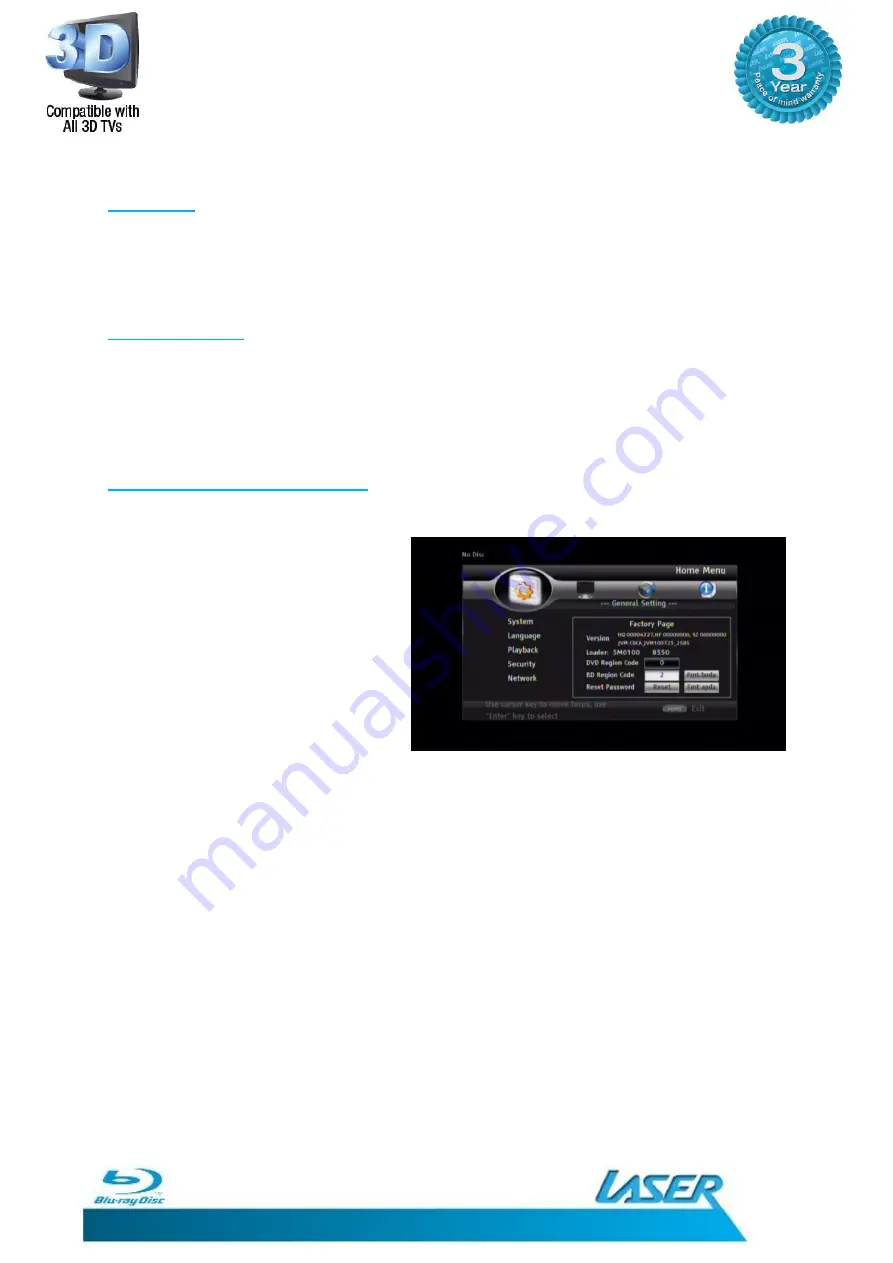
BLU-BD10803D
USER MANUAL
37
GETTING THE BEST FROM THE PLAYER
PAL/NTSC
NTSC format discs contain 480 horizontal lines of information. Most TVs sold in Australia are
designed to display content in the PAL format. PAL contains 576 horizontal lines. Many
newer television sets are capable of “Multi – format” however content from NTSC discs may
appear to be of lower quality than PAL content.
DVD Up-Scaling
DVD up-Scaling over component output (the red/green/blue RCA sockets) is only available
for unencrypted discs such as home video and consumer-created content. Most
commercially pressed DVD discs are CSS-encrypted and will be limited to 480i/480p
resolution.
DVD and Blu Ray Region Code
The region coding of the BLU-BD10803D can be changed using the remote control.
Remove any disk that may be in
the tray.
On the remote control press the
SETUP/HOME button
Press 8-5-2-0 on the Numeric
Keypad on the remote. The
Screen shown to the right will be
displayed.
Blu-Ray Region Change
The BLU-BD10803D is factory preset to region B. To play BD titles from any other region it is
necessary to change the Region Code on the player before playback.
To change the region code, please follow the steps above.
Using the Numeric Keypad on the remote control, press the number of the region code for
the disc to be played.
When the code is set, press the SETUP/MENU button on the remote control to return to the
main screen and play discs as normal.
Acceptable Region codes are 1 (Region A), 2 (Region B), 3 (Region C). There is no All region
code for Blu-ray discs.






























