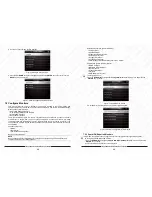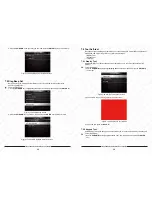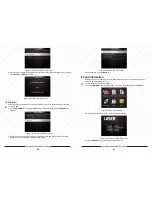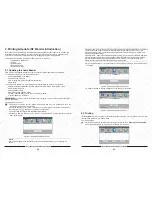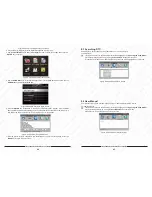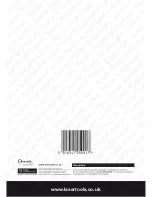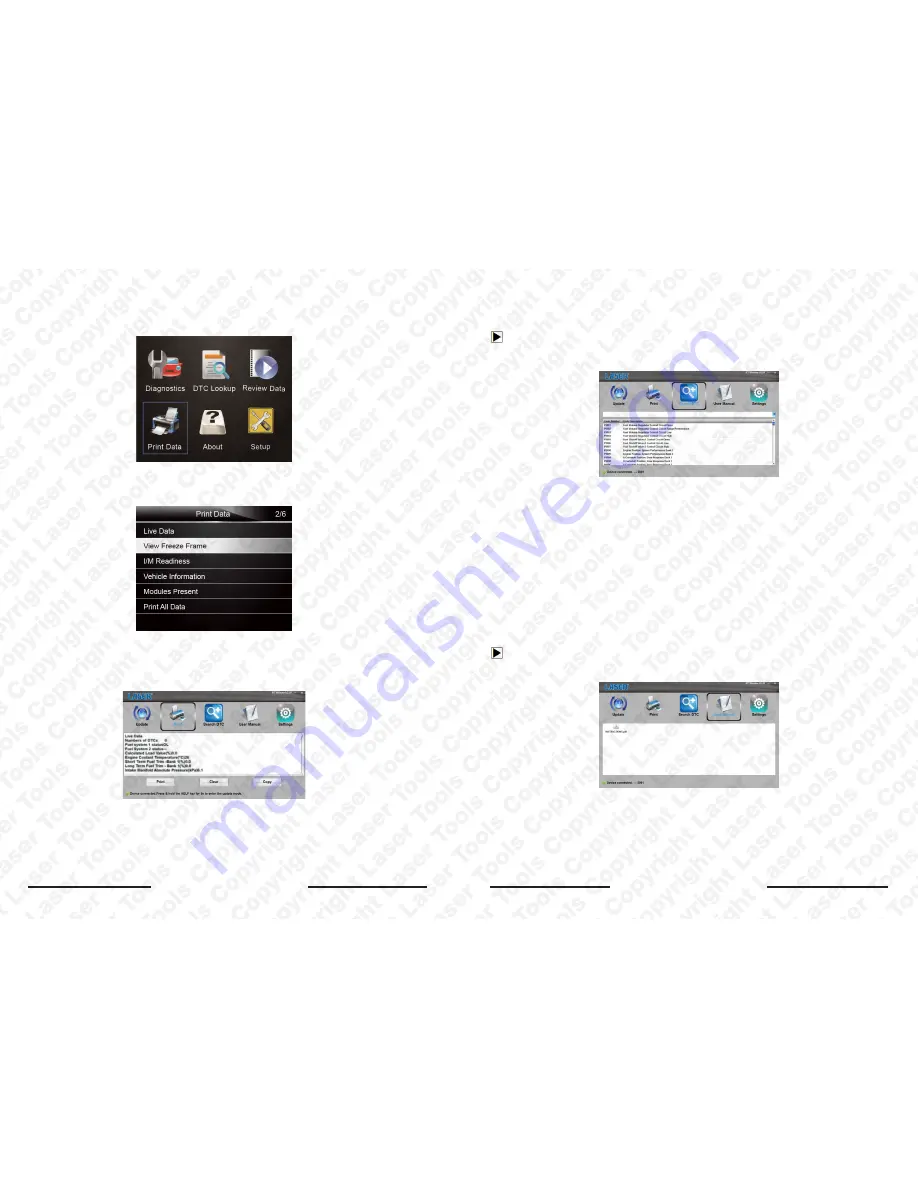
Laser 5091 Code Reader User’s Guide
44
Laser 5091 Code Reader User’s Guide
45
Figure 9-4 Sample Printing Activation Function
3.
Connect
5091
to computer with the USB cable supplied to power it on.
4.
Use the
LEFT/RIGHT
key to select
Print Data
from home screen of the
5091
and press the
ENTER
key to confirm.
Figure 9-5 Sample Home Screen Function
5. Use the
UP/DOWN
key to select desired data to print. If all recorded data to be printed, use the
UP/DOWN
key to select
Print All Data
.
Figure 9-6 Sample Print Data Menu Screen
6. Press the
ENTER
key to load data to the edit box of update tool NT Wonder. Click the
Clear
key to delete the data and Use
Copy
key to save the data to the clipboard on the computer. It
also allows the users to edit the text by moving the cursor to the edit box.
Figure 9-7 Sample Printing Data Screen.
7. With the printer correctly connected, use the
key to print the testing data. Press the
BACK
key to return to home screen.
9.3 Searching DTC
Searching DTC option opens a screen that allows you to look up the DTC.
To search DTC:
1. Download and launch NT Wonder as instructed on page 44 of 9.1
Updating the Code Reader
.
2. Start the printing application by clicking the
Search DTC
Button from the menu.
3. Input the valid code number and the definition of the code will be highlighted on the screen.
Figure 9-8 Sample Search DTC Screen
9.4 User Manual
User Manual option opens a screen that allows you to read the manual in PDF format.
To read the manual:
1. Download and launch NT Wonder as instructed on page 44 of 9.1
Updating the Code Reader
.
2. Activate the application by clicking the
User Manual
Button from the menu.
3. Double click to open the manual you want to check.
Figure 9-9 Sample User Manual Screen
Содержание 5091
Страница 25: ...www lasertools co uk...