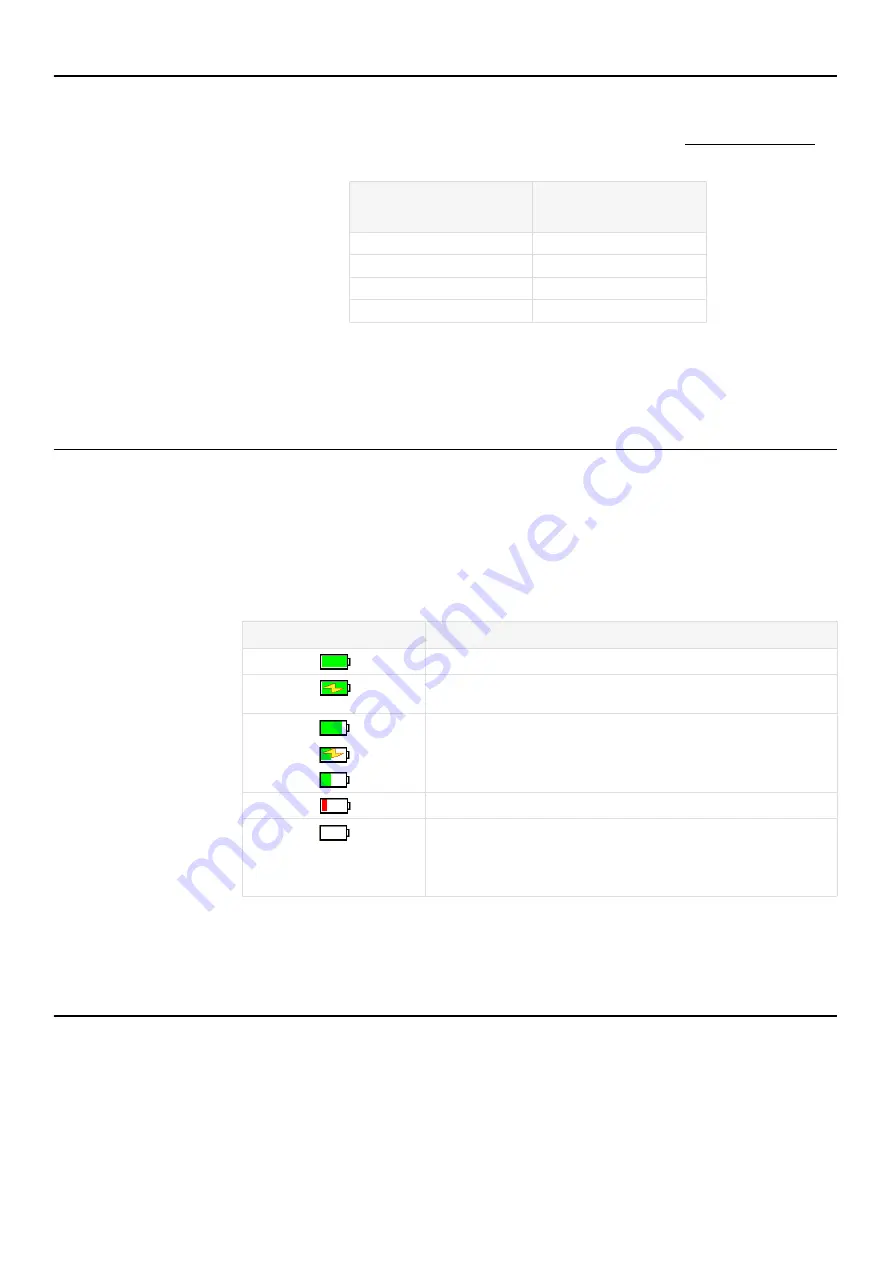
Spartan 821/721 Manual
Powering the Meter
11
2.2.2 LED Status Light
The meter uses the front LED to display the colors shown in
associated meter state. You can disable this light in the settings. See
2.2.3 Using Battery Power
Battery Charging/Status Indicators
The battery icon (top right of the meter status bar) indicates the current battery level and
charging status by the color and volume. An animated charging bolt appears over the
battery icon when charging. When using battery power, the battery icon indicates the state
of the battery from depleted to fully charged (left to right).
You can also find the percent remaining of the internal battery on the Live System card,
along with the current power source.
2.2.4 Charging Batteries by External Power
Use one of the following external power sources to simultaneously power the meter and
charge the meter’s internal batteries:
•
USB-C cable (CBL242-03)
•
Wireless charging pad (PSA046)
•
12V power through the External Power Connector
TABLE 2.3
Color Blink
(every 2 seconds)
Meter State
Green
Running
Yellow
Paused
White
Stopped/Reset
Red
Power button is pressed
TABLE 2.4
Battery Indicator States
Indicator
Description
Fully charged battery; 100% capacity
Fully charged battery; 100% capacity and connected to power
source the charging bolt stays on and does not animate.
When connected to a power source, with the battery at less than
100% capacity, the animated charging bolt appears. The battery
charges until full or until the meter is disconnected from
external power.
Low Battery
Less than 1% charge remaining;
Dead Battery Notice displays
when attempting to power on the meter. Connect to a power
source via charging cable or place meter on wireless charging
pad.






























