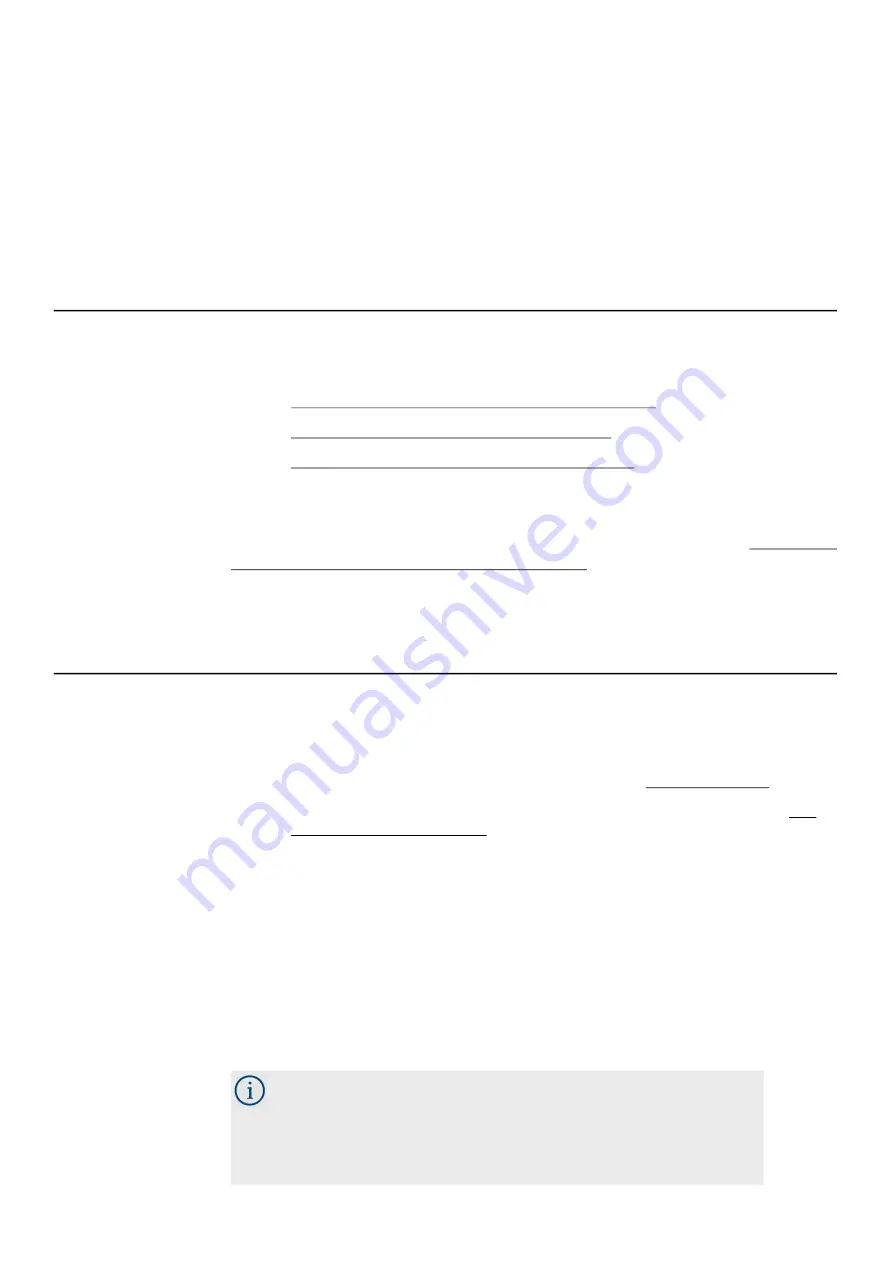
Spartan 730/730IS Dosimeter Manual
Connecting to Your Dosimeter in G4
22
Step 2.
Plug the USB end into the included power adapter (PSA029).
Step 3.
Attach the included electrical outlet plug that matches your electrical
outlet, then plug the power adapter into an electrical outlet. The meter
begins charging. When connected to an external power source, the
green LED on the front of the dosimeter is active.
2.4 Connecting to Your Dosimeter in G4
In this section:
•
2.4.1 Connecting Dosimeter to PC via Bluetooth
•
2.4.2 Connecting Dosimeter to PC via USB
•
2.4.3 Connecting Dosimeter to Mobile Device
If you’re using the Model 730IS (Intrinsic Safe model), you must read
" Spartan 730IS Safety Information" on page 1
2.4.1 Connecting Dosimeter to PC via Bluetooth
Before you begin:
•
Install the G4 LD Utility. For help doing this, see
.
•
Charge your dosimeter and power it on. For more information, see
TAKE NOTE
Because
the Spartan 730 uses
a Bluetooth Low
Energy (BLE)
connection, there is
no need to pair.
A Bluetooth® connection is established when this feature is enabled on the
dosimeter, and the dosimeter is close enough to your PC to communicate. When
the dosimeter is connected, the dosimeter icon in the Meters Panel (or Projects
Panel) changes from gray (inactive) to blue (active).
Step 1.
Verify that Bluetooth is enabled on your PC.
Win 7 Users: You must insert the included LD Bluetooth Dongle (DVX016)
into an available USB slot to communicate with the Spartan 730.
Win 10 users: For more information about enabling Windows BT, click the
Start Menu
and search for Bluetooth.






























