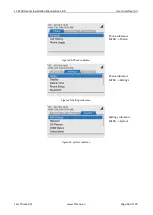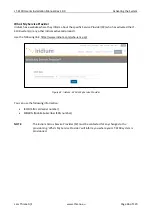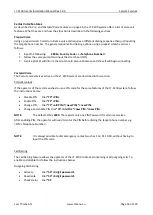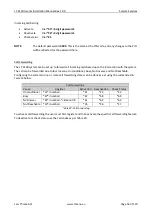LT-4100 User & Installation Manual Rev 1.00
User Interface (UI)
Lars Thrane A/S
www.thrane.eu
Page 39 of 129
respectfully. The arrow buttons can be used to change brightness level if the brightness button has
activated the brightness bar.
•
Numeric Keypad buttons
: The numeric keypad buttons, the '*' button, and the '+' button can be
used for entering digits, letters and special characters. Depending on context, pressing one button
in rapid succession (< 1s) will cycle through a selection of letters, digits and/or special characters
(e.g. when entering a phone number, pressing the '*' character twice in succession will result in one
'+' character and not two '*' characters). An icon in the status bar will show the current input mode,
indicating which characters can be cycled - if any. In text mode, the '#' key is used to change
between capital and lowercase letters.
Display
The display contains three sections as illustrated in Figure 36: Status bar, view area and soft keys.
The essential system status and system notifications are shown in the status bar, which is always present.
The view area contains the active view. The active view is changed by navigating the UI using the MENU
and navigation buttons. The text and function of the soft keys changes dynamically with the active view.
The soft keys can also change without changing view depending on the activity in the active view.
The Recommended viewing distance is 68 cm, at which all data is readable under all light conditions.
The general level of the brightness can be varied through 7 steps from 5 cd/m² up to 560 cd/m² on white
background in “Day mode”. The display also has a “Night mode” (inverted graphics) with additional 7 steps.
It has been verified through measurements that dense text information areas on black background emits
light equivalent to 1 cd/m². All measurements through all light levels in the two modes demonstrates a
minimum contrast level of 350:1.
Figure 36: LT-4110 Control Unit - UI display sections
Status bar
View area
Soft keys