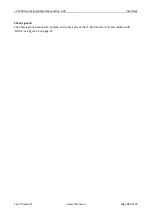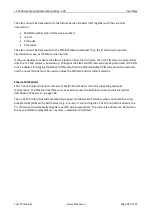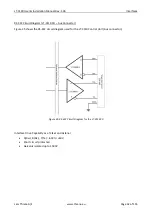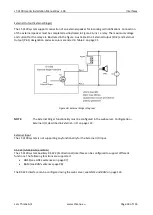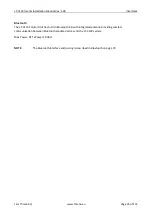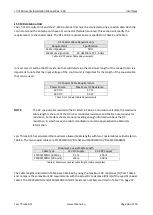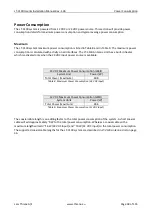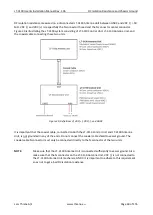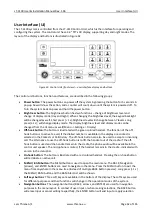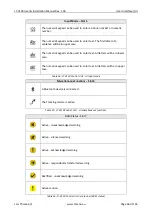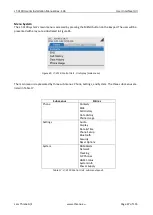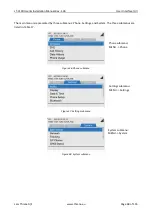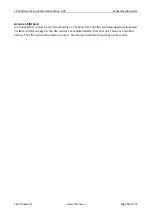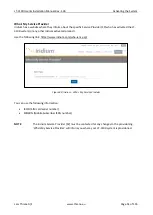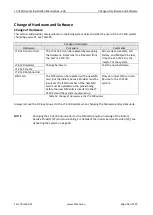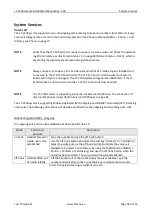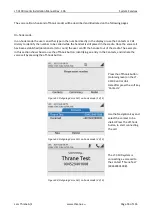LT-3100 User & Installation Manual Rev. 1.06
User Interface (UI)
Lars Thrane A/S
www.thrane.eu
Page 42 of 155
User Interface (UI)
The LT-3100 system is controlled from the LT-3110 Control Unit, which is the interface for operating and
configuring
the system. The control unit has a 4.3” TFT
-LCD display, supporting day and night modes. The
layout of the display and buttons is illustrated in Figure 42.
The control unit buttons, function and features, are described in the following groups:
•
Power button
: The power button can power off the system by pressing the button for 5 seconds. A
pop-up box will show the action, and a counter will count down until the system is powered off. To
Turn the system back on press and hold the power button.
•
Brightness button:
The brightness button has two functions
–
change of brightness level and
change of display mode (day and night). When changing the brightness level, the keypad backlight
will be changed as well. Short press (< 1 s); brightness level will change between 7 levels. Long
press (≥ 1 s); will change display mode. The display brightness level and display mode can be
changed from the UI menu as well (Menu -> Settings -> Display).
•
Off-hook button:
The button is illustrated with a green colored handset. The function of the off-
hook button is to activate a call, if the dialled number is available in the display or a contact is
selected in the Contacts or Call History. The off-hook button can also be used to accept an incoming
call. The alternative to use the off-hook button is to lift the handset out of the cradle. If the off-
hook button is used and the handset remain in the cradle, the phone audio will be available in the
control unit speaker. The microphone is muted, if the handset remains in the cradle - indicated with
an icon in the status bar.
•
On-hook button:
The button is illustrated with a red colored handset. Pressing the on-hook button
will terminate an active call.
•
MENU / BAM button:
The MENU button is used to open the main menu. The BACK, Navigation
(arrows), and ENTER buttons are used to navigate in the menu. Press the MENU button to exit the
menu from anywhere in the menu tree (instead of multiple BACK button presses). Long press (> 1 s)
the MENU / BAM button and the BAM Alert List will be shown.
•
Soft keys buttons
: Three soft keys are available in the bottom of the display. The soft keys are used
for different purposes and their functions will change in the operation modes of the system.
•
Navigation buttons
: The navigation buttons (BACK, arrows, and ENTER) are used for navigation
purposes in the menu layout. In context of user input or when making selections, the BACK button
will erase input or cancel editing respectfully, the ENTER button will end input or apply selection
Figure 42: Control Unit (front view)
–
user interface display and buttons.
Содержание LT-3100
Страница 2: ......
Страница 167: ...Lars Thrane A S Skovlytoften 33 2840 Holte Denmark www thrane eu...