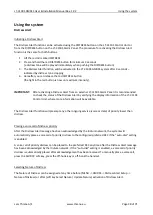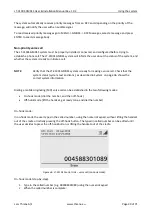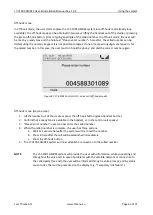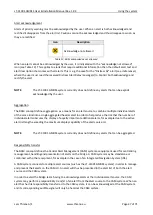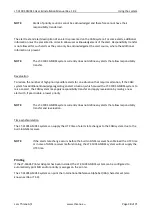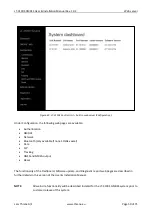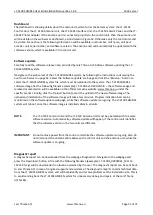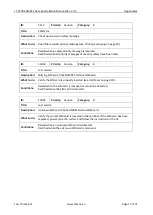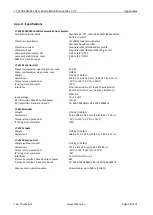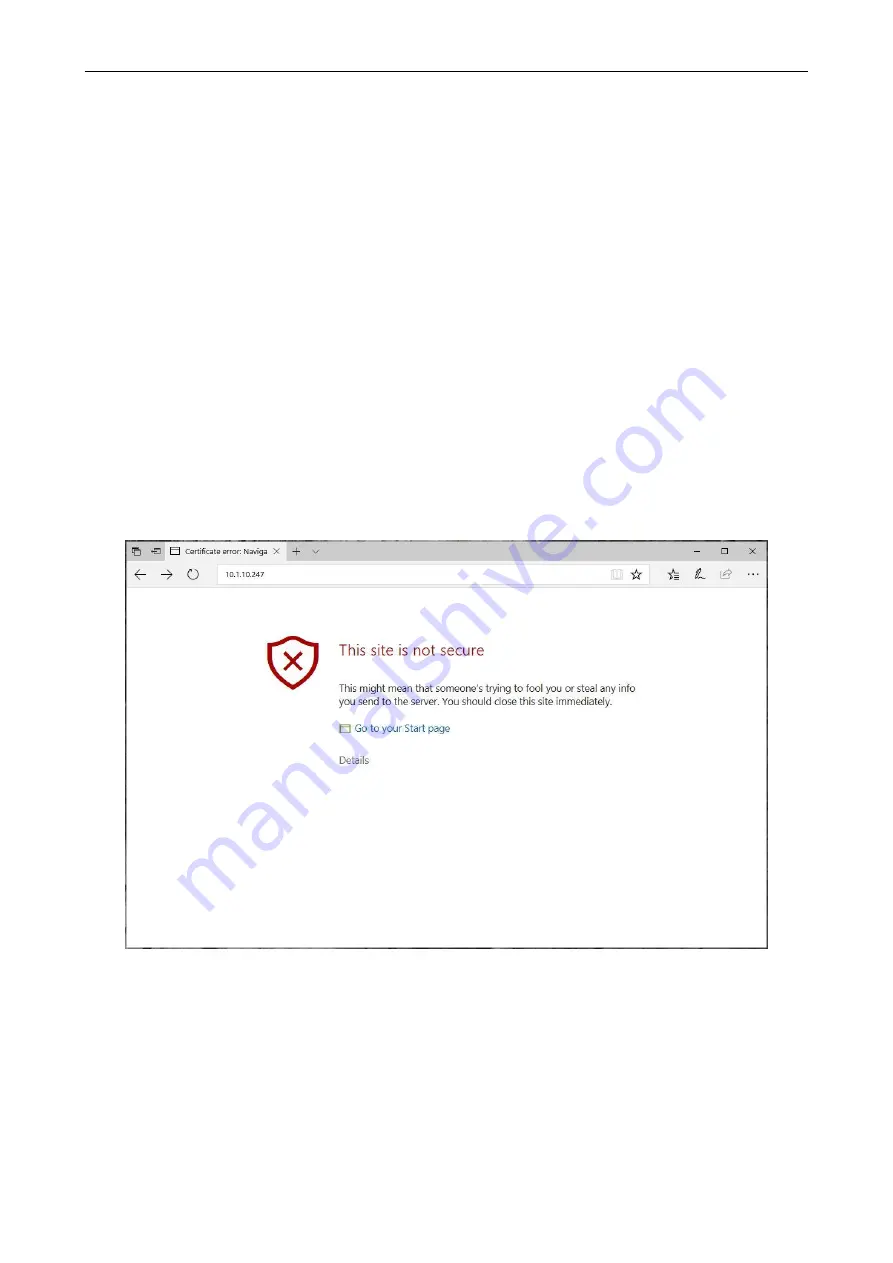
LT-3100S GMDSS User & Installation Manual Rev. 1.02
Web server
Lars Thrane A/S
www.thrane.eu
Page 52 of 71
Accessing the built-in web server
To access the built-in web server of the LT-3110S Control Unit, please complete the following steps:
1.
Connect the LT-3110S Control Unit directly to a PC using an Ethernet cable, or connect the LT-
3110S Control Unit to a Local Area Network (LAN), where a PC is connected.
2.
Identify the IP address that is assigned to the LT-3110S Control Unit. The IP address can be read
out from the UI Display interface (Menu -> System -> Network: IP Address). The IP address is valid
if the
‘
Link Status
’
is showing ‘Up’. The IP
address is assigned dynamically by a DHCP server (in
default configuration).
3.
From the PC, start a browser (e.g. Microsoft Edge, Explorer, or Chrome) and type in the IP address,
which was identified in the LT-3110S Control Unit (e.g. 169.254.1.1).
4.
The browser might show you a warning about an invalid web server certificate, as illustrated in
Figure
. Make sure, that you have typed in the correct IP address.
5.
Press ‘Details’ and you will be presented for an extended page view
(including a link), which will
direct you to the LT-3100S GMDSS
System dashboard ‘Go on to the webpage (Not recommended)’.
6.
You will now see the LT-3100S GMDSS system dashboard.
Figure 44: Accessing built-in web server (
“
This site is not secure
”
).
Содержание iridium LT-3100S
Страница 2: ......
Страница 83: ...Lars Thrane A S Skovlytoften 33 2840 Holte Denmark www thrane eu...