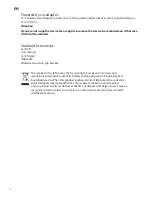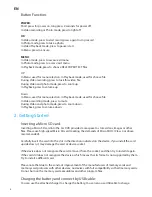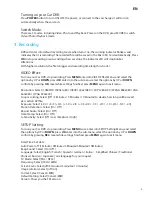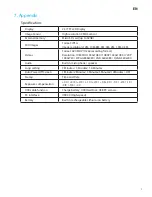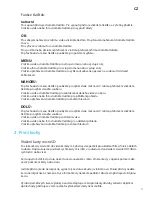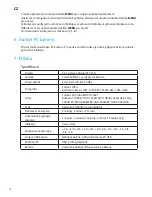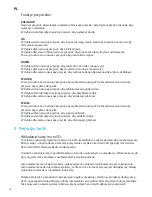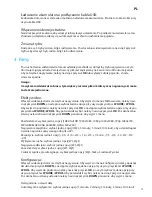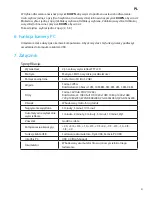6
EN
4. Take picture
Taking a still picture:
1.
Turn on the Car DVR; long press
MENU
to switch to Photo mode.
2.
Short press
OK
to capture the image.
PHOTO Mode setting:
Under Photo mode, press
MENU
to get into Sub-selections for PHOTO setting as following. Select
the options by UP or
DOWN
, confirm by pressing
REC
, meanwhile settings finished and short press
MENU
to exit menu.
Sub-selections PHOTO setting:
Capture Mode: Select [Single / 2S Timer / 5S timer / 10S timer]
Resolution: Select [12M (4000x3000), 10M (3648x2736), 8M (3264x2448), 5M (2592x1944),
3M (2048x1536), 2M HD (1920v1080), 1,3M (1280x960), VGA (640x480)]
Sequance: Select [On / Off ]
Quality: Select [Fine / Normal / Economy]
Sharpness: Select [Strong / Normal / Soft]
White Balance: Select [Auto / Daylight / Cloudy / Tungsten / Fluorescent]
Color: Select [Color / Black&White / Sepia]
ISO: Select [Auto / 100 / 200 / 400 ]
Exposure: Select [+2.0 / +5/3 / +4/3 / +1.0 / +2/3 / +1/3+0.0 / -1/3 / -2/3 / -1.0 / -4/3 / -5/3 / -2.0]
Anti-Shaking: Select [On / Off ]
Quick Review: Select [Off / 2 Seconds / 5 Seconds]
Date Stamp: Select [Off / date / Date/time]
5. Playback your video / picture files
Turn on your DVR. Under Video mode, long press Menu enter into photo setting, and then long
press Menu again,then you can see video files . Press Down to enter video file list, Select the video
files by UP or
DOWN
, press
OK
to playback video, press
OK
again to pause, press Menu to stop
playback video and enter into playback mode.
In Playback mode, press
MENU
to get into Sub-selections for PLAY setting:
Delete: [Delete Current/ Delete All] Press menu button to turn back
Protect: [Lock current / unlock current / lock all / unlock all] Press menu button to turn back
Slide Show: [2/ 5 / 8]
6. PC Camera function available
This product can be used as a computer camera, when you need this function please connected this
product with the computer by USB cable.