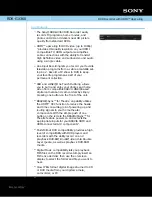55
6. Take Care of your D-Note
To assure proper functioning of the D-Note, please observe the
following precautions:
z
Remove the batteries from the D-Note if it is not expected to be
used form long periods. This will eliminate the possibility of battery
liquid leaking from the batteries and corroding internal
components.
z
Remove
the
button-cell
battery from the digital ink pen if it is not
expected to be used for long periods.
z
Avoid placing magnetic media or hot or heavy items on the
surface of the D-Note.
z
Clean the pen and the housing of with a soft cloth lightly
dampened with water or a neutral detergent.
z
Never drop the digital pen or the note recorder. The D-Note may
malfunction if subjected to strong shocks or vibration.
z
Avoid cutting or scratching the surface of the D-Note.
z
Never immerse the pen or digital not recorder in liquid.
z
Avoid operating or storing the pen and the recorder in extremely
hot or cold temperatures, or where the relative humidity is high.
z
Never take the D-Note or pen apart as this will void warranty.
Leave service of the device to qualified technicians
z
Do not use or store the D-Note in the vicinity of equipment that
generates strong electromagnetic radiation or magnetic fields.
z
When not in use, please put back on the pen point cap to save
energy mode. Otherwise, avoid to frequency influenced.