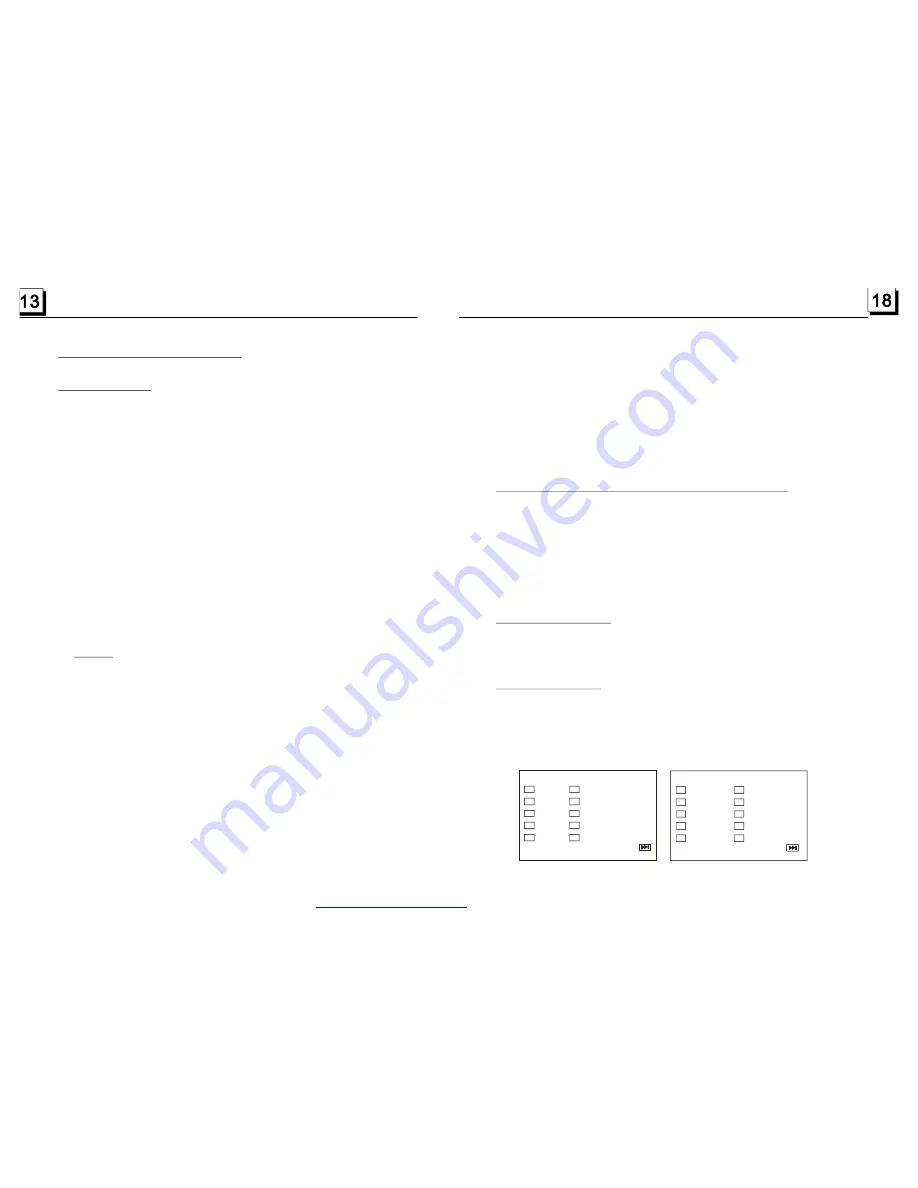
4. Basic Disc USB MMC/SD Operation
4.1 Begin playback
1. Press POWER button to turn on the DVD player.
2
After turning on the DVD player, please turn on TV set, and ensure that
the video output of TV is the video input from the DVD player connected
with TV set.
? Common Question
Q: There is not anything is displayed on TV screen when the DVD player
is turned on:
A: Ensure that the TV was set to right video input(not TV channel); for
example, if you make VIDEO1 INPUT of TV and DVD player connected
with each other, then you need set TV to VIDEO1.
. Press OPEN button to flip down the front panel.
3. Insert Disc Into Disc Compartment(Label surface up)
4. Push the front panel back to combine with the head unit properly for
the other operation.
! NOTE
1. For some discs that are seriously scratched or poor manufacturing or
recording quality, it may not play.
2. If the player can not read disc under normal condition, please try to
eject and reload the disc again.
3. Remark:
1) In addition to normal CD and DVD, this unit supports to play CD-R,
CD-R/W, DVD-R and DVD-R/W as well; however, depending on the
conditions of the recording equipment, recording program or the disc
itself, some CD-R, CD-R/W, DVD-R or DVD-R/W may not play.
2) When dealing with CD-R, CD-R/W, DVD-R or DVD-R/W recording,
too high recording speed may result in poor signal quality and therefore,
it is recommendable to select as lower as possible recording speed.
use UP or DOWN button to select a desired item, then press ENTER
button to enter it. Use UP/DOWN/LEFT/RIGHT button to select the
item for inputting number for title/chapter/ track, then use the number
buttons to input the corresponding serial number, finally press the
ENTER button to play.
2. In the state of CD disc playing, press the INT button on the remote
controller to play the previous 10 seconds part of each track on disc.
Press PLAY/PAUSE or INT button to resume normal playback (depend
on the disc used).
3. In the state of MP3/WMA disc playing, INT button is not available.
1. In the state of DVD disc playing, press SEARCH button to enter title/
chapter SN. search mode or title/chapter time search mode.
2. In the state of VCD/CD disc playing, press SEARCH button to enter
disc time/track time search mode or track SN. Search mode .
3. In the state of MP3/WMA disc playing, press SEARCH button to enter
track SN. Search mode or track time search mode.
In the state of DVD/VCD/MP3/WMA/CD disc playing, press the RDM
button to switch between SHUFFLE ON/OFF.
5.6 Playback a selected track/chapter or from a specified time
5.7 Playback in Random
It allows you to enter the order in which you want some chapters/tracks
in DVD/VCD/CD disc to play.
1 During playback, press PROGRAM button to enter a program interface
as follows:
for DVD disc
for VCD/CD disc
5.8 Program Playback
1 TT: CH:
6
TT:
CH:
2 TT: CH:
7
TT:
CH:
3
8
4
9
5
1
TT: CH:
TT:
CH :
TT: CH:
TT:
CH :
TT: CH:
0 TT:
CH :
Program:TT(n)/CH(- -)
Exit
START
STOP
1
- -
6
- -
2
- -
7
- -
3
- -
8
- -
4
- -
9
- -
5
- -
1
- -
0
P rogra m: Track(01-n)
Exit
START
STOP
PDF created with FinePrint pdfFactory trial version
http://www.pdffactory.com
















