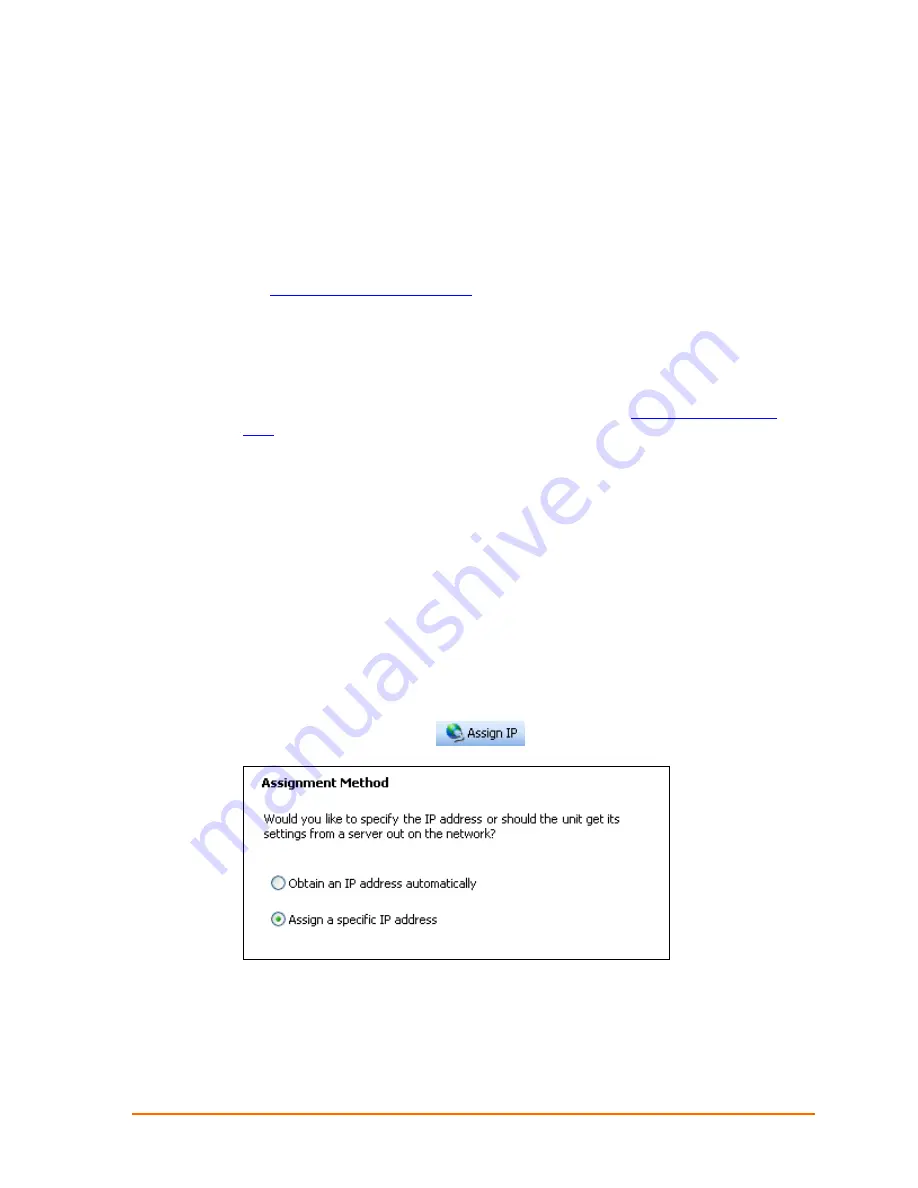
Install DeviceInstaller
Use DeviceInstaller to configure the IP address and other network parameters.
Note:
You will need a Windows PC running Lantronix DeviceInstaller 4.3.0.8 or
higher.
1. Download the latest version of DeviceInstaller from
2. Run the executable to start the installation process.
3. Respond to the installation wizard prompts. (If prompted to select an installation
type, select
Typical
.)
Note:
For more information about DeviceInstaller, see the
Assign an IP Address
The unit IP address is set for DHCP by default at the factory. The hardware address
is on the product label. Assign a static IP address if you do not want the network to
assign an IP address to the XPort Pro or do not have a DHCP server on the network.
4. Click
Start
Æ
All Programs
Æ
Lantronix
Æ
DeviceInstaller 4.3
Æ
DeviceInstaller
.
If your PC has more than one network adapter, a message appears. Select an
adapter and click
OK
.
5. Click the
Search
icon and select the unit from the list of Lantronix device servers
on the local network. (In case no DHCP server is available, it can take 30
seconds before an AutoIP address is generated and the unit is detectable).
6. Click the
Assign IP
icon
.
7. Select
Assign a specific IP address
and click
Next
.
8. Enter the IP address.
The Subnet mask appears automatically based on the IP address.
XPort Universal Demo Board Quick Start
8



























