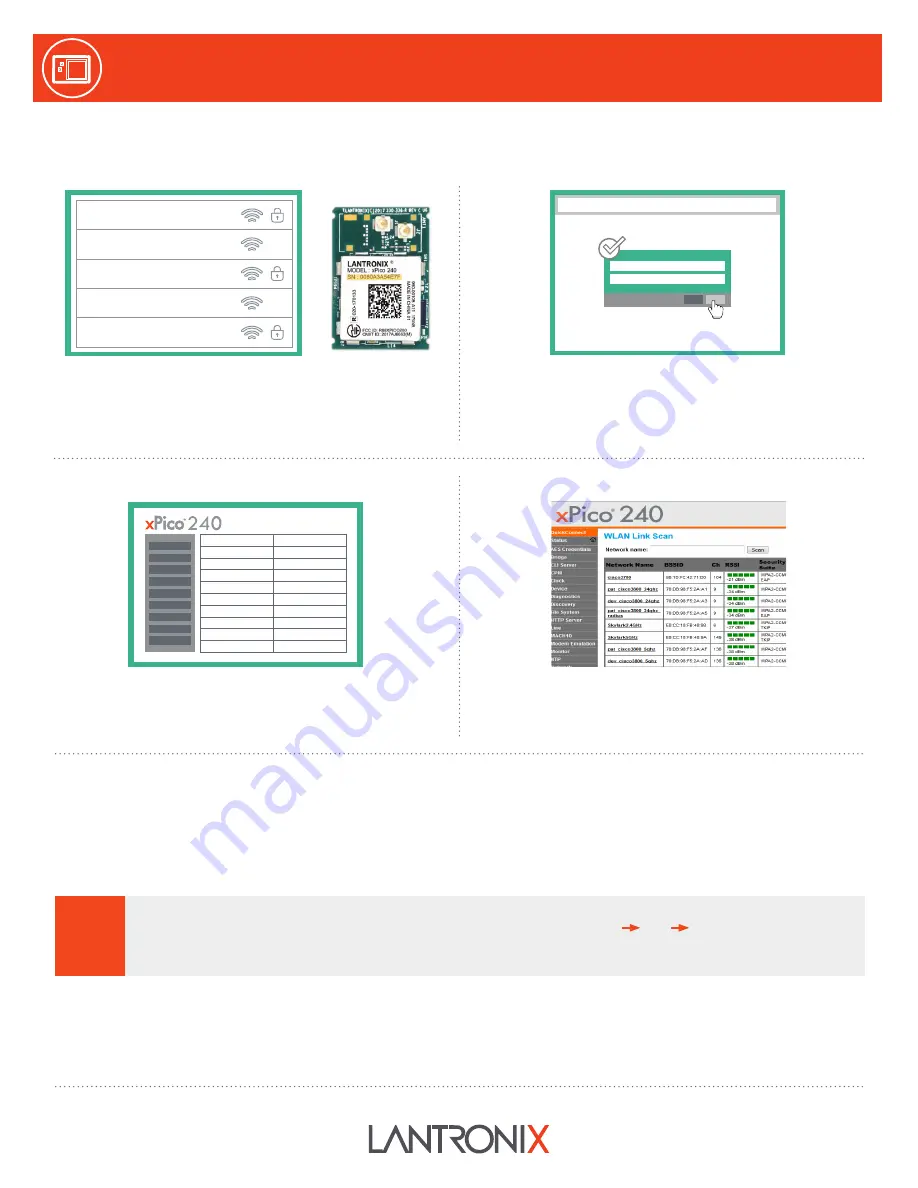
LATEST FIRMWARE
For the latest firmware downloads,
visit
http://www.lantronix.com/support/downloads
TECHNICAL SUPPORT
For technical support queries, visit
http://www.lantronix.com/
support
or call (800) 422-7044 Monday – Friday from
6:00 a.m. – 5:00 p.m., Pacific Time, excluding holidays.
©2017 Lantronix, Inc. All rights reserved. Lantronix and xPico are registered trademarks of Lantronix, Inc. All other trademarks are the property of their respective owners. Specification are subject to
change without notice. 900-800-R Rev A
4b.
On the Quick Connect Page, the wireless client interface
can be configured. The xPico 240 can now connect to a
network from the list of available wireless networks.
4a.
Once logged in, click the Quick Connect menu to
continue with the configuration of the xPico 240 and
connect to the Wi-Fi network.
5. COMPLETE THE CONFIGURATION
Continue with the rest of the unit configuration using the Web Managment Interface (UI). Context-sensitive help is available in-line
within the Web UI. The unit can also be configured using the Command Line Interface (CLI). The CLI is accessible via the serial port. For
detailed instructions, please refer to the xPico 200 Series User Guide:
docs.lantronix.com/products/xpico-200/
4. INITIAL CONFIGURATION
3. CONNECT TO WEB MANAGEMENT CONSOLE
The steps below outline how to access the web management console to begin configuring the xPico
240 gateway.
3a.
Connect to the network using the unique xPico 240 SSID.
This number refers to the last 6 digits of the serial number
printed on the module. See highlighted section. The default
password for this Wi-Fi Soft AP is
PASSWORD
(case sensitive).
KEEP YOUR DEVICE SECURE.
Please change the default Soft AP SSID password and administrator password before
proceeding further. From the “Network” menu in the Web UI, follow this path:
ap0 Link Configuration
to set the AP
password. Click OK to apply these new settings. Next, from the “User” menu in the Web UI, select admin user and enter a
new password. Click OK to apply these new settings. Reboot and continue with the rest of the configuration.
!
Username
Password
192.168.0.1
3b.
Connect to 192.168.0.1 using your web browser. The
default
USER ID = admin
and
PASSWORD = PASSWORD
(both case sensitive).
Network 1
xPico 240 XXX-XXX
Network 2
Network 3
Network 4
xPico
®
240 Quick Start Guide
xPico
®
240 Evaluation Kit Quick Start Guide


