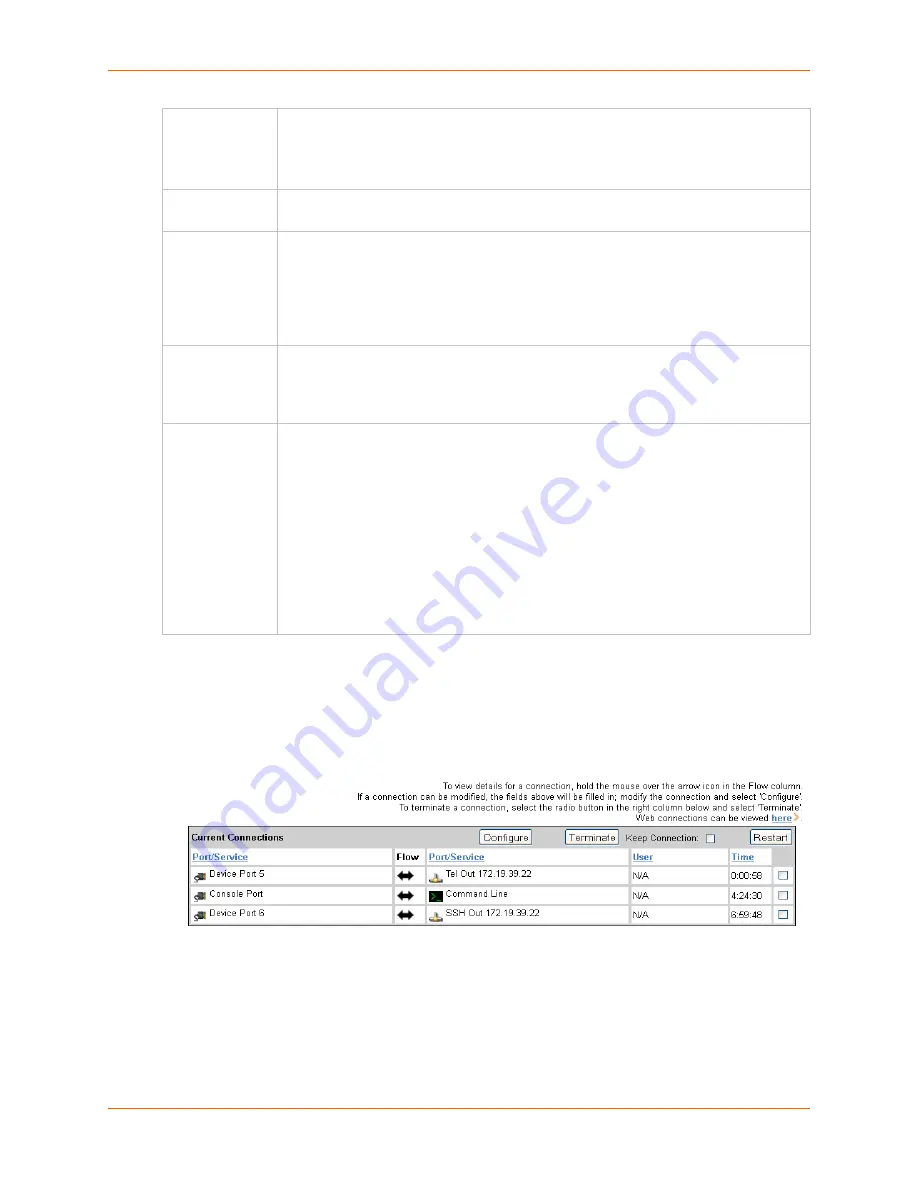
11: Connections
SLC™ Console Manager User Guide
162
3.
To save, click the
Apply
button.
To view, update, or disconnect a current connection:
The bottom of the
page displays current connections.
Figure 11-7 Current Connections
1.
To view details about a connection, hold the mouse over the arrow in the
Flow
column.
2.
To disconnect (delete) a connection, select the connection in the
Select
column and click the
Terminate
button.
3.
To reestablish the connection, create the connection again in the top part of the page.
4.
To view information about Web connections, click the here link in the text above the table. The
Maintenance > Firmware & Config
page displays.
to
From the drop-down list, select a destination for the connection: a device port connected
to a serial device, a device port connected to a modem, or an outbound network
connection (Telnet, SSH, TCP Port, or UDP Port).
Note:
To see the current settings for a selected device port, click the Settings link.
Hostname
The host name or IP Address of the destination. This entry is required if the
to
field is set
to Telnet out, SSH out, TCP port, or UDP port.
Port
If the
to
field is set to
Device Port
or
Modem on Device Port
, enter the number of the
device port. For all other options, this is the TCP/UDP port number, which is optional for
Telnet out and SSH out, but required for TCP Port and UDP Port.
Note:
If you select Device Port, it must not have command line interface logins
enabled or be running a loopback test. To view the device port's settings, click the
Settings link to the right of the port number.
SSH Out
Options
Select one of the following optional flags to use for the SSH connection.
User:
Login ID to use for authenticating on the remote host.
Version:
Version of SSH. Select 1 or 2.
Command:
Enter a specific command on the remote host (for example, reboot).
Trigger
Select the condition that will trigger a connection. Options include:
Connect now:
Connects immediately, or if you reboot the SLC console manager,
immediately on reboot.
Connect at date/time:
Connects at a specified date and time. Use the drop-down
lists to complete the date and time. Upon rebooting, the SLC unit reestablishes the
connection if the date/time has passed.
Auto-connect on characters transferring:
Select the arrow indicating the direction
of the data transfer and either the minimum number of characters or a specific
character sequence that will trigger the connection.
You can select the direction of the data transfer only if
Data Flow
is bidirectional. Upon
rebooting, the SLC console manager does not reestablish the connection until the
specified data has passed through one of the endpoints of the connection.
Содержание SLC16
Страница 1: ...Part Number 900 449 Revision J July 2014 SLC Console Manager User Guide SLC8 SLC16 SLC32 SLC48 ...
Страница 95: ...8 Device Ports SLC Console Manager User Guide 95 Figure 8 4 Device Ports Settings ...
Страница 150: ...10 USB Port SLC Console Manager User Guide 150 Figure 10 3 Devices USB Modem 3 Enter the following fields ...
Страница 217: ...13 Maintenance SLC Console Manager User Guide 217 Figure 13 1 Maintenance Firmware Config ...






























