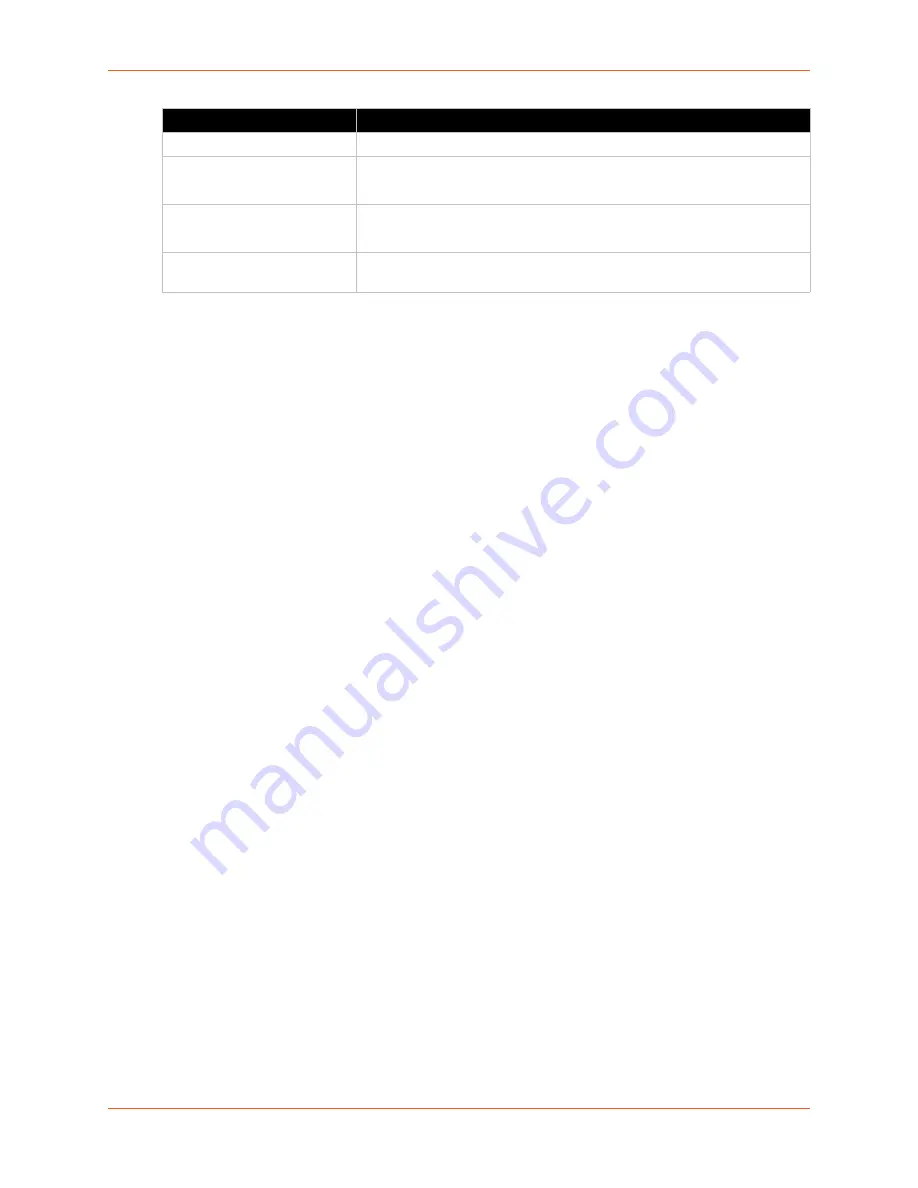
6: Network Settings
SGX 5150 IoT Device Gateway User Guide
42
TM
To View or Configure Access Point Settings
Using Web Manager
To view access point statistics and configuration options, on the
Network
page, click
Access
Point
.
Using the CLI
To enter the command level:
enable > config > access point
Using XML
Include in your file:
<configgroup name=”access point”>
Bridge
The SGX 5150 bridges traffic between an Ethernet or USB RNDIS (usb0) and WLAN interface.
For example, br0 is a bridge between eth0 and wlan0. For USB RNDIS interface, USB 1 must be
configured as an Ethernet device.
When a bridge is enabled, the
configuration is used for configuring direct
connections into the SGX 5150 gateway over the primary interface; the
configuration is ignored. Both the Ethernet and WLAN link configurations are used the same as
when the bridge is disabled.
Bridging MAC Address specifies the MAC address of bridgeable traffic between the Ethernet and
WLAN interfaces. When bridging is active, this MAC Address will be used as the MAC address of
the WLAN interface. Packets received on the Ethernet interface from this address will be bridged
to the WLAN interface (except traffic directed at the Primary Interface). If this field is not
configured, then the SGX 5150 gateway waits for the first packet to arrive on the Ethernet interface
and uses the source address as the bridging address.
Bridging IP Address specifies the IP address of the bridged client.
When bridging is active, this IP Address will be used to create a static route between the SGX
5150 gateway and the bridged client.
This route is required for connecting to the bridged client from devices connected via the access
point network and from this SGX 5150 gateway.
If Auto Detect IP Address is enabled, then the SGX 5150 gateway will attempt to learn the IP
Address by using the source or destination IP address of packets arriving on the Ethernet
interface.
Security Suite
Select a security suite to be used with the access point.
Passphrase
Enter a passphrase if WPA or WPA2 security suite is selected above.
Note:
This field appears when WPA or WPA2 security suite is selected.
Show Password (check box)
Check to make the passphrase entered to the left visible.
Note:
This field appears when WPA or WPA2 security suite is selected.
DNS Redirect
Enter the name to the IP address of the Access Point. DNS names are
case insensitive.
Access Point Field
Description
Содержание SGX 5150
Страница 1: ...Part Number 900 776 R Revision D January 2018 SGX 5150 IoT Device Gateway User Guide TM...
Страница 22: ...2 Introduction SGX 5150 IoT Device Gateway User Guide 22 TM Figure 2 3 Product Label...
Страница 138: ...B Compliance SGX 5150 IoT Device Gateway User Guide 138 TM Figure B 1 EU Declaration of Conformity...
















































