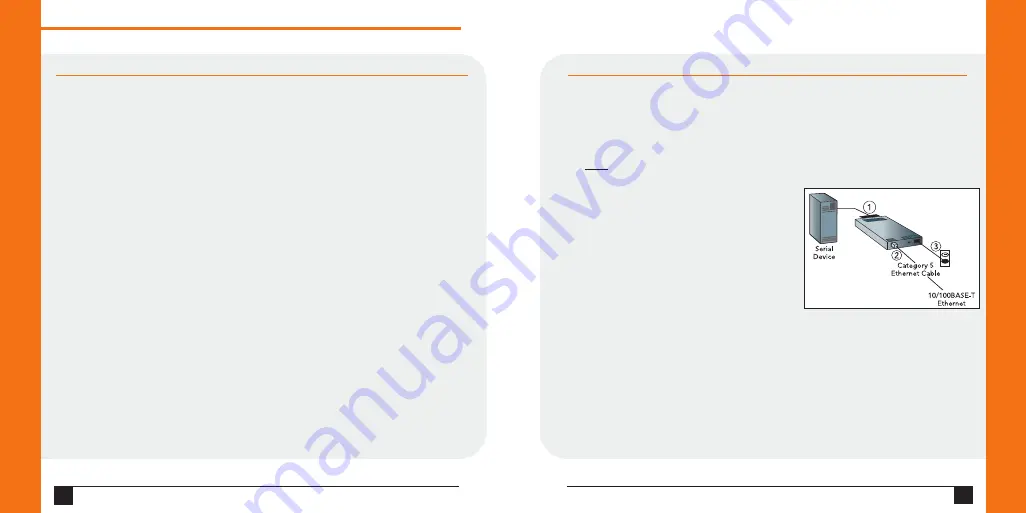
4
W W W . L A N T R O N I X . C O M
CONNECT
Complete the following steps in order. Refer to the numbers in the figure below.
1. Connect a serial device to your unit.
2. Connect an Ethernet cable to the RJ45 port.
3. Supply power to your unit using the power supply that was
included in the packaging.
Note: The required input voltage is 9-30 VDC () or 9-24 VAC
(1.5W maximum power required).
4. Supply power to the serial device.
Q u i c k S t a r t G u i d e
S D S 1 1 0 1 / S D S 2 1 0 1
5
IP ADDRESSING
Your unit must have a unique IP address on your network. Two ways to assign an
IP are described below.
DHCP
Many networks use an automatic method of assigning an IP address called DHCP.
If you are unsure whether your network uses DHCP, check with your systems
administrator.
The SDS looks for a DHCP server when it first powers up. The SDS has acquired
an IP address if the red LED stops flashing and the green Status LED is on
continuously. You can use the DeviceInstaller software to search the network for
the IP your unit has been assigned by the DHCP server and add it to the list of
Lantronix devices on the network.
If the SDS does not acquire an IP, or you do not use DHCP, you must assign a fixed
IP address.
FIXED IP ADDRESS
In most installations, a fixed IP address is desirable. The systems administrator
generally provides the IP address.
The IP address must be within a valid range, unique to your network, and in the same
subnet as your PC. You will need the following information before you set up the unit
as described in Assign IP Address.
IP Address:
___ ___ ___ ___
Subnet Mask:
___ ___ ___ ___
Gateway:
___ ___ ___ ___
Ethernet, Power, and Serial Connections







