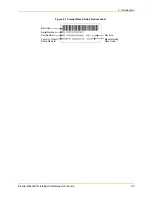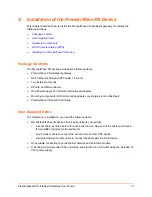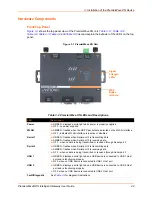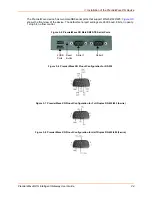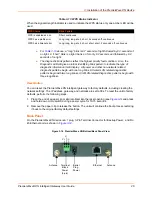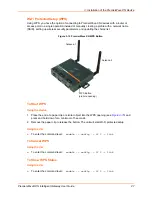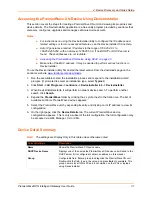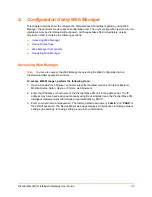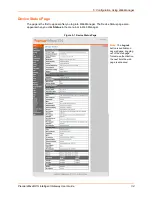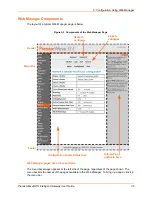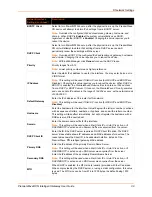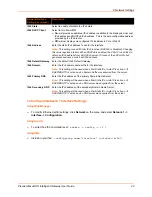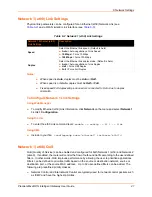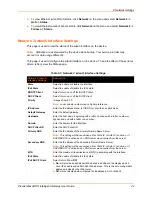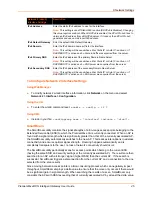PremierWave® XN Intelligent Gateway User Guide
33
5: Configuration Using Web Manager
This chapter describes how to configure the PremierWave XN intelligent gateway using Web
Manager, the Lantronix browser-based configuration tool. The unit’s configuration is stored in non-
volatile memory and is retained without power. All changes take effect immediately, unless
otherwise noted. It contains the following sections:
Accessing Web Manager
Note:
You can also access the Web Manager by selecting the Web Configuration tab on
the DeviceInstaller application window.
To access Web Manager, perform the following steps:
1. Open a standard web browser. Lantronix supports the latest versions of Internet Explorer,
Mozilla Firefox, Safari, Opera or Chrome web browsers.
2. Enter the IP address or hostname of the PremierWave XN unit in the address bar. The IP
address may have been assigned manually using DeviceInstaller (see the
PremierWave XN
Intelligent Gateway Quick Start Guide
) or automatically by DHCP.
3. Enter your username and password. The factory-default username is “
admin
” and “
PASS
” is
the default password. The Device Status web page displays configurations including network
settings, line settings, tunneling settings, and product information.