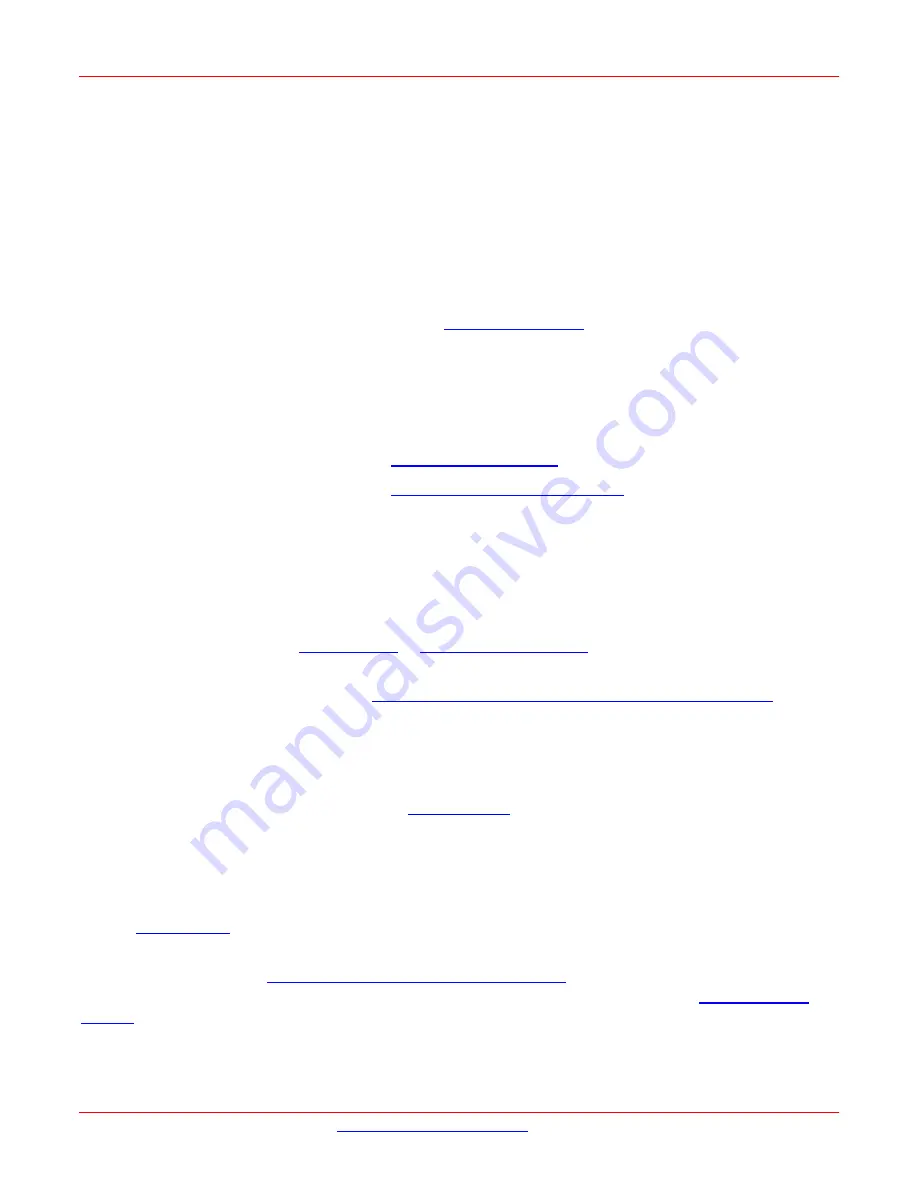
Lantronix
NM2-GXE-2230-xx-201 Install Guide
33811 Rev. E
25
Status LED
The Media Converter has a status LED for checking Link/Activity: Link/ACTivity LED On = Link; Flashing = Activity.
Color is amber when 100M.
Troubleshooting
This section lists some common problems, their causes, and potential recovery steps.
1
. Confirm the
Pre-Installation Checklist
items on page
8
.
2
. Verify the
Hardware Installation Procedure
on page
9
.
3.
Check that the cabling is securely attached. See the
guide or the SFP manual.
4
. Check for a mismatch of speed, duplex, protocol, or cable type.
5
. For the SFP version, make sure the SFP is plugged in to the open SFP slot before you power on the PC. Failure
to do so will cause the device to fail, in which case you must shut down and restart the PC.
6
. Use the troubleshooting procedures in the
Dell™ OptiPlex™ User’s Guide
.
7
. Use the troubleshooting procedures on the
e as required.
8
. Use the troubleshooting procedures on the
Intel i210 PROSet Drivers webpage
9
. Verify that the link partner is active and can send/receive traffic; make sure partner settings match; verify that
the port is enabled; try connecting to another port or link partner. Check for incompatible or conflicting devices
/ settings.
10
. Run Windows Device Manager and scan for changes.
11
. Check if the PC’s BIOS version is appropriate and update to the latest. See the PC documentation.
12
. Run the PC diagnostics
or
13
. Automatically detect and update drivers and software if you are connected to the Internet from the
computer that needs updated drivers from
http://www.intel.com/support/network/sb/CS-031482.htm
14
.
Record information and contact Technical Support. See
Recording Device and System Information
below.
For More Information
To view the Dell™ OptiPlex™ User’s Guide at the
1.
Click Start → Help and Support → Dell User and System Guides → System Guides.
2.
Click the User’s Guide for your computer.
The User’s Guide is also available on the optional Drivers and Utilities media.
Technical information in this document is subject to change without notice.
See our
The Fiber Optic Association, Inc. provides a Technical Bulletin on “Guidelines For Testing And Troubleshooting
http://www.thefoa.org/tech/guides/TT3.pdf
Other FOA Technical Bulletins to be
used as references for the design and planning of the network can be downloaded from the

















