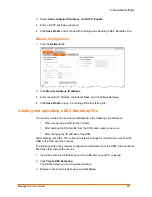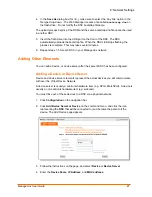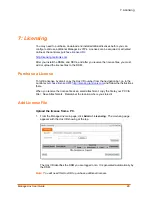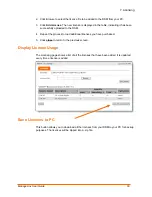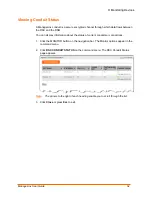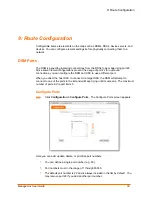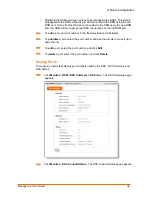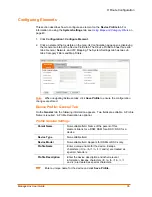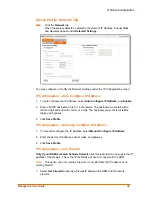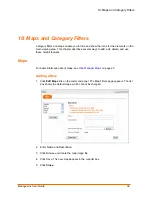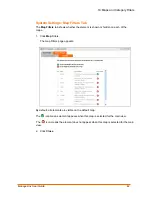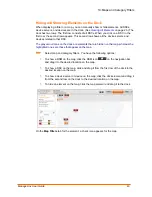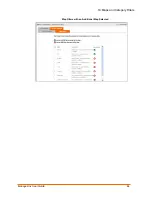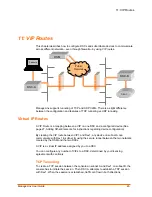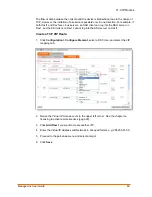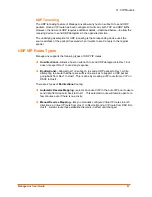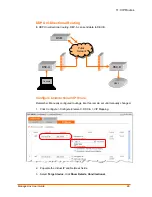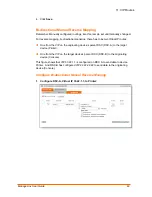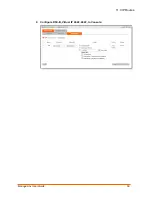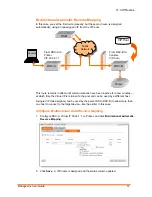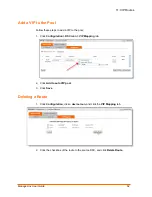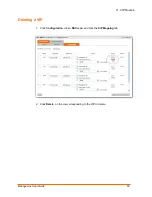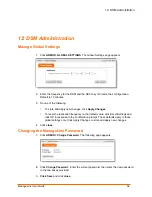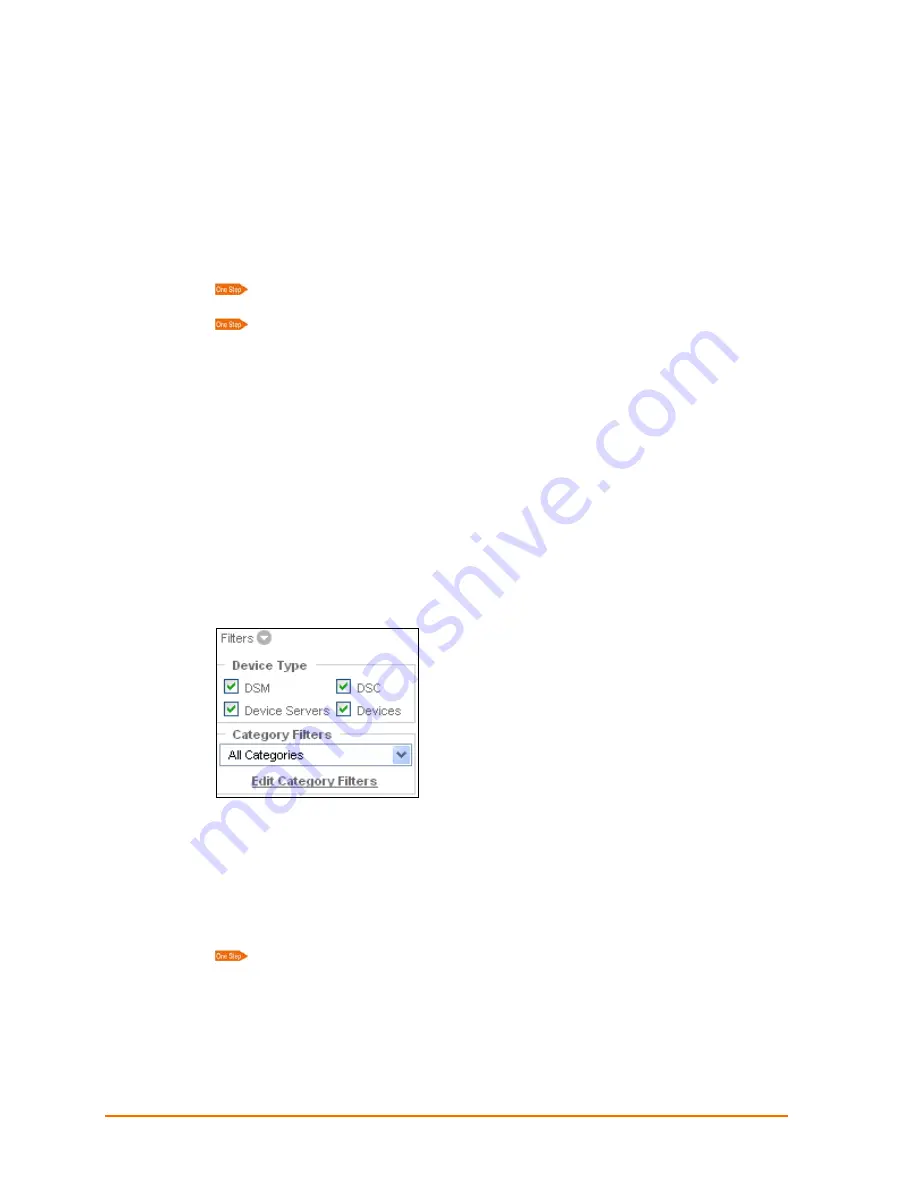
10: Maps and Category Filters
Editing or Deleting a Map
You cannot edit or delete the default maps.
1. Click
Edit Map List
on the command panel. The Map Filters page appears.
2. From the drop-down list, click the name of the map.
3. You may either
Delete
or
Edit
the map:
To
Delete
the map, click the
Delete Map
button, and click
OK
.
To
Edit
the map:
5. Modify the map
Name
and
Description
.
6. Click
Browse
and locate a new map image file.
7. Click
Save
to save the changes.
8. Click
close
or press
Esc
to exit.
Filters
For basic information about filters, see
Web Manager Filters
on page
22
.
Under the command menu are a series of filters that you can apply to the main viewing
area. The filters are set up in an element’s configuration settings.
Device Type Filters:
Select the device types viewable on the map. De-selecting a
device type only removes its visibility from the map; it does not permanently delete an
element.
Category Filters:
You can create filters of your own. For example, to view only web
cams, the user can create a filter called web cam and show only web cams in that filter.
Select the category type from the drop-down menu.
To view all elements, select
All Categories
.
ManageLinx User Guide
39
Содержание ManageLinx
Страница 1: ...Part Number 900 515 Revision D November 2008 ManageLinx User Guide ...
Страница 44: ...10 Maps and Category Filters Map Filters with an Additional Map Selected ManageLinx User Guide 44 ...
Страница 50: ...11 VIP Routes 2 Configure DSC B Virtual IP 22 22 22 22 to Console ManageLinx User Guide 50 ...